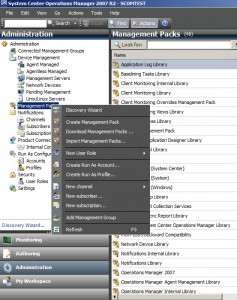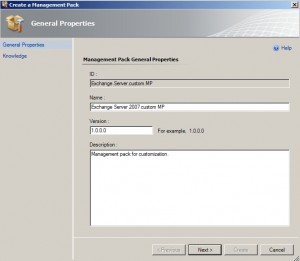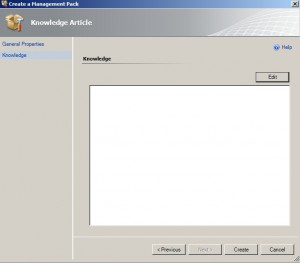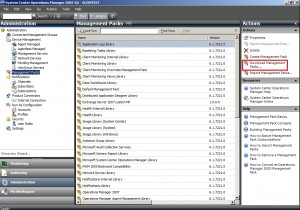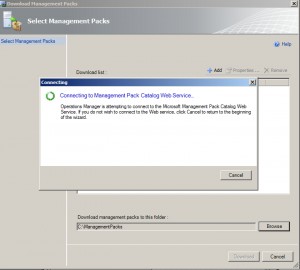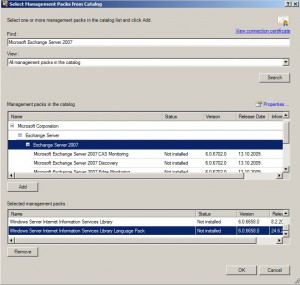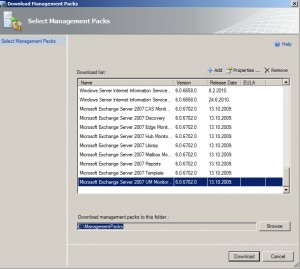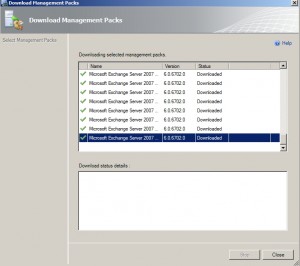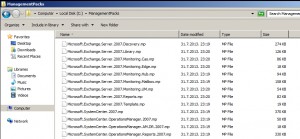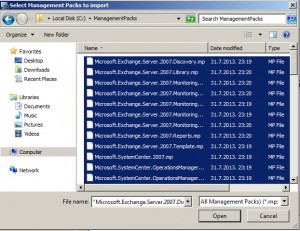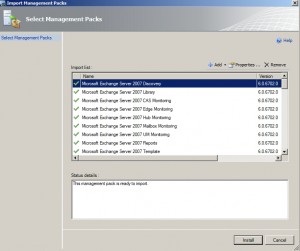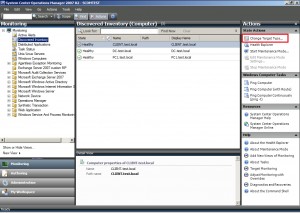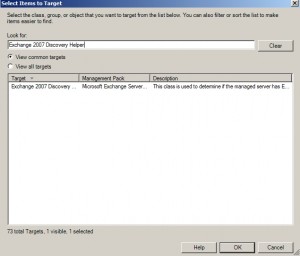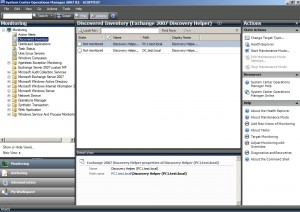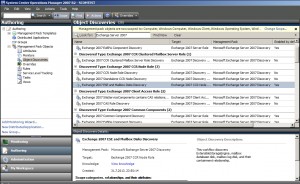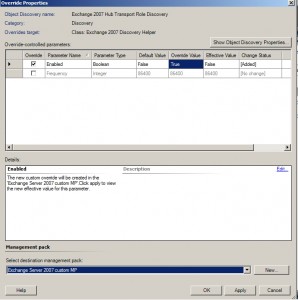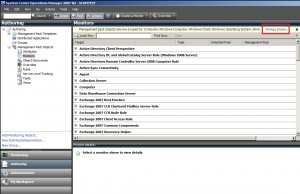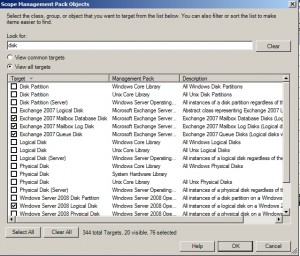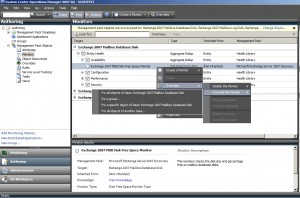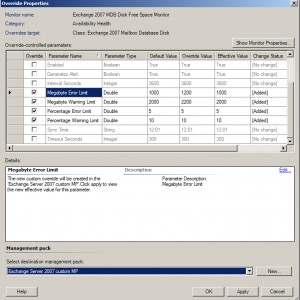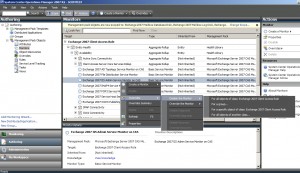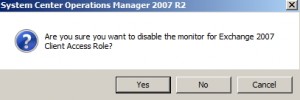In this part I`ll cover downloading and importing Exchange 2007 MP, enabling of Exchange Server 2007 Server Role discoveries, and configuration of disk and IIS monitoring.
If you skipped something -> Back to Part 1
Exchange Server 2007 Management Pack
Before downloading Exchange Server 2007 MP we`re going to create custom MP in which we`ll save our changes.
The customizations and overrides of sealed management packs, such as the Exchange 2007 MP, are usually saved in the default management pack. Best practice dictates that you should create and use a separate management pack for that purpose. Creating a new management pack for storing overrides has many advantages:
•It simplifies the process of exporting customizations that were created in your test and pre-production environments to your production environment.
•It allows you to delete the original management pack without first needing to delete the default management pack.
•It is easier to track and update customizations to individual management packs.
Creating Custom Management Pack
Open Operations Console | Click on Administration tab | Right click Management Packs | Click on Create Management Pack
Enter Name and Description | Next
Create
Downloading and Importing Management Packs
Besides Exchange Server 2007 MP I`m going to download and import few more recommended MPs.
These are:
Windows Server Cluster Management Pack for Operations Manager 2007
http://www.microsoft.com/en-us/download/details.aspx?id=2268
Active Directory Management Pack for System Center Operations Manager 2007
http://www.microsoft.com/en-us/download/details.aspx?id=21357
Operations Manager 2007 R2 Management Pack
http://www.microsoft.com/en-us/download/details.aspx?id=23081
Windows Server Operating System Management Pack for Operations Manager 2007
http://www.microsoft.com/en-us/download/details.aspx?id=9296
Windows Server Internet Information Services for System Center Operations Manager 2007
http://www.microsoft.com/en-us/download/details.aspx?id=9815
And finally, the one that we need
Microsoft Exchange Server 2007 Management Pack for Operations Manager 2007
http://www.microsoft.com/en-us/download/details.aspx?id=1750
You can download them manually via these links and then import them into SCOM 2007 R2, or download and import through Operations Manager
Open Operations Console | Click on Administration tab | Click Management Packs | Choose Download Management Packs from Actions menu on the right
New window opens | Choose your download directory and then click on Add
After clicking on Add wait a bit…
When new windows opens in Find field enter what you are looking for. In our case terms are:
Windows Server Cluster, Active Directory, Operations Manager 2007 R2, Windows Server Operating System, Windows Server Internet Information Services, Microsoft Exchange Server 2007. | Under View choose “All management packs in catalog” | Search | When you found what you looking for, select it and click Add | Selected package will appear in Selected management packs field.
After adding all that you need | OK
Click on Download
When everything is downloaded, click Close
Management Packs are downloaded into folder I chose
After downloading all the packs, it is time to import them.
Open Operations Console | Click on Administration tab | Click Management Packs | Choose Import Management Packs from Actions menu on the right
Choose Add | Add from disk.
Choose MPs from directory where downloaded | Open
Install
All successfully imported | Close
Enable Exchange Server 2007 Role Discoveries
After importing the Exchange 2007 MP, it will not start discovering Exchange machines immediately. This behaviour is by design.
First we need to check for Exchange 2007 Discovery Helper
Open Operations Manager | Choose Monitoring tab | Click on Discovered Inventory | In the right screen under Actions click on Change Target Type
In Look for field enter Exchange 2007 Discovery Helper, click on it to choose it | OK
Under the state you`ll see that it is not monitored for both servers.
We will need to enable Exchange 2007 Server Role Discovery.
Open Operations Manager | Choose Authoring tab | Click on Management Pack Objects menu | Choose Object Discoveries | In the Look for field in the middle screen (on the top) enter Exchange 2007 Server | Find Now
We are interested in Enabled by default field under Object Discoveries. As you can see some of the roles are enabled while others are not. Be careful what you enable. You only need to enable roles that you`ll actually use in your environment.
If you have clustered mailbox via SCR, CCR, you`ll definitely want to enable this
Otherwise there`ll be no Mailbox servers in you Exchange 2007 server Mailbox monitors.
Process for enabling is as follows. Procedure is same for all roles.
I`ll choose Exchange 2007 Hub Transport Role Discovery | Right click – Overrides – Override the object Discovery – For all objects of class: Exchange 2007 Discovery Helper
Choose field Enabled |Set override value to True | Select destination management pack: Exchange Server 2007 custom MP |Apply |OK
Exchange 2007 discoveries run every 24 hours by default, meaning you may have to wait until you start seeing your Exchange servers correctly categorized, or you can lower that setting.
Be careful how you setup monitoring in your production environment since you can create bottlenecks and huge loads if you don`t plan and setup wisely.
Monitoring Setup
Exchange 2007 Disk Monitoring
First, we`ll enable disk monitoring for Exchange Server 2007, since disks are crucial part of every system.
Open Operations Manager | Choose Authoring tab | Click on Management Pack Objects menu | Choose Monitors | Click on Change Scope…
In new window in Look for field enter disk and be sure to choose “View all targets” option | When selection appears choose Exchange 2007 Mailbox Database Disk, Exchange 2007 Mailbox Log Disk, Exchange 2007 Queue Disk | OK
Under Exchange 2007 Mailbox Database Disk expand Entity Health | Click on Availability | Right click on Exchange 2007 MDB Disk Free Space Monitor | Overrides – Override the Monitor – for all objects of class: Exchange 2007 Mailbox Database Disk
Adjust parameters to fit your environment, since this is my testing environment I`ll choose values randomly. Note that you can set a megabyte warning or error threshold, as well as a percentage free space threshold | Apply | OK
Repeat same procedure for Exchange 2007 Log disk and Queue Disk classes.
IIS Monitoring
Setup for IIS monitoring is similar with disk monitoring setup. Since Exchange 2007 Server MP and IIS MP contain same monitors, to prevent duplicating monitors we`ll disable IIS monitors in Exchange 2007 Server MP.
Exchange 2007 Client Access Role | Expand Entity Health | click on Availability | | click on Client Access Server Core Services Rollup | Right click on Exchange 2007 IIS Admin Service Monitor on CAS | Overrides – Disable the Monitor – for all objects of class: Exchange 2007 Mailbox Database Disk
Yes
Repeat procedure for Exchange 2007 WWW Publishing Service Monitor.