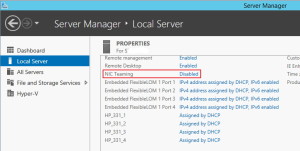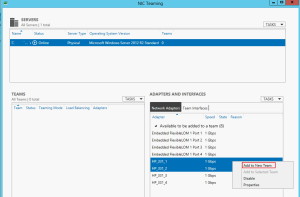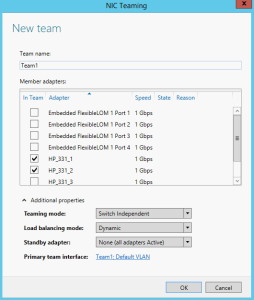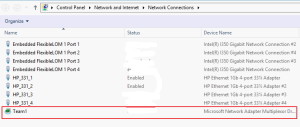I was pretty confused when I was trying to configure NIC teaming first time on server with Windows Server 2012 R2 installed.
Server has Intel 331 4Port NIC and no sign of HP Network Configuration Utility or Intel configuration utility. Even after installing latest Intel Network adapter drivers and software no sign of teaming utility that was usually in Properties of NIC.
But, there is solution from Microsoft and Windows Server itself.
Server Manager |Local Server | under Properties on right screen find option NIC Teaming and click on Disabled to Enable it
When you click on NIC Teaming Disabled – new window will open in which you can configure NIC Teaming. I`ll choose two network cards, right click on them and then choose Add to New Team
Under Team name: choose name for NIC Team, under Member Adapters: verify once again NICs you chose and under Additional properties you can define Teaming mode, Load Balancing mode and Standby adapter, define everything by your needs and click on OK when finished
To help you a bit with Additional properties I will explain in short major options:
Teaming Mode:
Switch Independent: – This configuration does not require the switch to participate in the teaming. Since in switch-independent mode the switch does not know that the network adapter is part of a team in the host, the adapters may be connected to different switches. Switch independent modes of operation do not require that the team members connect to different switches; they merely make it possible.
Switch Dependent: This configuration requires the switch to participate in the teaming. Switch dependent teaming requires all the members of the team to be connected to the same physical switch.
There are two modes of operation for switch-dependent teaming:
LACP: – network switch supports the Link Aggregation Control Protocol ( 802.1ax) for dynamic link aggregation.
Static: – network switch doesn’t support LACP and needs a static link aggregation configuration
Load balancing mode:
Address Hash: In switch independent mode Load balancing goes across all adapters for outbound traffic, but inbound traffic uses only one NIC of the Team.
In switched mode Address Hash know how to balance both inbound and outbound traffic. Switched mode (see above for switched modes) is great for heavy traffic both in physical and virtual environment.
Hyper-V Port: – If you are running multiple VMs in Hyper-V this type of load balancing is preferred. This mode is great in situations where you have multiple VMs on your host, but none of them has heavy load and exceeds bandwidth of one NIC in a team.
For more detailed explanation of every option this is great source – https://www.microsoft.com/en-us/download/details.aspx?id=40319
After you defined Teaming if you go to Control Panel |Network and Sharing Center from left menu choose Change adapter settings you`ll see all your network adapters and created NIC Team
That`s it, Teaming done.