Recent scenario in my lab gave my idea to write about this, since the information on the internet is scarce on this topic. I’m using virtual printers whenever I need to test something print related, be it some feature, group policy, cluster or HA printing service.
Here is how to create virtual printer in Windows Server environment.
Go to Control Panel | Devices and Printers
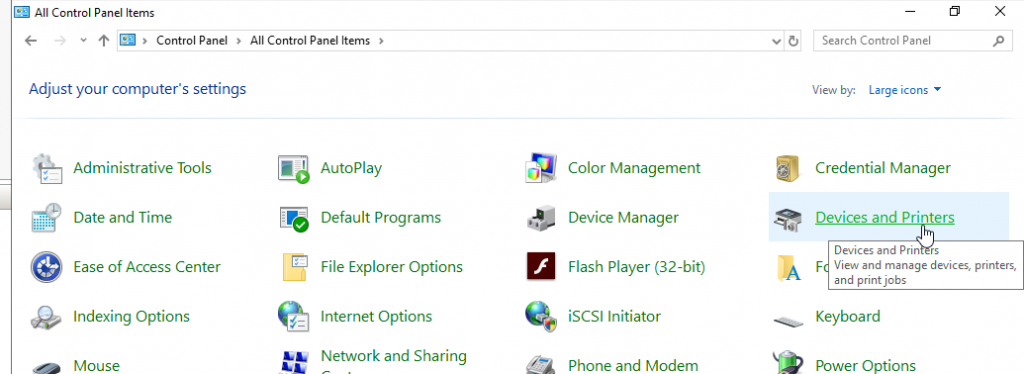
Add a printer
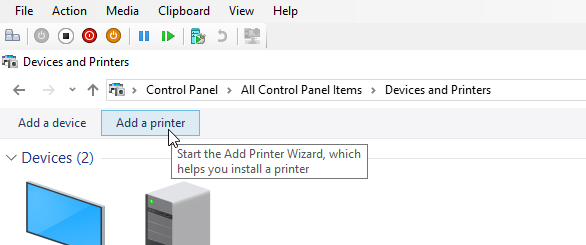
The printer that I want isn’t listed
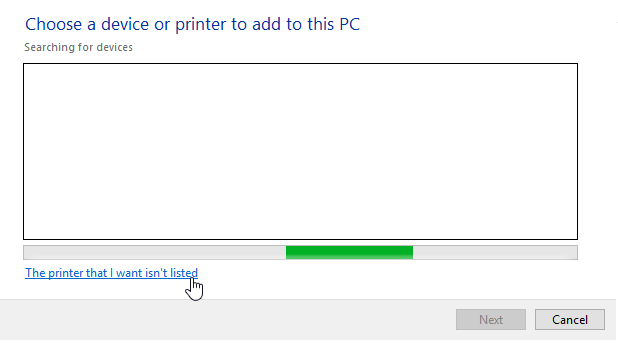
Add a local or network printer as an administrator
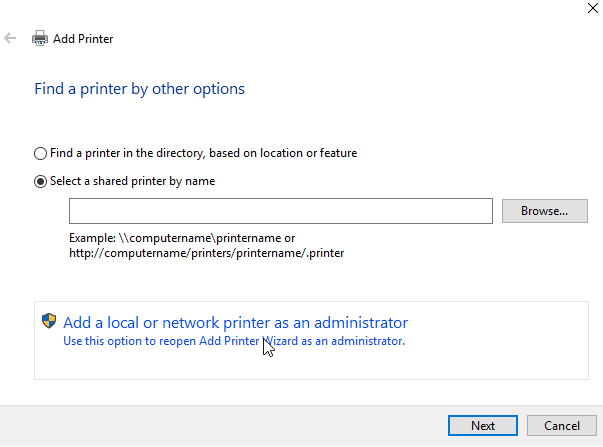
Add a local printer or network printer with manual settings | Next
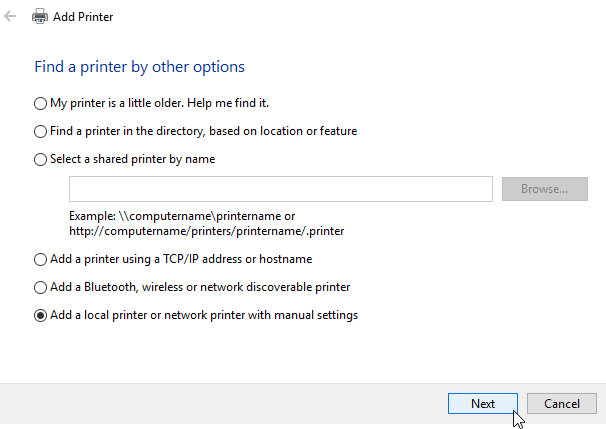
Use an existing port: FILE: (Print to File) | Next
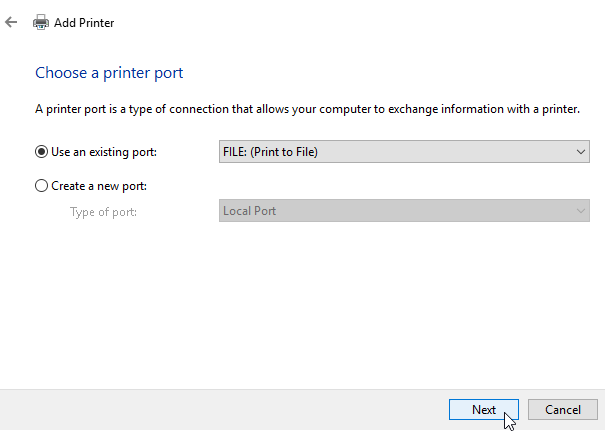
On next screen you will have to select driver, select anything you like, I will select Microsoft, Microsoft PCL6 Class Driver | Next
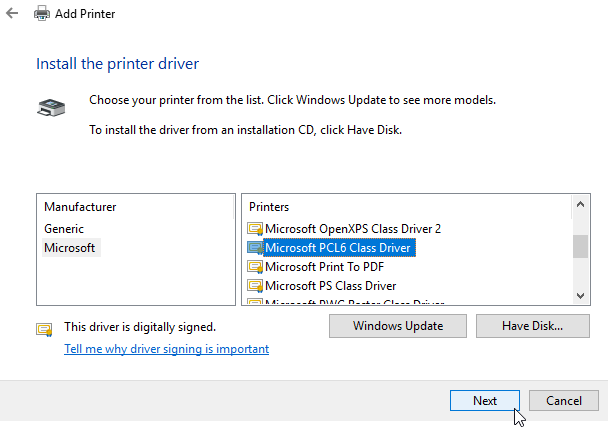
Name for your printer, I will name mine VPrinter1 PCL6 | Next
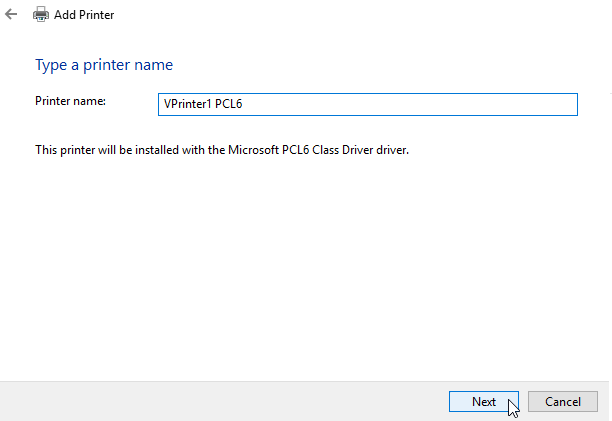
You can select to share your printer or keep it local, it is all up to you. If you are going to test print server and network printing, you will need to select Share this printer… For the purpose of this short tutorial I will select Do not share this printer. | Next
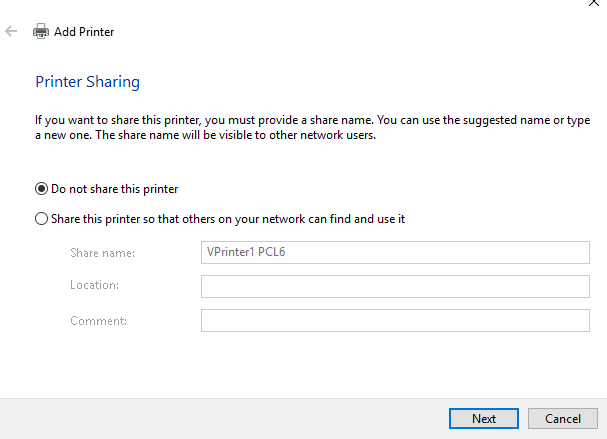
I will set mine as a default printer and select Finish
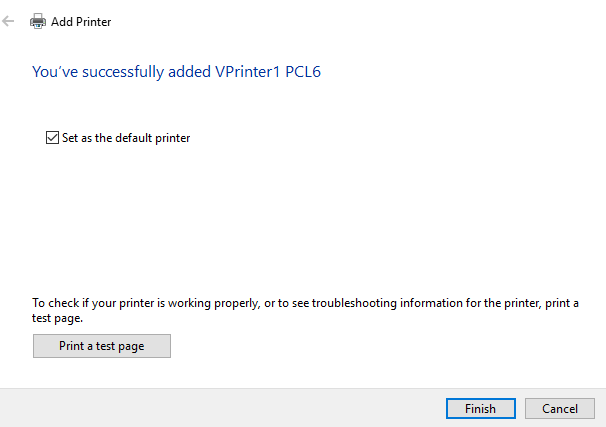
That is it, virtual printer is created
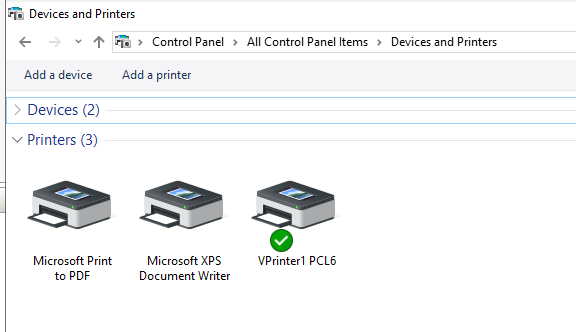
It prints, you can see its properties… For me that is good enough, since I need these type of devices only for labs.