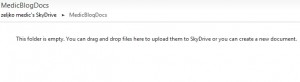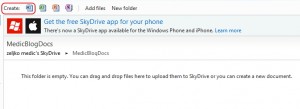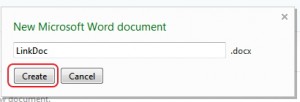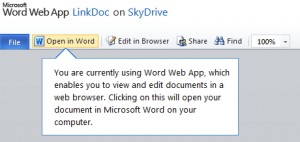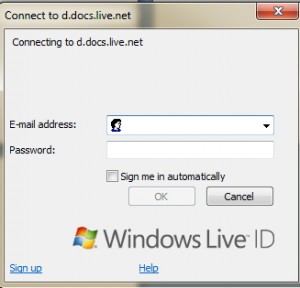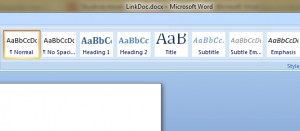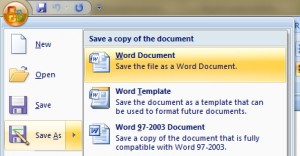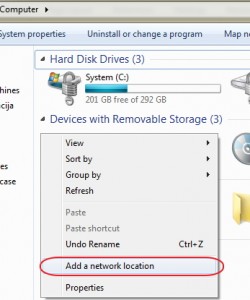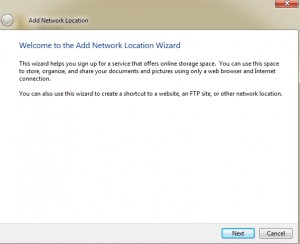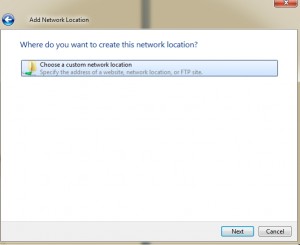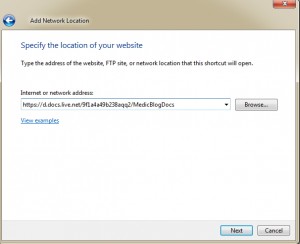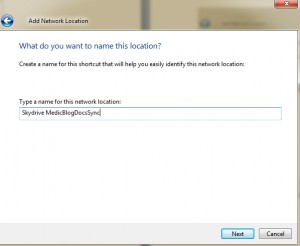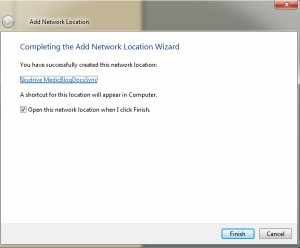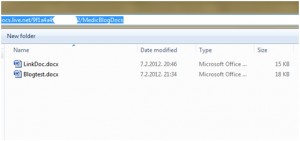Skydrive is free online cloud storage from Microsoft. It`s not famous as Sugarsync or Dropbox, but it`s still pretty good cloud storage service that is offering 25GB of free space, much more than two services I mentioned.
It has a few drawbacks (like 100MB limit per file) but it`s pretty good if you simply want to share, collaborate, sync or backup your documents and pictures.
Still, if you, for example want more than 25GB of space, you`ll have to look somewhere else, because you can`t upgrade your Skydrive account.
So far Skydrive is supported on Windows Phone 7 and iOS platforms. You can always access Skydrive through your web browser on https://skydrive.live.com/ . Since it`s written in HTML 5 it should work on most platforms.
I had a plan of using Skydrive as a repository for my office docs and pictures, but I was missing a thing or two with Skydrive. With Sugarsync or Dropbox you can easily setup local folder which you can browse and add documents or pictures to it, but not with Skydrive, at least not in any simple way.
I badly wanted local folder through which I`ll be able to sync my data with Skydrive or view my docs and pictures without need to connect to Skydrive through browser.
The thing that crossed my mind is to add Skydrive as a network location.
How to map Skydrive as network location?
I managed to map Skydrive as network location and sync my files with it and here is how:
I recommend IE9 for this procedure.
On my Skydrive account I created a new folder called MedicBlogDocs
Then I created new Word document in MedicBlogDocs folder.
When you click on create word document, It`ll be automatically opened in Microsoft Word Web App that is part of online Office suite integrated into your Hotmail account.
Once when the newly created document is opened in Word Web App, click on “Open in Word” option. That will start your local instance of Word (I tried this with Word 2007 and Word 2010, I`m not sure it works with older Office versions)
Then the following message appears. |OK
If you haven`t already defined your WindowsLiveID you`ll be asked for username and password of your Hotmail account.
TIP: You can define your WindowsLiveID under Control Panel | Users | YourUserName | Link Online IDs so you don`t have to enter your Hotmail user and pass every time you want to access your online identity.
Finally LinkDoc from SkyDrive is opened in my local copy of Word 2007.
Next step is to go to Save dialog. Choose File menu (ORB in Word 2007 ) | Save As | Word Document
Save dialog opens. Copy link that is shown in address bar. That is the link that we`ll be using when creating network location map. You can cancel Save As dialog and close Word if you copied Skydrive document link…
Next step is to open My Computer and right click somewhere in the area | Click on Add a network location
Next
Choose a custom network location (only option available) | Next
And now, this is the point where we`ll paste link that we copied from Word Save as dialog |Next
Choose a name for your new network location |Next
That`s it, we successfully completed new network location wizard, and now and now Skydrive is added to our local Windows Explorer.
And here it is in Windows Explorer, successfully mapped.
You can now locally add, edit, rename, delete documents that are located in your Skydrive folder.