My ASDK installation assigned 192.168.102.xxx range in my public IP pool. I wanted to add another block of public IP addresses and I was wondering if that is possible in Azure Stack.
The answer is short – yes. It is possible to add another pool of public IP addresses. However, I tested it for the first time on ASDK 1.1910 – I allocated all the addresses from default 192.168.102.xxx pool, and expected that I will be able to assign addresses from the pool I added – I wasn’t able to do it. I just got error, and no new addreses from the pool I added were assigned, I was just able to use addresses from default 192.168.102.xxx pool.
In case you are still interested and want to know how to add another public IP pool, here is the logic and procedure to add them.
Azure Stack provides public IPs from each pool in order. Only after one public IP pool is exhausted, Azure Stack starts providing addresses from another public IP pool (at least it should, but in my experience – it isn’t.).
For example, I have 192.168.xxx.xxx/24 subnet for first public IP pool, only when all of the 254 addresses from 192.168.xxx.xxx range are spent, it will start assigning IPs from another public IP pool I added.
If you are still interested, here is how to add public IP pool to Azure Stack. Open Administration portal – select All services | Select Region management
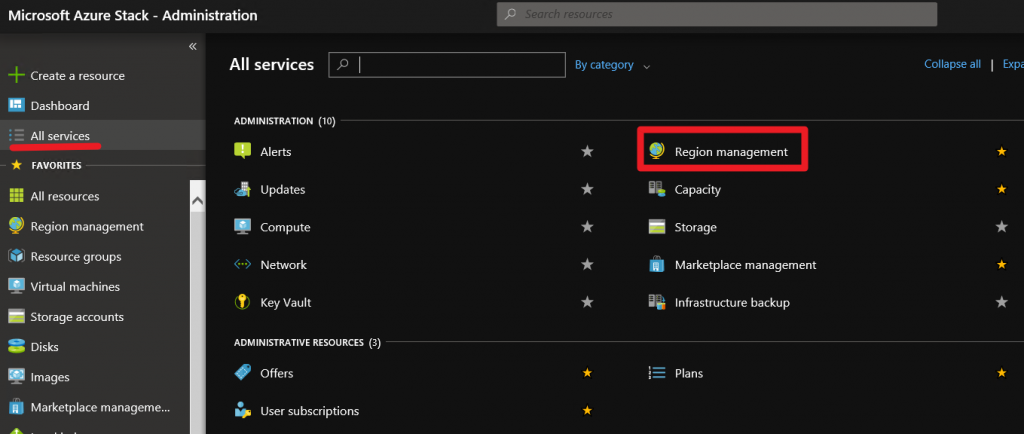
From left side menu select Resource providers | click on Network in central window
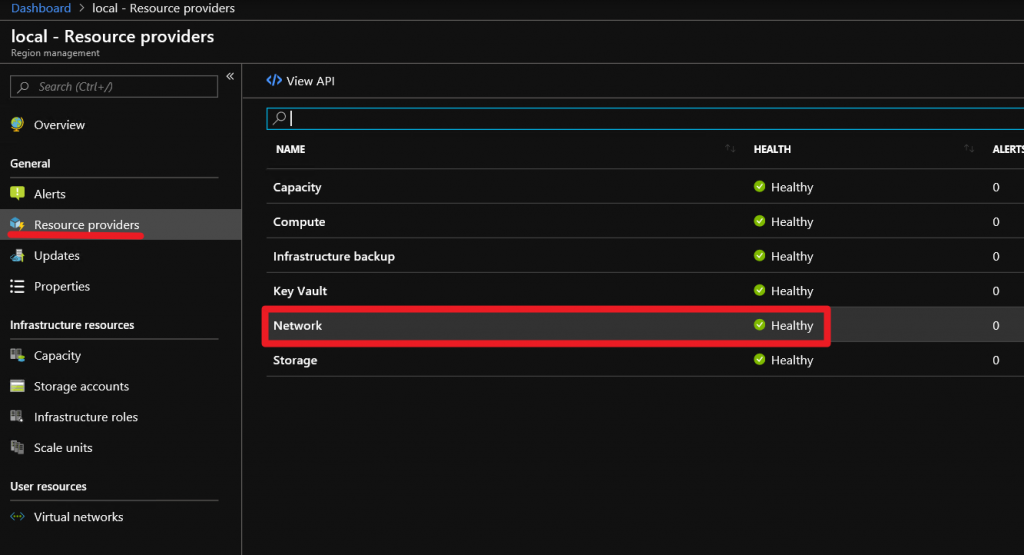
Select Overview | click on Public IP pools usage
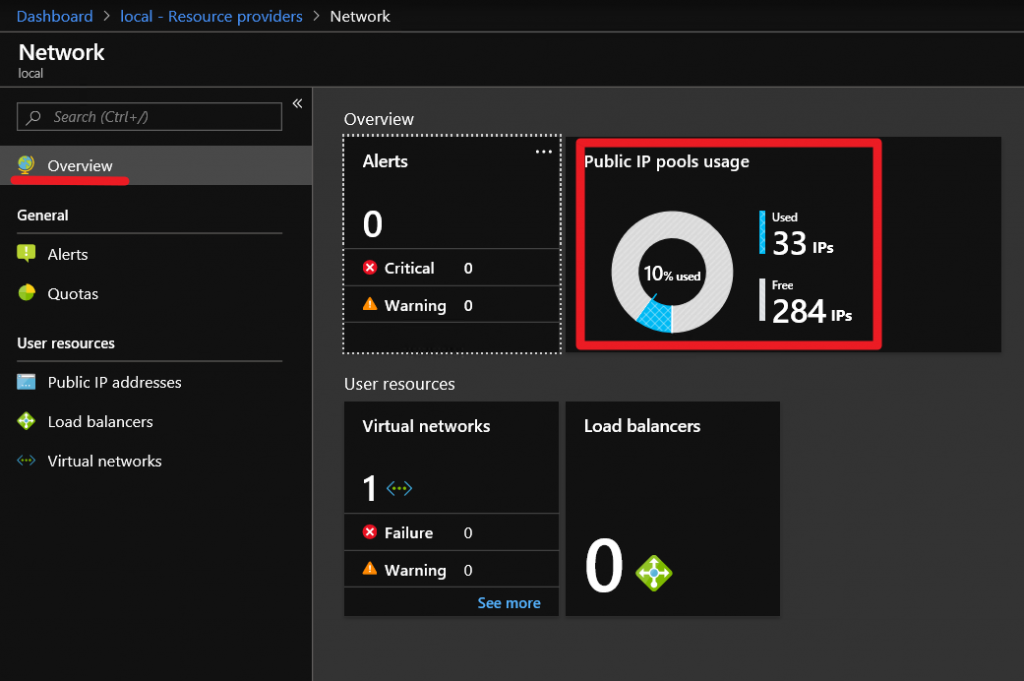
Finally, you can see public IP pool assigned by default, and you can also click on | Add IP pool
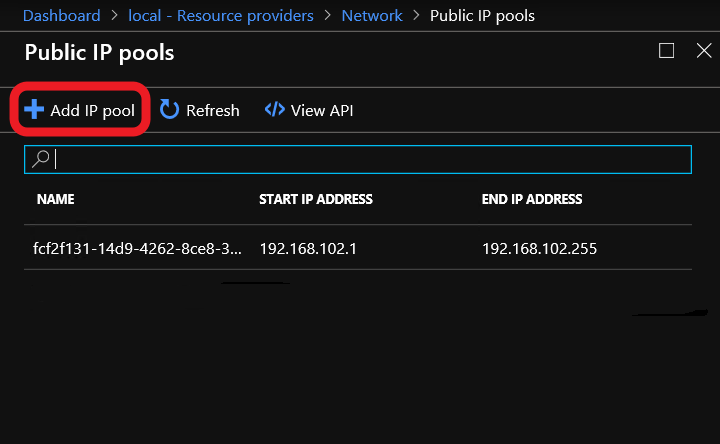
When we click on Add IP pool, new window will open in which we will enter a name for our public IP pool, enter range and subnet mask. Below I just set IPs for example. When you are done – click on Add.
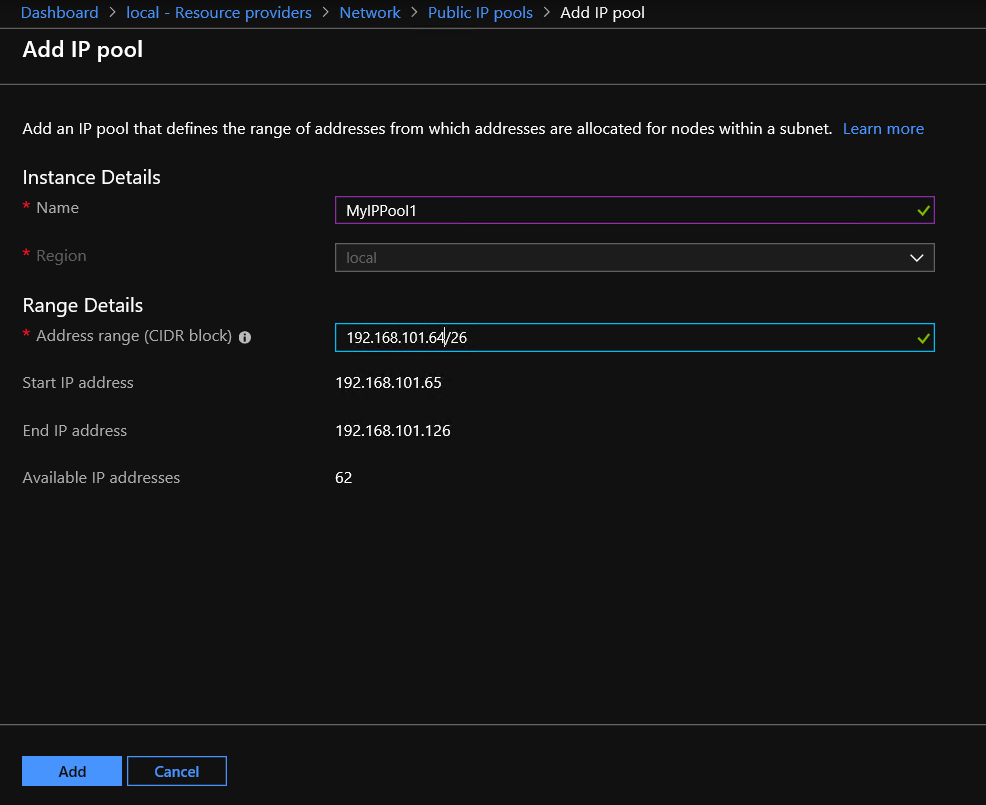
That is it, you added another public IP pool for your Azure stack. I already mentioned limitations, so be aware of them in ASDK environment.