Simple Docker guide to get you started with basics on CentOS.
We already got through installation here – https://www.informaticar.net/install-docker-on-centos-rhel-8/. Now, lets get through few commands which will make Docker more clear to us.
If you followed my Docker install tutorial, you also added your user in Docker group, and after you log out/in you will be able to execute Docker commands without sudo. If you haven’t done that step, you will need sudo before every Docker command.
After the installation, we can verify Docker installation by issuing following command
sudo docker container run hello-world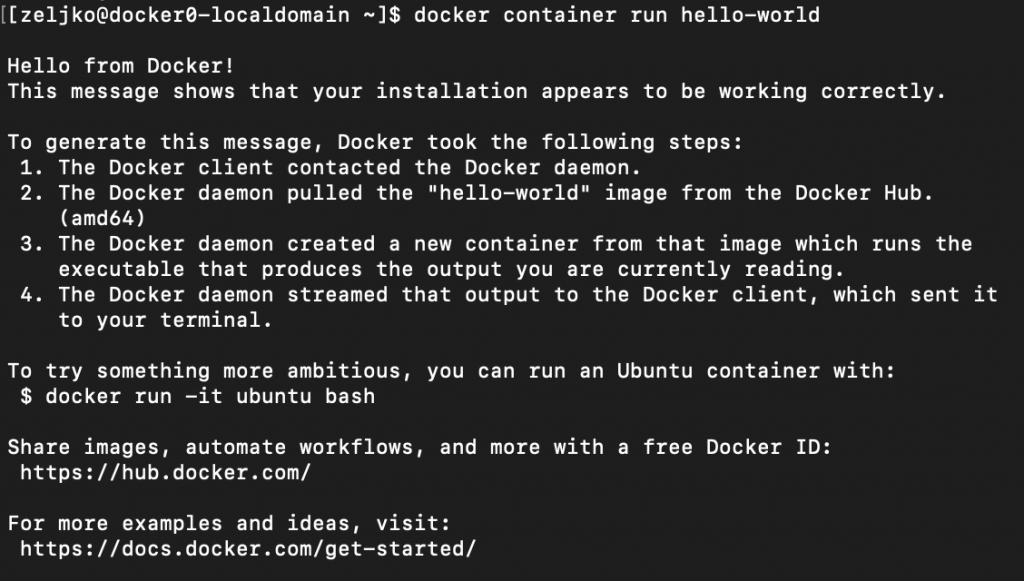
If you need help and description of commands in Docker, execute
docker --help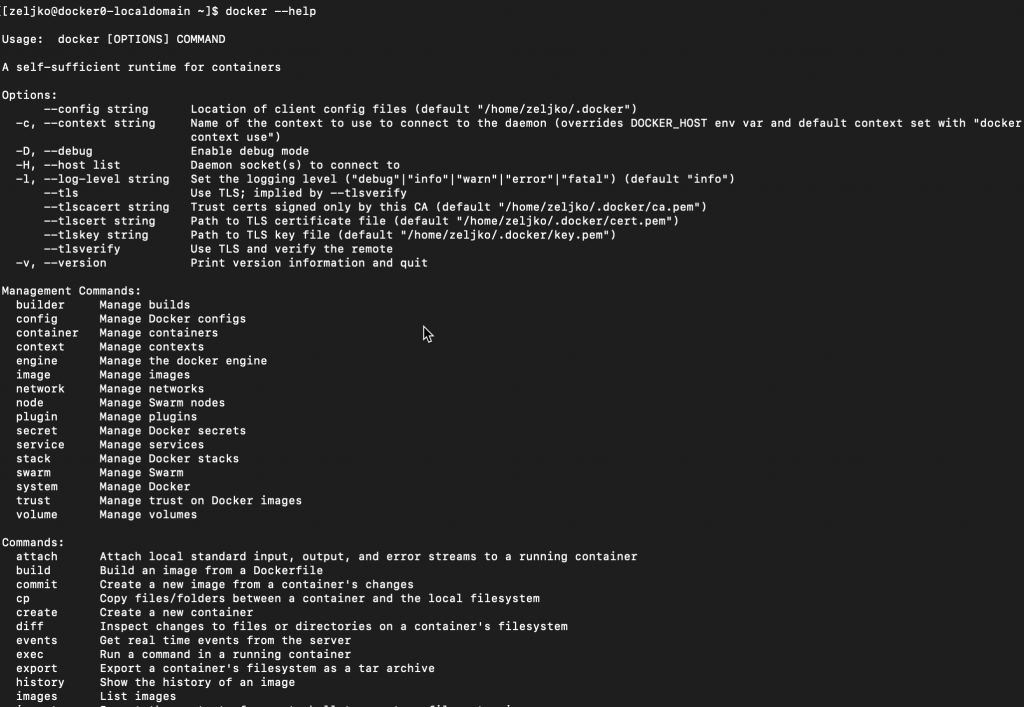
Install Docker images
Docker image includes application, dependencies, libraries… In short, everything that one application needs to function. Docker got so popular because developers could assure that every time they deploy app it is the same environment. There are no variables that are changing (different hardware, software versions…) that would break the app.
Docker Hub is among other things a repo for public or private images. We will now learn how to search it, and “pull” software from it.
We will install another instance of Centos. We will first search for Centos image.
docker search centos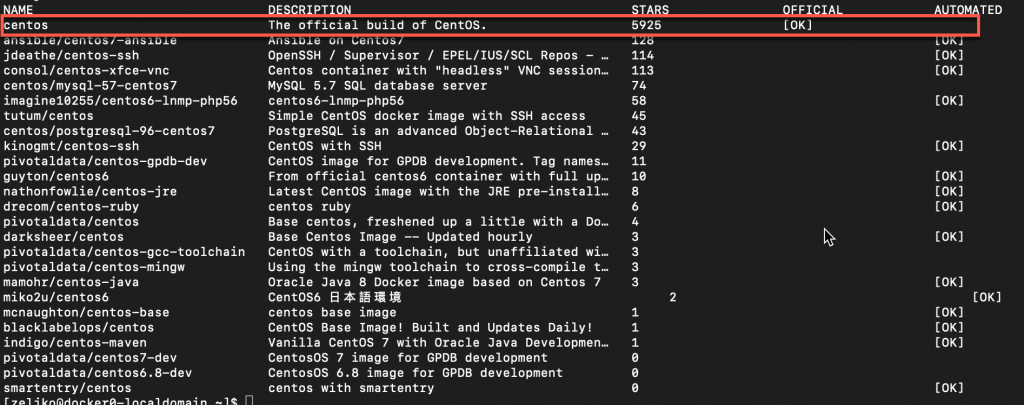
Ok, so the search found official centos image in Docker Hub.
We will install it by issuing following command
docker image pull centos
Lets now see, what Docker images our system is running.
docker image ls
If you wish to remove Docker image, you will run
docker image rm centosDocker Containers
Image instance we installed is called container. We can manage container by running docker container subcommand.
To start Docker container you will run:
docker container run centos
Command started and then stopped centos container, because it is empty, there is no app or process to run on it.
To list running container you can run following
docker container ls
To see both running and stopped containers execute
docker container ls -a
At last, we will login into centos container we downloaded
To login to your container, run following
docker container run -it centos /bin/bash
We are now logged into our centos container.
To log out, type
exitTo remove container you will run
docker container rm CONTAINERIDOk, these are in short basic commands to get you started. There is of course a lot more, but on other topics, some other time.