This will be a short series of articles covering administration of domain from client PC. This is extremely useful feature of Windows which enables you to give some degree of administration abilities of your domain to domain users.
If you don’t want to add your users domain admin rights and still want them to be able to manage some parts of the domain, installing RSAT tools will be the first step on this way.
I’m going to cover Windows 10 Pro in combination with Windows Server 2012 R2, and the download below is for Windows 10 Pro.
Windows 10 Pro
On the client side you have to install RSAT tools
RSAT tools can be found here – https://www.microsoft.com/en-us/download/details.aspx?id=45520
I’m downloading RSAT tools for Windows 10 Pro 1709
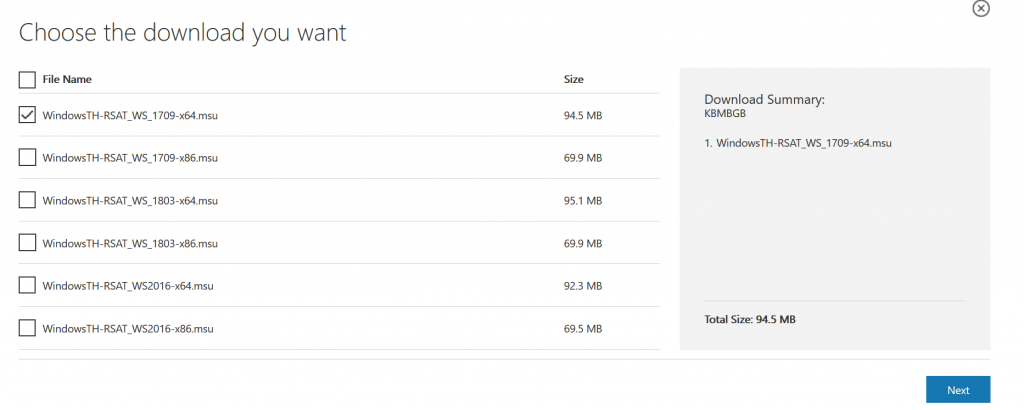
You can check your Windows 10 Pro version by typing “winver” into search
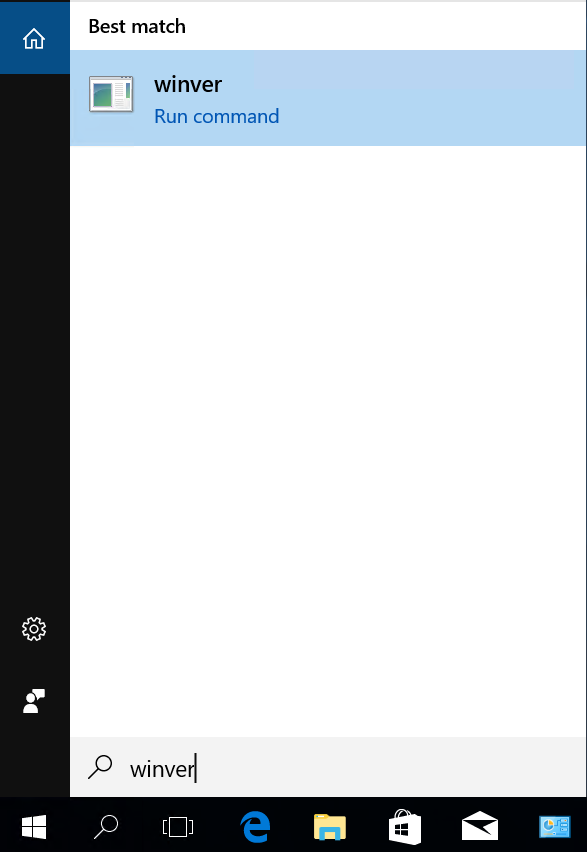
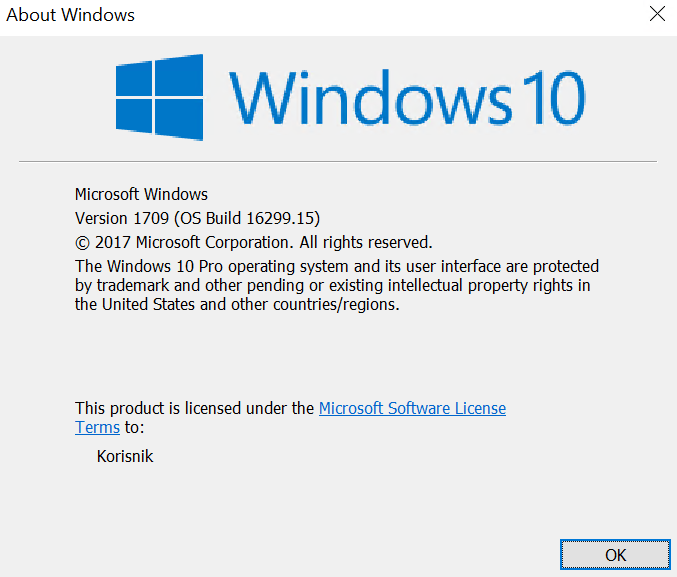
Now, back onto installation. After you downloaded RSAT package, double click to start installation.

Yes
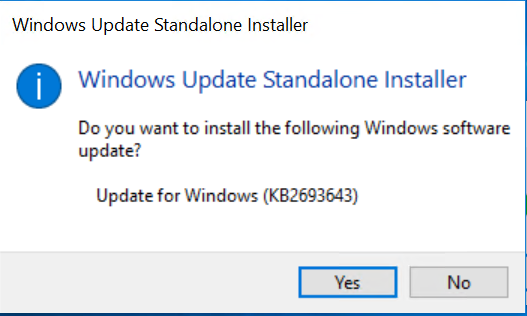
…

I accept
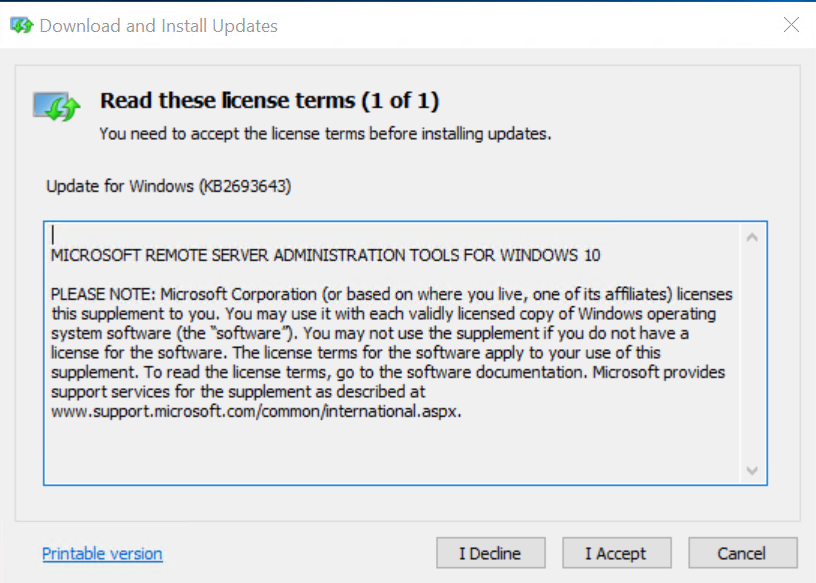
Installation complete
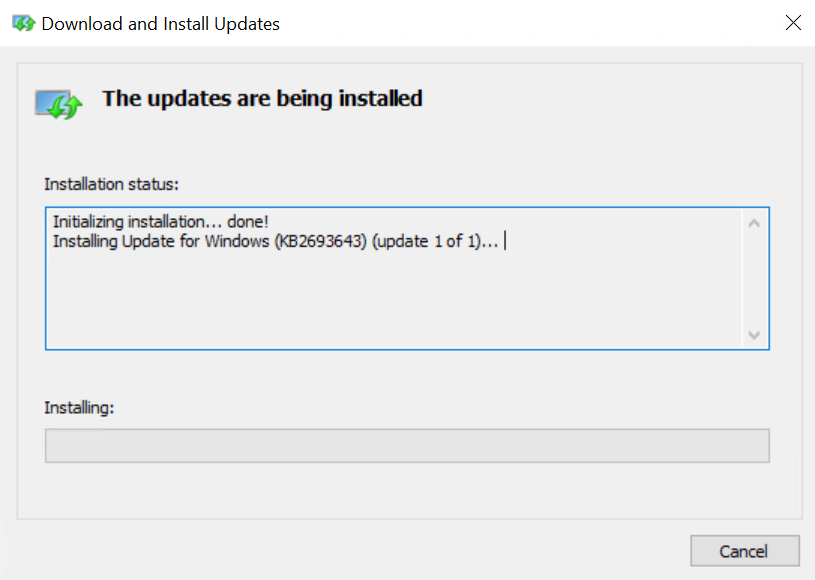
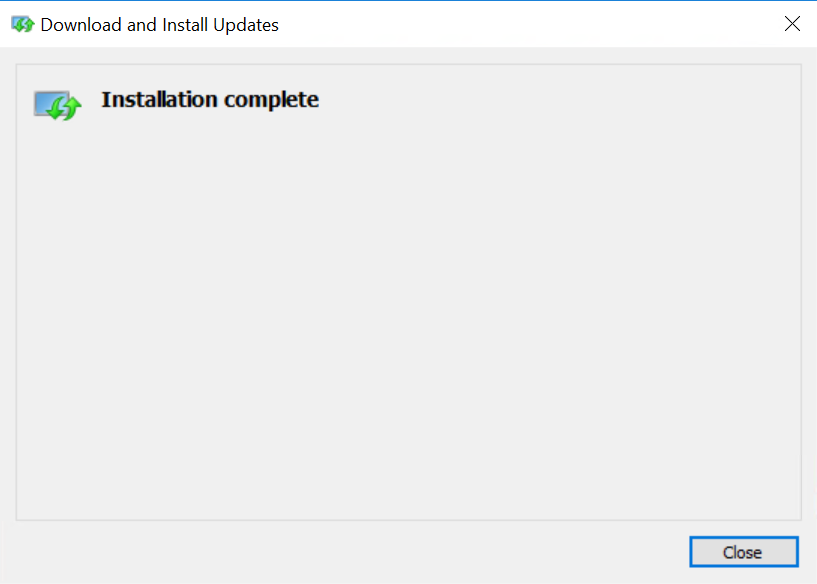
Before we check what we just installed on Windows 10 Pro lets go to the Windows Server 2012 R2 domain controller and check one thing/prerequisite.
Windows Server 2012 R2 DC
Server Manager | Manage | Add Roles and Features | confirm with Next until you get to the Features part | Select Remote Server Administration Tools | expand Remote Server Administration Tools and choose Features that you would like to be accessible from RSAT

That is it for the Windows Server 2012 R2 side.
Now back to the Windows 10 Pro. You can find RSAT Tools after you click on Start under Windows Administrative Tools
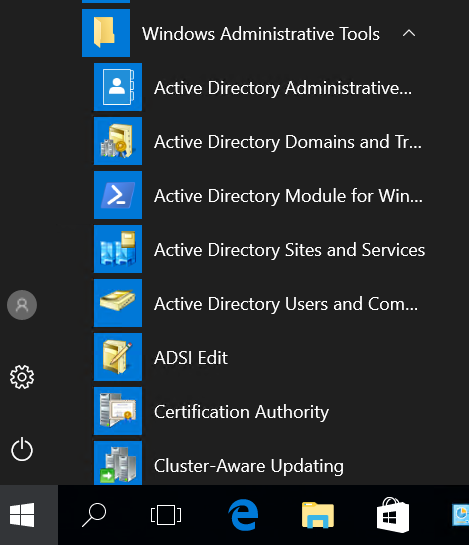
That is it for the installation part, in other article we will learn how to delegate permissions to domain users in order for them to do some tasks on AD.
Click on the text below to learn more: