A quick guide on how to manually backup files (notebooks, pdfs, epubs) from reMarkable Paper Pro.This guide won’t cover cloud methods, only local ones, from Paper Pro to PC via USB.
A the moment I don’t have time to write my own scripts for backup (or restore) nor do I see something that is already available at the moment for Paper Pro. But still, I need at least weekly backup of my notes from reMarkable.
Mostly I write in hyperlinked PDFs, but this is also a solution for reMarkable notebooks.
How to find out which notebook has which UUID?
Before we begin… Since reMarkable saves everything in /home/root/.local/share/remarkable/xochitl/ folder with strange UUIDs, we need a way to distinguish what is what.
After I connected to reMarkable with SSH and navigated to the xochitl folder, i entered ls -ltr command to list all the files, and newest one the last. My last file is xochitl folder is 49992cb2-d571-4132-a412-574de22ffe90

Logically, I know what I created last, but how do you connect these strange sequences of numbers and letters to a file on your reMarkable?
Currently, on my main Paper Pro screen I have three files. For this example I will open BackupTestNotebook
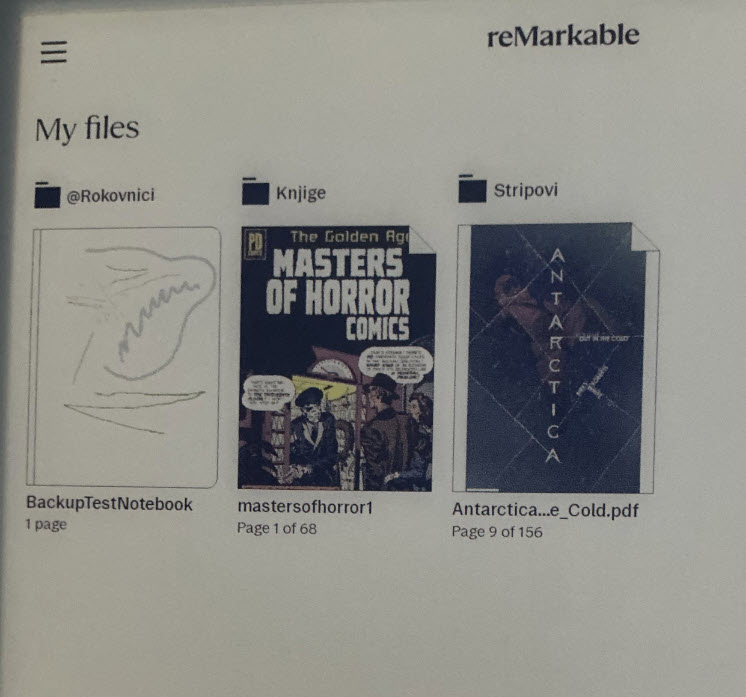
After BackupTestNotebook is opened, press the litlle notebook menu at the bottom of the screen and select Notebook Settings
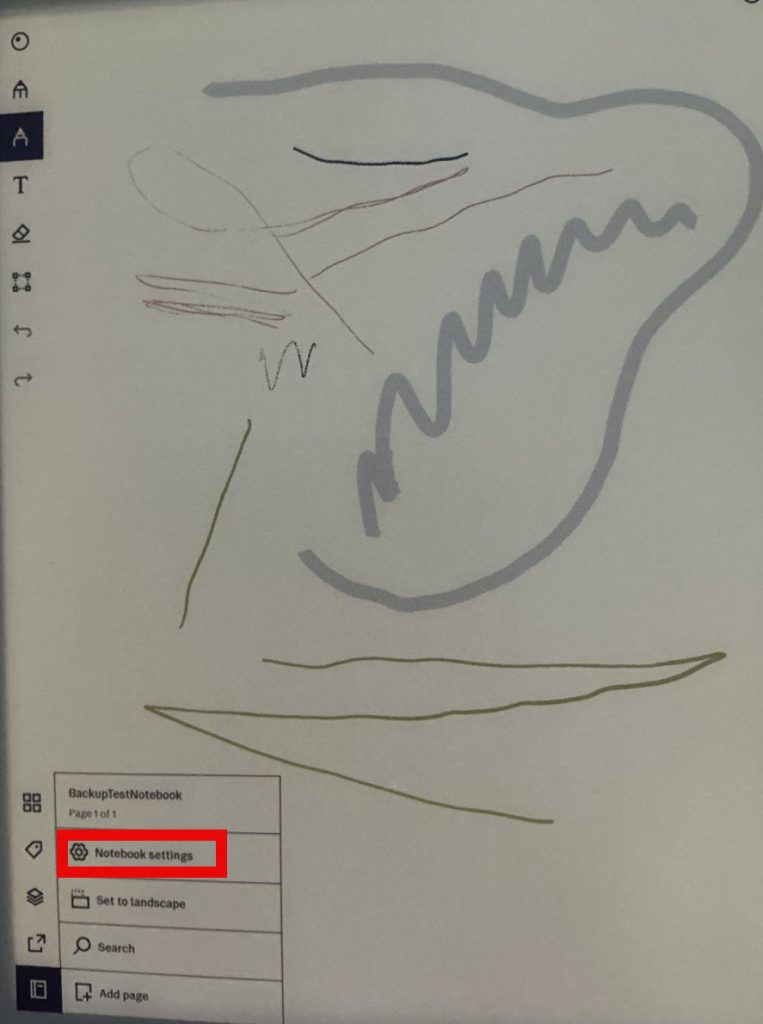
In notebook settings, under ID we can see that ID of the BackupTestNotebook is 49992cb2 – so in xochitl folder is BackupTestNotebook is named 49992cb2-d571-4132-a412-574de22ffe90
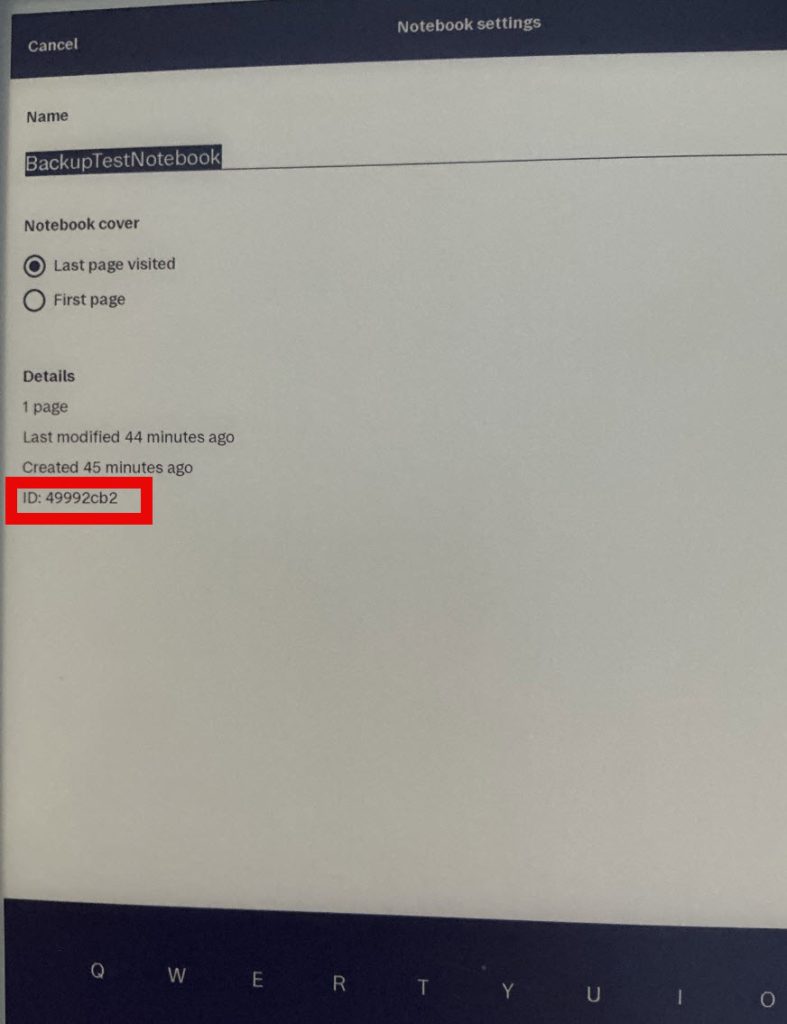
This should be useful if you wish to backup very important notebook, and you can’t distinguish them in xochitl folder.
Backup with web interface via USB
I already explained how to connect to web interface of Paper Pro via USB here so if you don’t know how to do that, please have a look at the link above.
After you are connected to http://10.11.99.1 and have it opened in your browser, simply select the file and press Export button
If you selected reMarkable notebook, you will have an option to export it as PDF or proprietary reMarkable document (rmdoc). And that is it. For this method you don’t have to know UUID of the file, you can see it by name in web interface.
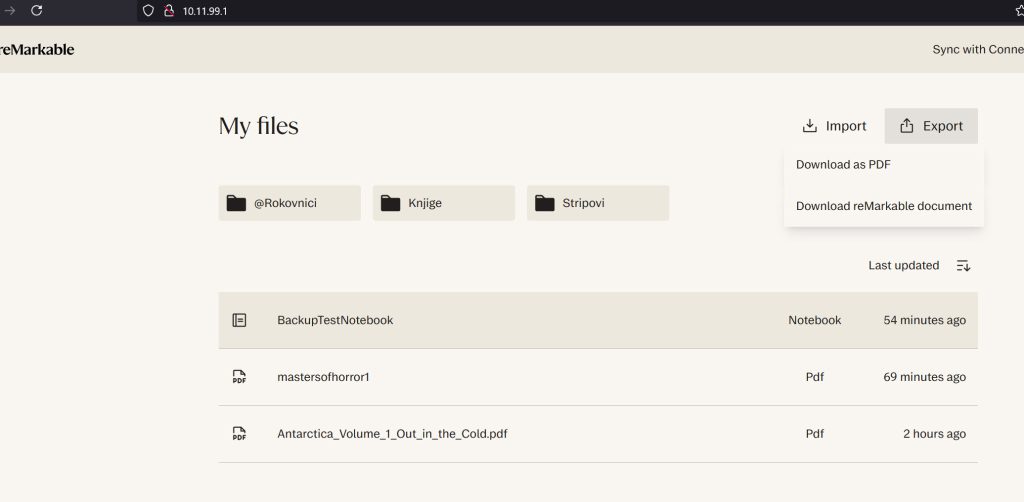
There is a downside however – you cannot (at least I haven’t figured out how) to select multiple files for export. This may not be optimal if you want to backup multiple files or entire content of the Paper Pro.
Backup with SSH
To use SSH you will have to enable Developer Mode – described here, and configure SSH, please follow guide here until the end (you only don’t need WiFi part, everything else needs to be done). When you are done, you can follow along. I will use ssh remarkable in this guide, because I have configured connection with ssh certificates and a name instead of IP address.
Paper Pro keeps all your documents and notebooks in this directory – /home/root/.local/share/remarkable/xochitl/
As I already explained here files are not easily copied and kept on Paper Pro with the original names of the file, instead they have UUID and multiple files/directories associated with them (.metadata, .config, .thumbnail). So, one document has multiple files inside xochitl folder. At the example at the beginning of this guide, you learned how to find out what is what.
Ok, let’s get to business, to copy BackupTestNotebook from Paper Pro to my Windows 11 WSL installation I will use SCP. I created remarkbackup folder inside /home/zeljko folder on my Windows 11 WSL.
We have file items associated with BackupTestNotebook:
49992cb2-d571-4132-a412-574de22ffe90
49992cb2-d571-4132-a412-574de22ffe90.content
49992cb2-d571-4132-a412-574de22ffe90.local
49992cb2-d571-4132-a412-574de22ffe90.metadata
49992cb2-d571-4132-a412-574de22ffe90.thumbnails
To copy these from Paper Pro to local backup folder named remarkbackup we will use following commands:
scp remarkable:/home/root/.local/share/remarkable/xochitl/49992cb2-d571-4132-a412-574de22ffe90.local /home/zeljko/remarkbackup/
scp -r remarkable:/home/root/.local/share/remarkable/xochitl/49992cb2-d571-4132-a412-574de22ffe90.thumbnails /home/zeljko/remarkbackup/
scp -r remarkable:/home/root/.local/share/remarkable/xochitl/49992cb2-d571-4132-a412-574de22ffe90.metadata /home/zeljko/remarkbackup/
scp -r remarkable:/home/root/.local/share/remarkable/xochitl/49992cb2-d571-4132-a412-574de22ffe90.content /home/zeljko/remarkbackup/
scp -r remarkable:/home/root/.local/share/remarkable/xochitl/49992cb2-d571-4132-a412-574de22ffe90 /home/zeljko/remarkbackup/
This should be result. You need to use -r switch when copying folders.
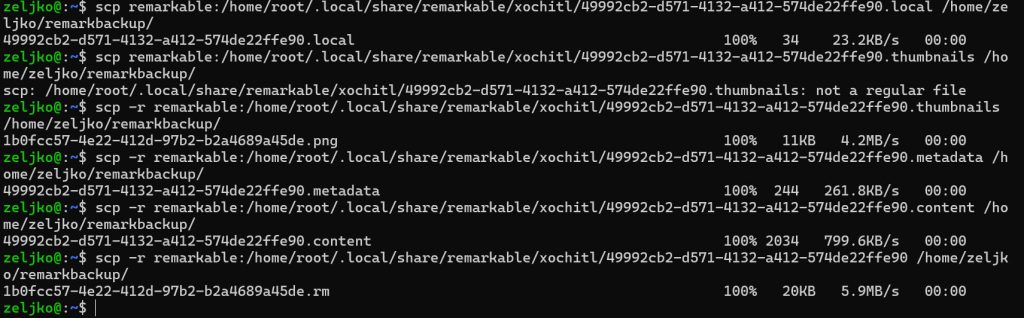
This is the result on our local PC
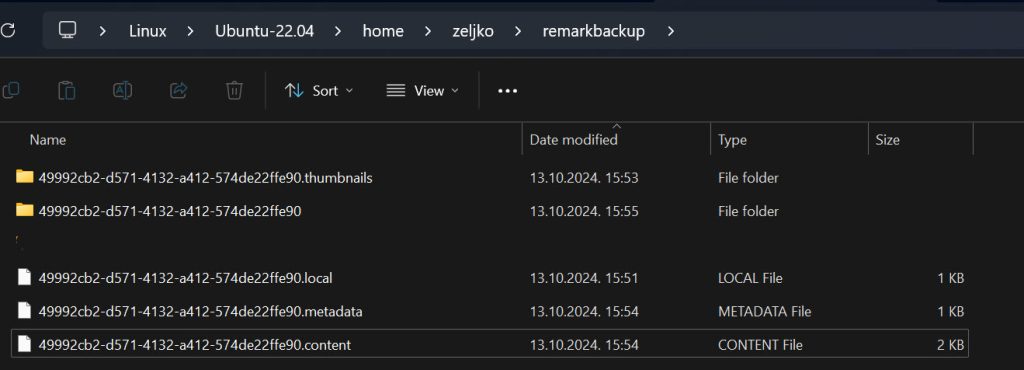
Restore deleted notebook to Paper Pro
If we delete BackupTestNotebook from reMarkable, we can restore it via SCP by following procedure:
scp -r /home/zeljko/remarkbackup/* remarkable:/home/root/.local/share/remarkable/xochitl/This command will copy entire content of the remarkbackup folder to xochitl folder on Paper Pro.

If we enter following command, Paper pro will refresh and show restored file
ssh remarkable systemctl restart xochitl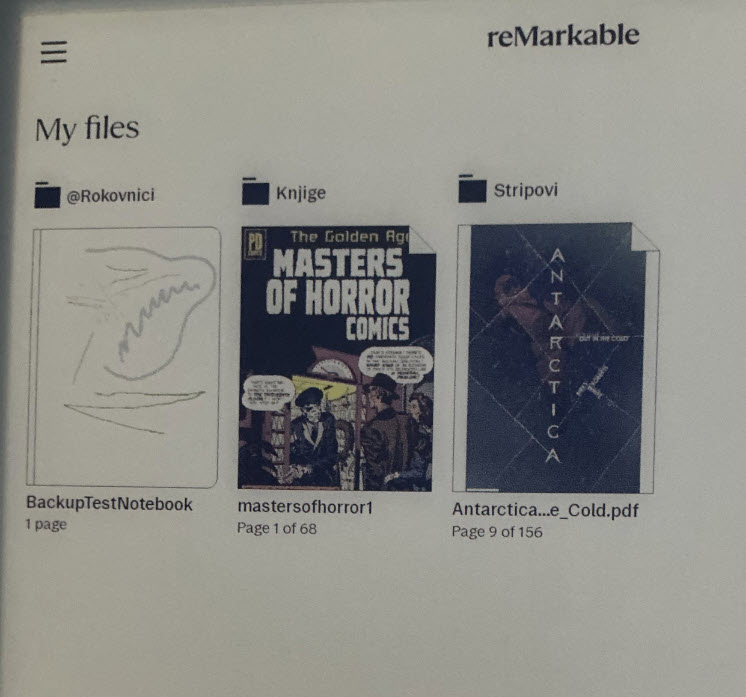
Copy entire xochitl folder locally for backup
To backup entire paper Pro, and I do this once a week, or more if needed, just execute following command, that will copy entire directory to local disk
scp -r remarkable:/home/root/.local/share/remarkable/xochitl /home/zeljko/remarkbackup/It will start to copy entire content of Paper Pro to local backup folder that is defined.
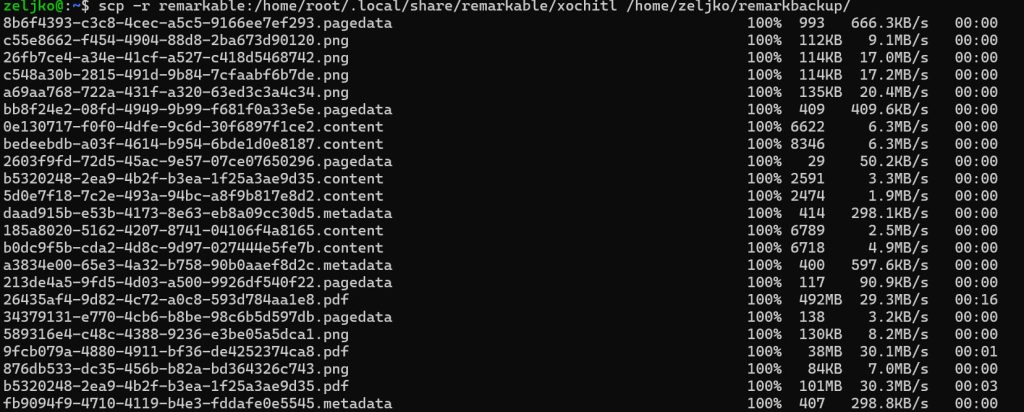
After some time, entire folder is copied in backup folder I defined (remarkbackup)
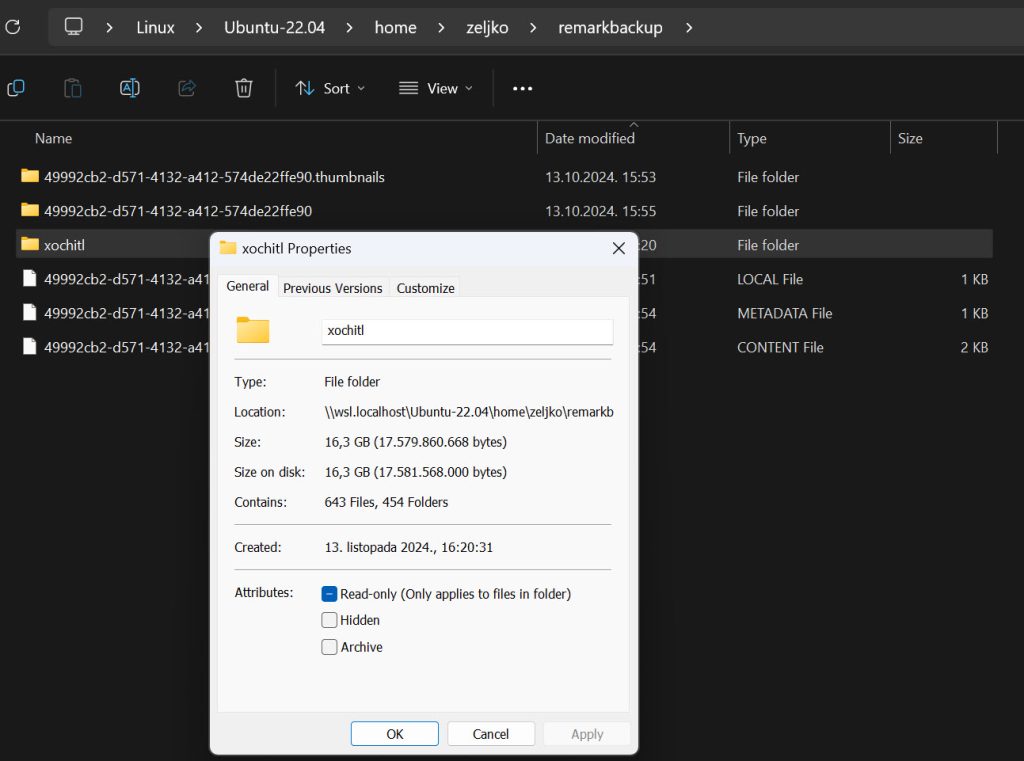
Conclusion
These methods of course can be refined, and more efficient. In time I hope updated community tools will come out that will make this procedure more user friendly. All that I mentioned above is procedure I’m currently using to backup my device, because I currently don’t have time to invest in refining these methods.
reMarkable Paper Pro guides
Remarkable Paper Pro – how to enable Developer Mode
How to connect to reMarkable Paper Pro via SSH
How to transfer files to reMarkable Paper Pro (without cloud)
How to backup (and restore) files on reMarkable Paper Pro (without cloud)
How to change is sleeping screen on reMarkable Paper Pro