You would like to personalize reMarkable Paper Pro a bit, and change a “screensaver” – sleep screen / is sleeping screen, however you call it. You will need a developer mode for this, and working SSH connection.
In order to do this, you will need to put your Paper Pro in Developer Mode and enable SSH. You will also have to be prepared to write a command or two in order to make this work. Also, be aware, that I cannot take any responsibility if you damage your device, health be it mental or physical, or take any kind or responsibility – you are doing this at your own risk.
Prerequisites:
Enable Developer Mode – follow guide that is available here
Connect to reMarkable Pro via SSH – follow guide that is available here (please follow SSH guide until the end so you can login with ssh remarkable command, you can skip WiFi part)
Find picture that you like, with dimensions 1620×2160 and name it suspended.png
For this guide, I will use Windows 11 with WSL (I mentioned it and linked in SSH guide). You can use MacOS, Linux, commands are the same. You can also use Putty.
Change your “is sleeping” picture on reMarkable Paper Pro
Here is original picture, I know, it is dark and lousy photo of Paper Pro sleep screen. We wish to change that screen into photo of our liking.
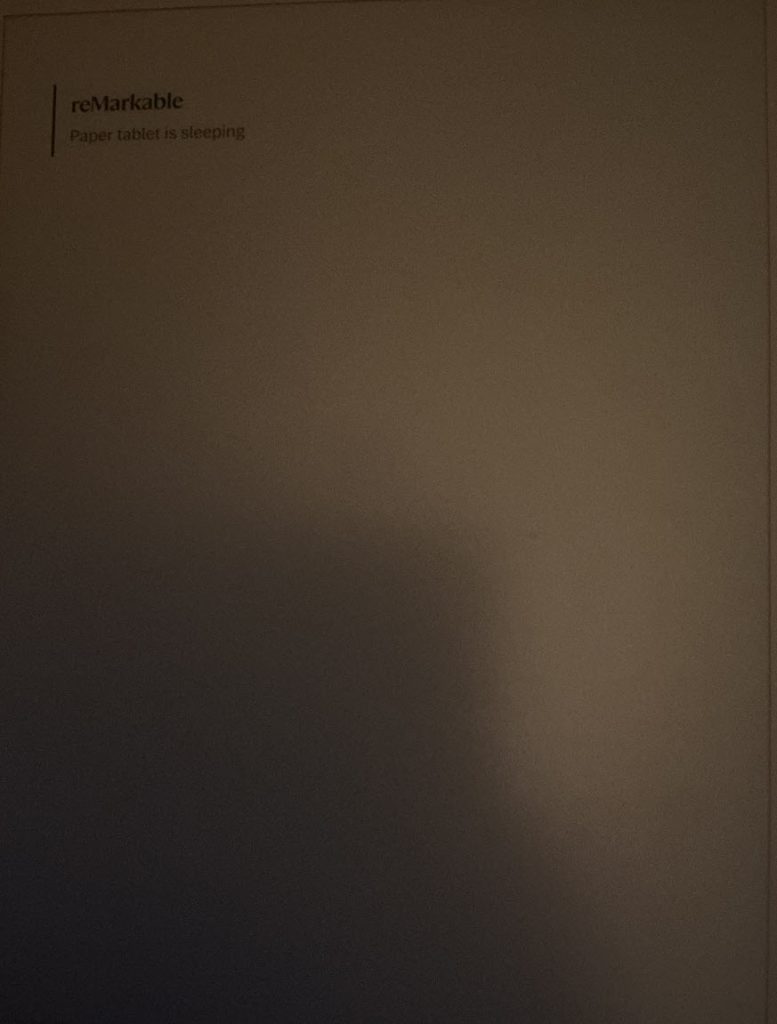
First, I will copy my suspended.png from my WSL install onto Paper Pro.
scp /home/zeljko/suspended.png root@remarkable:/home/root
Now, onto Paper Pro with ssh
ssh remarkablePaper Pro system is read only, so we need to mount it as writable in order to be able to change the picture. We will do that with following command
mount -o remount,rw /My suspended.png is in /home/root folder on Paper Pro, we need to copy it to /usr/share/remarkable/ and replace suspended.png in that folder. In order to do so, we will execute following command:
mv /home/root/suspended.png /usr/share/remarkable/suspended.png
Now, if we did everything correctly, our is sleeping screen should now have a picture
Press briefly power button to put Paper Pro to sleep… And here is the result…
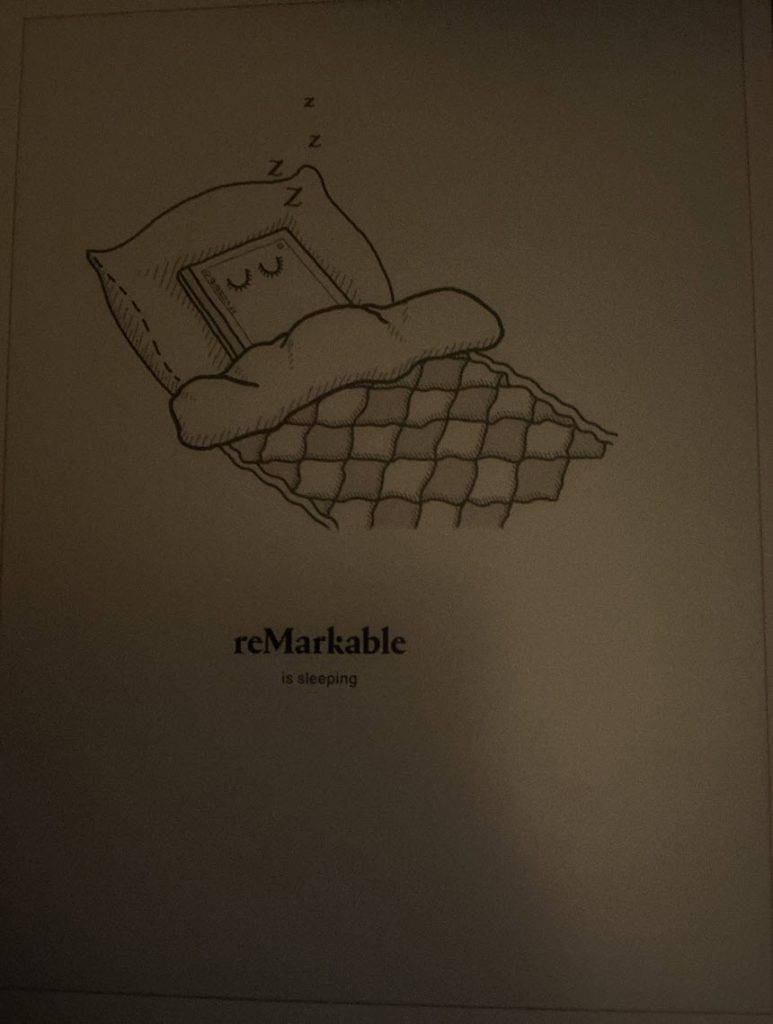
Change is working!!
Picture that I’m using above is made by u/Ekzuzy on Reddit, here is the thread – https://www.reddit.com/r/RemarkableTablet/comments/k8j6yv/i_drew_a_sleeping_remarkable_2_tablet_and_used_it/
Change is persistent even after reboot.
reMarkable Paper Pro guides
Remarkable Paper Pro – how to enable Developer Mode
How to connect to reMarkable Paper Pro via SSH
How to transfer files to reMarkable Paper Pro (without cloud)
How to backup (and restore) files on reMarkable Paper Pro (without cloud)
How to change is sleeping screen on reMarkable Paper Pro