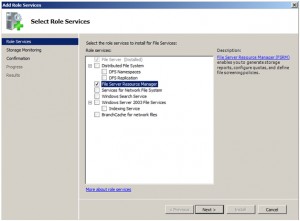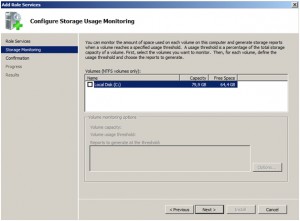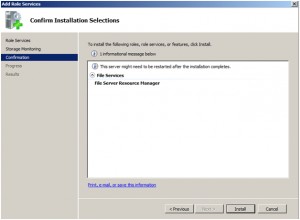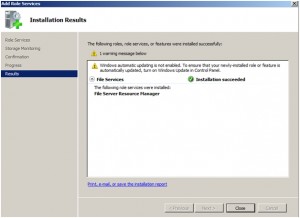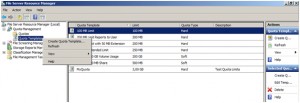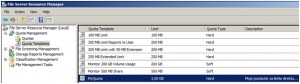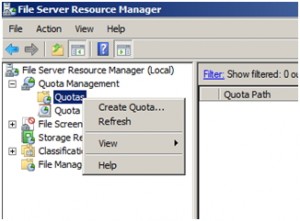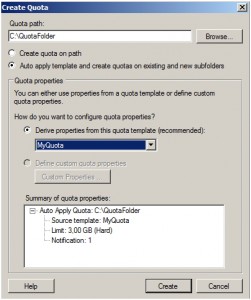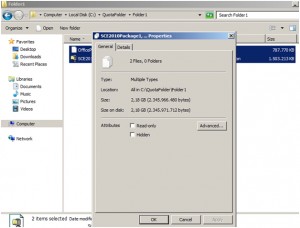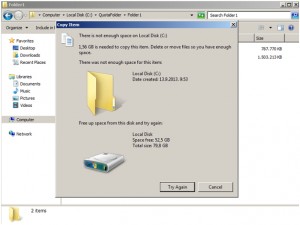I`ll demonstrate how to make file system quotas for your file shares. In Windows Server 2008 file system quotas are part of role called File Server Resource Manager. FSRM enables you to generate storage reports, configure quotas, and define file screening policies. In this article I`ll be covering creating quotas for folders/subfolders.
First we`ll install FSRM role
Server Manager | Roles | File Services | Add Role Services | File Server Resource Manager | Next
Next
Install
Close
After installation you can find FSRM under – Start |Administrative Tools | File Server Resource Manager
Before creating our first quota, we`ll create template from which we`ll create quotas then.
Under FSRM choose Quota Management |Quota Templates |right click – Create Quota Template
Enter your Template name, set a description for it and set Space Limit. In my case I`ll set 3GB and Hard quota. Hard quota won`t allow user to copy any more data than quota allows. If you set soft quota, you`ll be only warned when quota is exceeded and user will be able to copy data over their limit. When you`re finished |OK
Template successfully created
Using template that we just created I`ll create new quota
Quota Management |Quotas |right click – Create Quota
Under Quota path enter directory for which you want to define quotas. Choose option “Auto apply template and create quotas on existing and new subfolders” so that quotas are automatically applied to all subfolders.
Under Qouta properties we`ll choose template that we created – in my case MyQuota |Create
Under directory QuotaFolder I created two subfolders named Folder 1 and Folder 2
Let`s check if our quota rule works for these folders.
To both folders I copied files sized 2.18GB
Now I`ll try to copy additional 1.7GB into each of created folders.
Quota works.
For every new subfolder quotas are automatically applied.