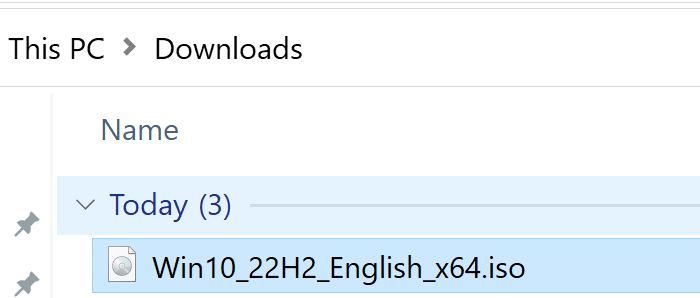I usually use Windows Media Creation Tool to download Windows 10 ISO. Recently, I wanted to create Windows 10 To GO USB, and it wouldn’t work with ISO created with Windows Media Creation Tool. I have MSDN and Volume License access with which Windows To Go Creation works – but these are companies resources – I cannot use them for my private needs. So, to download direct Windows 10 ISO image from Microsoft – we need to do a simple trick – follow along to see what…
Let’s do this quickly – this is the link on which you will get your Windows 10 download usually, we will use it now also – https://www.microsoft.com/en-us/software-download/windows10
This is displayed page – ok, now open Internet Explorer – you heard well – open Internet Explorer, and paste the link into it.
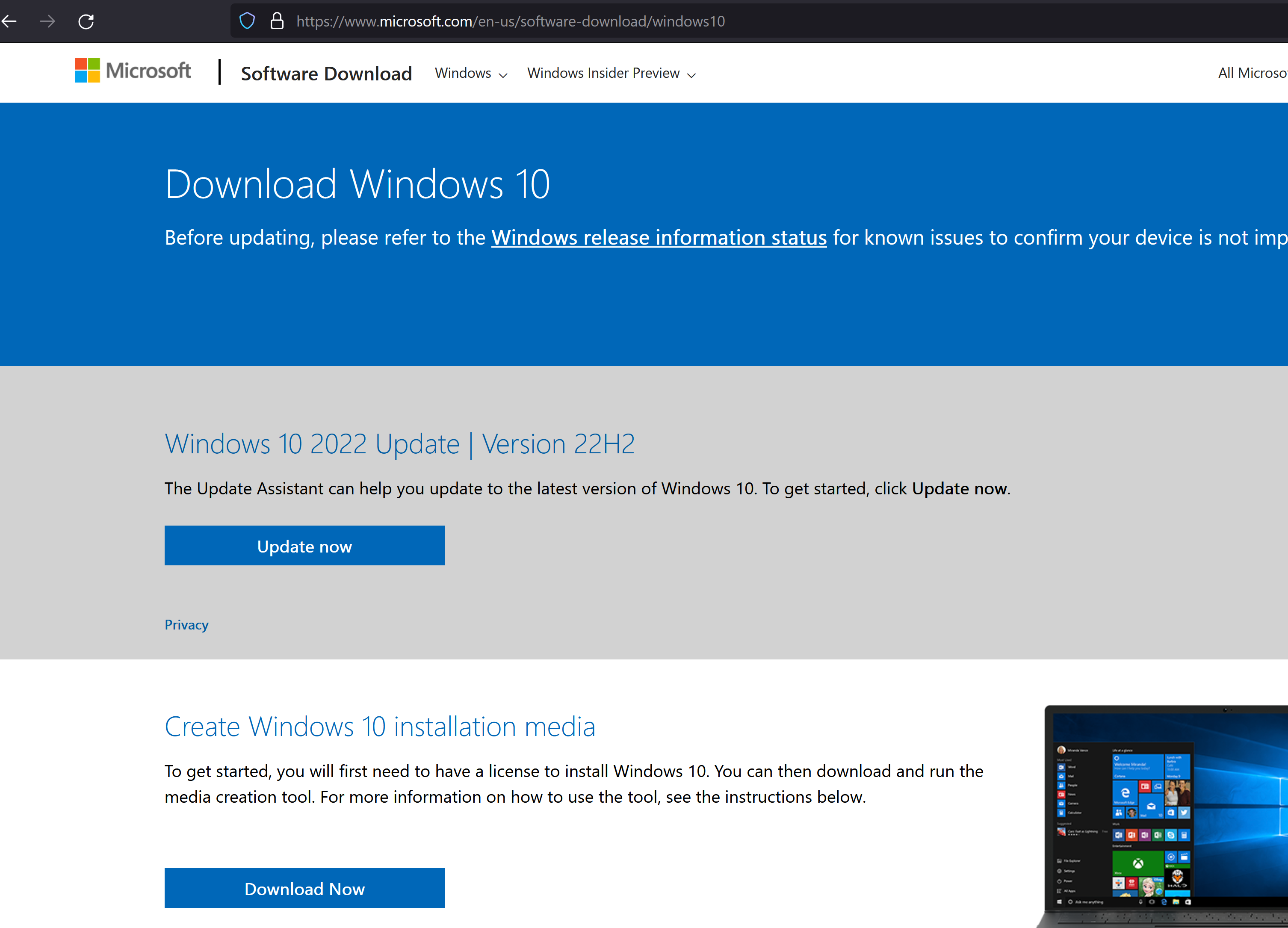
After link is opened in Internet Explorer – click on a cog wheel (Settings) and select F12 Developer Tools
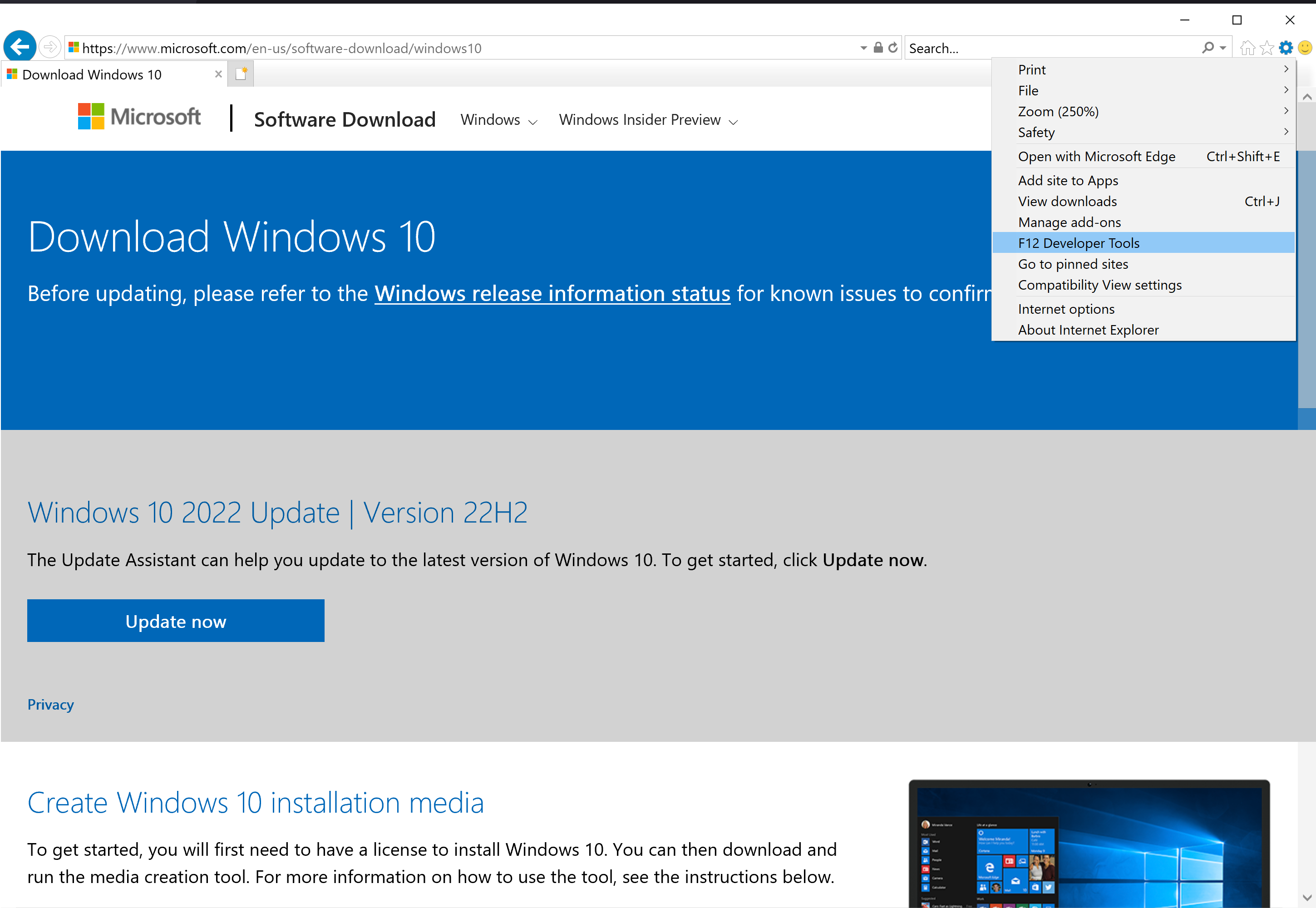
Select Emulation Tab – under Browser profile select Windows Phone
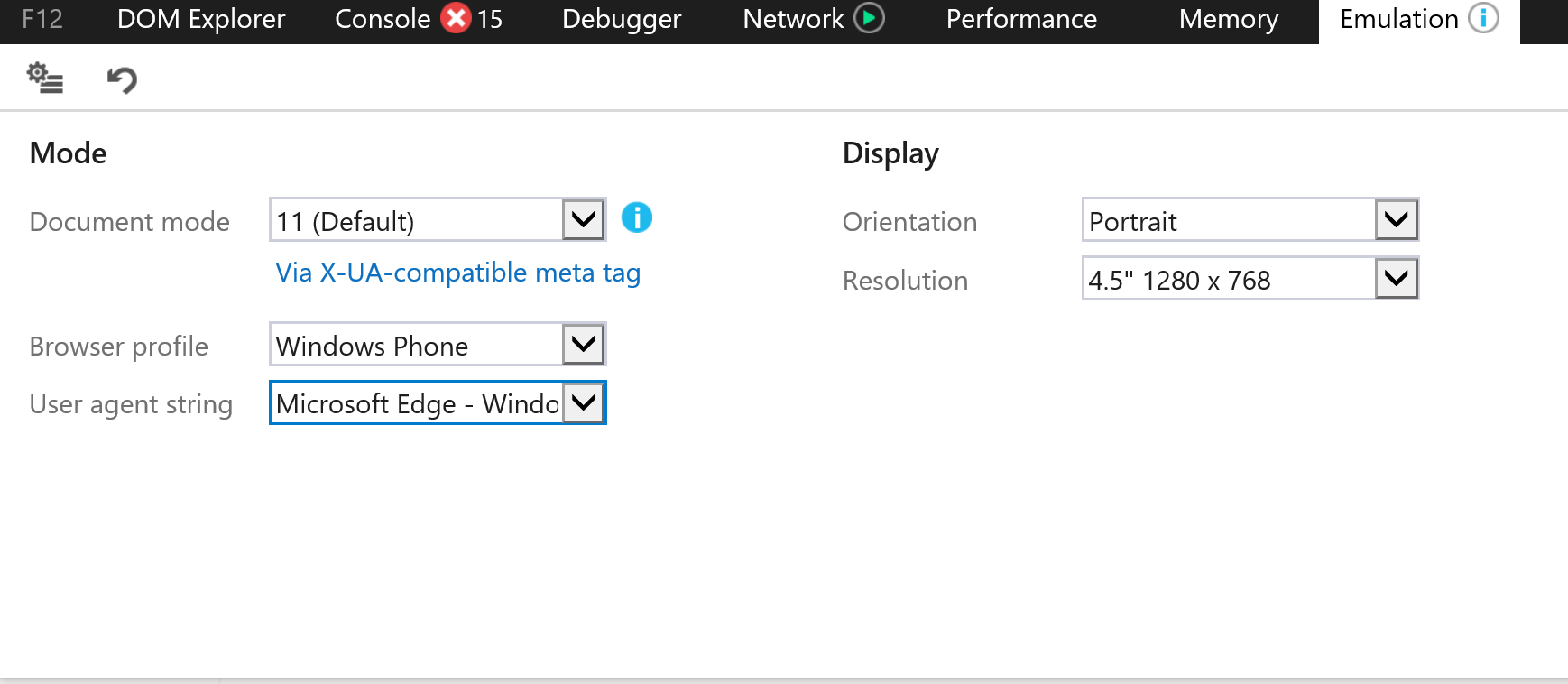
User agent string – select Microsoft Edge – Windows 10 Mobile
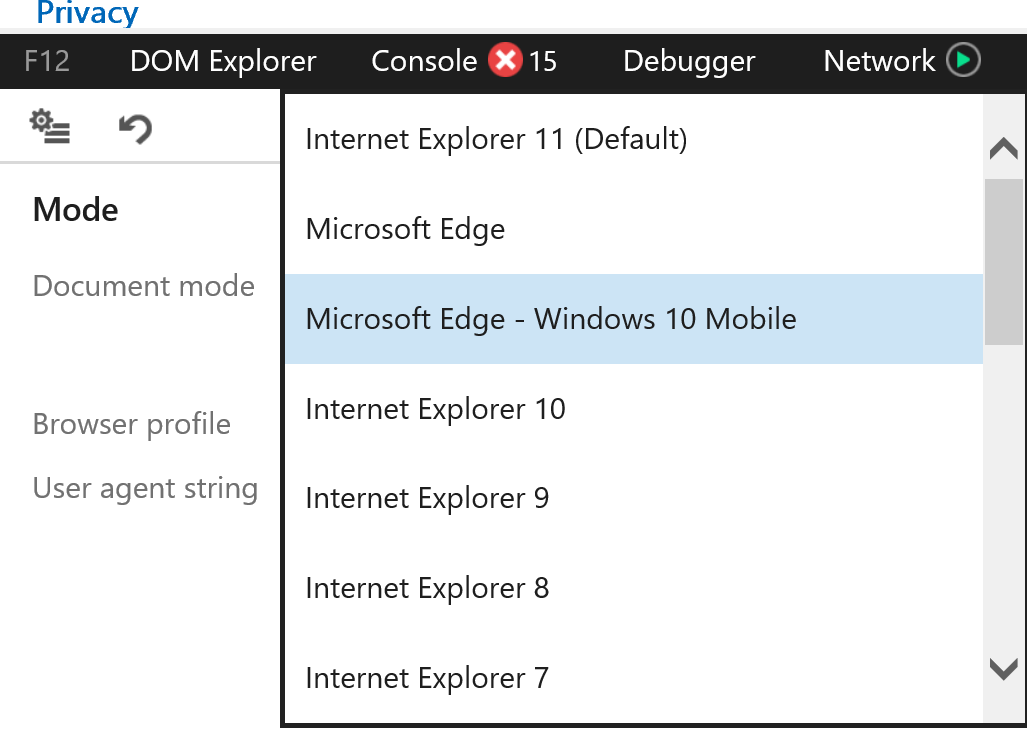
Now, window in your browser will look different – smaller – like on mobile phone – but there is a huge difference now – if you scroll down – you will have a field in which you can “Select edition”
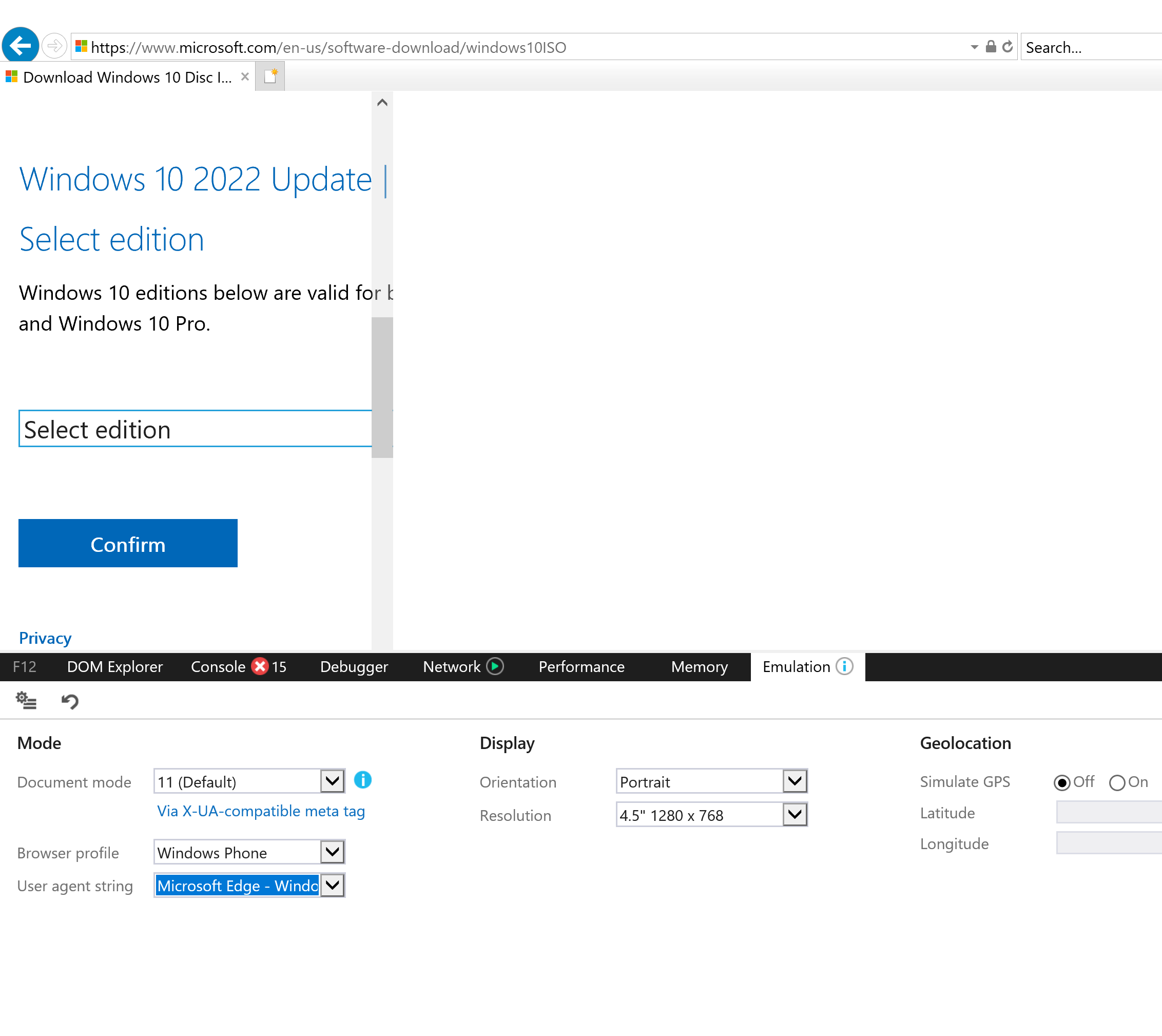
We will select Windows 10 (multi-edition ISO) and select confirm
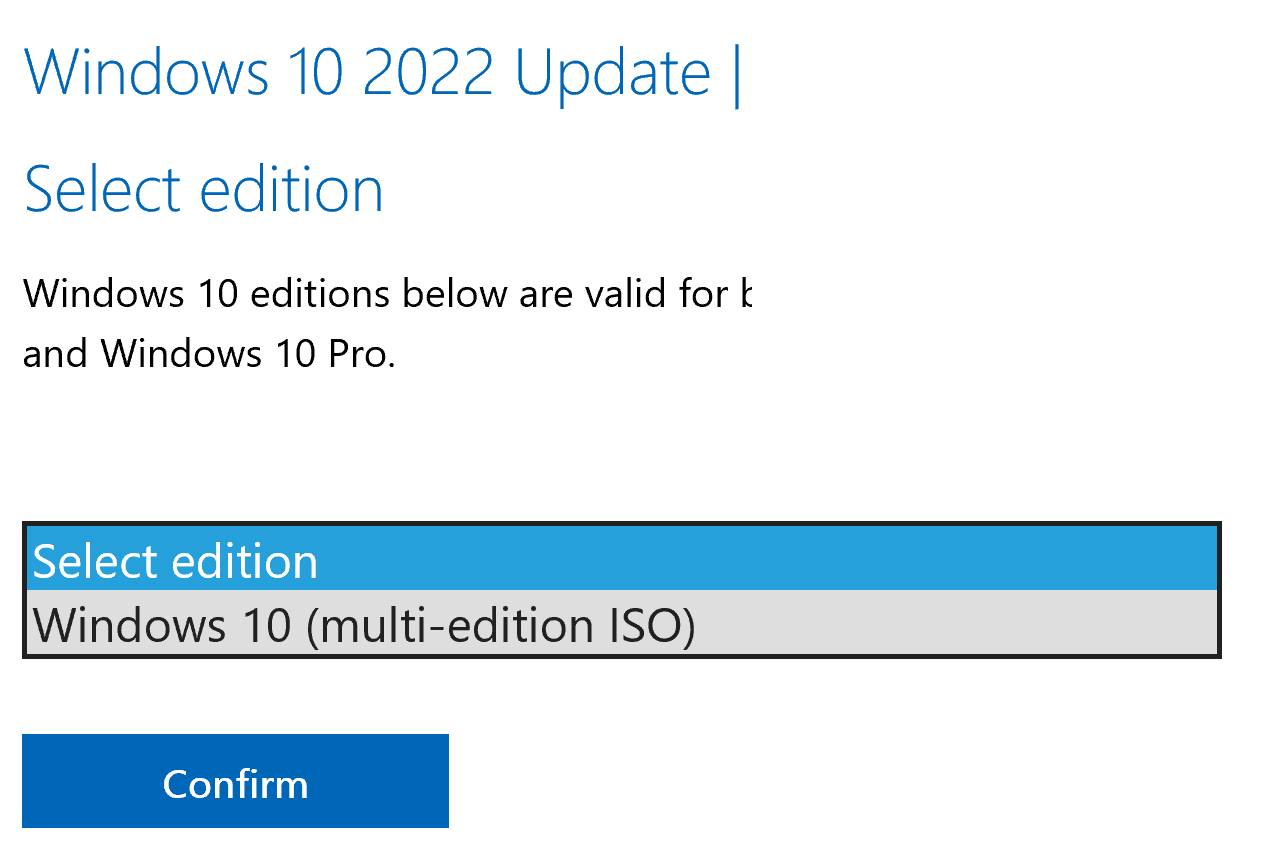
For a language I selected English – Confirm
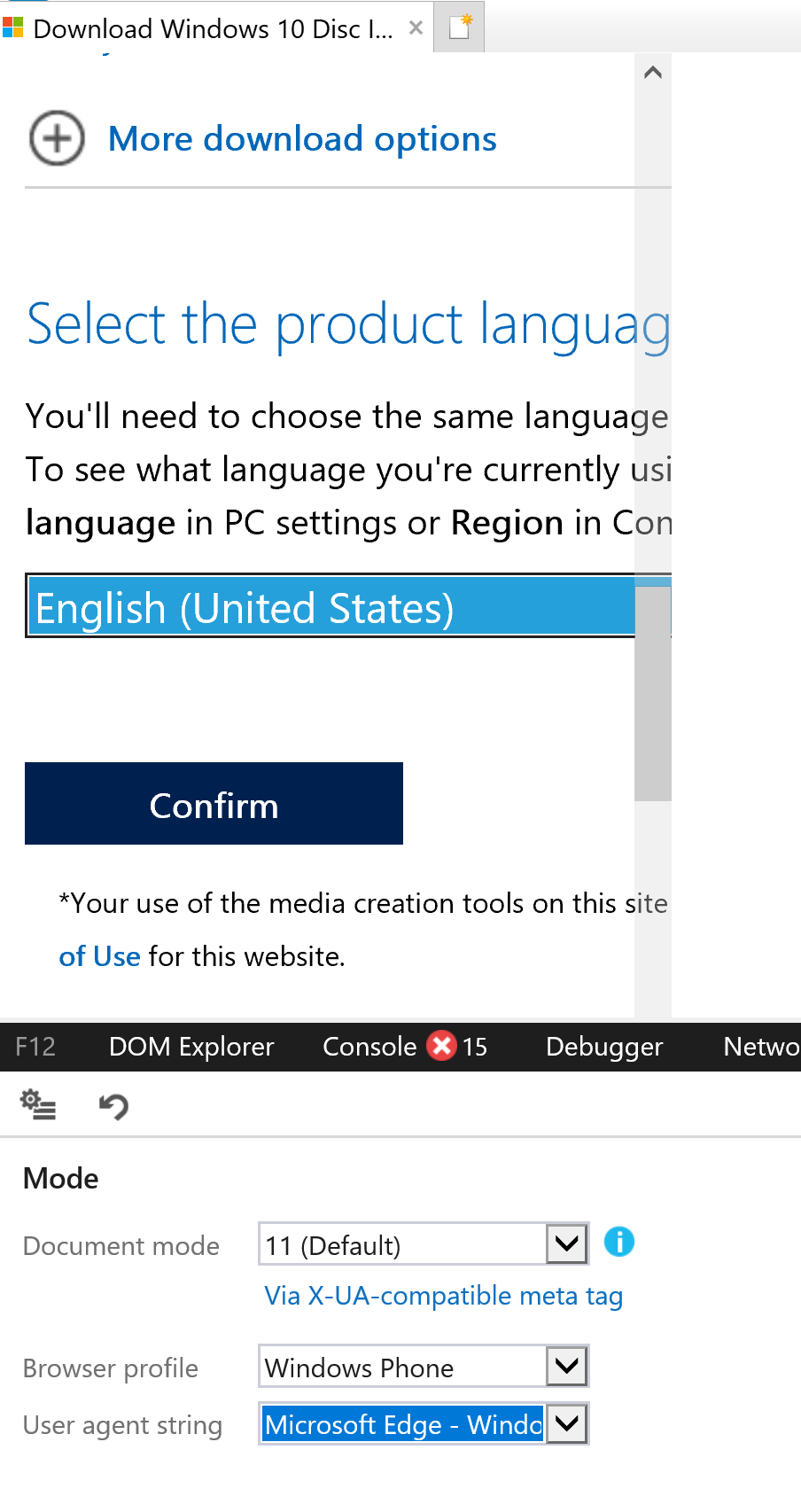
Choose version you would like to download – 64 or 32bit version (I first download 64bit)
Click Save on bottom of Internet Explorer for Download to Start

Download will start, don’t close Internet Explorer while download is going!!

When it is done – you will find your ISO in Downloads folder (if you haven’t changed default download folder) – great, we skipped Media Download Tool, and still managed to get latest official Windows 10 ISO