Quick and simple tutorial on installation of SSH server on CentOS/RHEL
Installation
To install SSH server run following commands on your CentOS/RHEL install
suAfter you entered your password, enter following command to install
dnf install openssh-server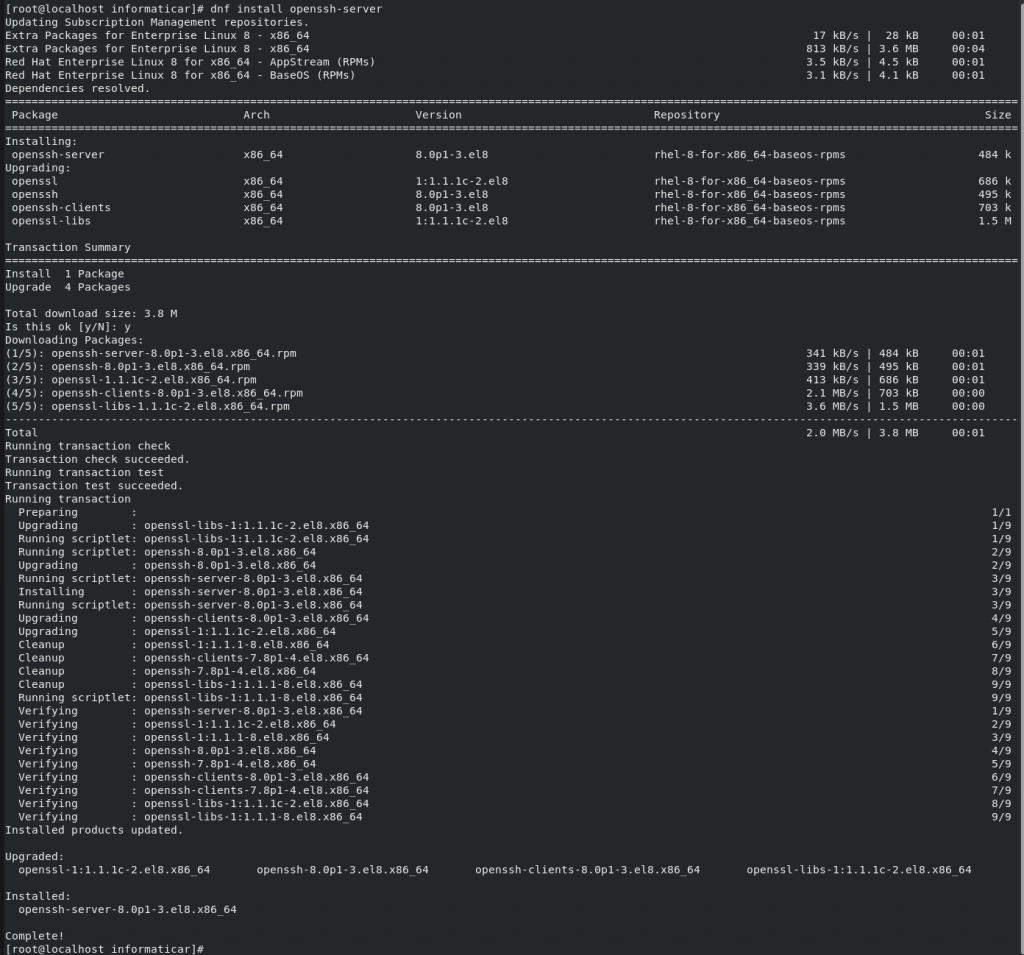
Now we will start sshd deamon and set it to start after reboot
systemctl start sshdsystemctl enable sshd
We will now check status of ssh deamon, by entering:
systemctl status sshd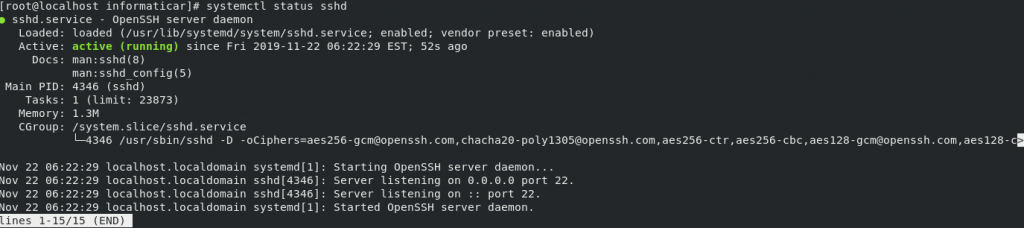
We will also add exception in firewall to enable incoming traffic (be careful on double dashes!)::
firewall-cmd --zone=public --permanent --add-service=sshfirewall-cmd --reloadThat is it, you now have working ssh server
Testing
I will test it by connecting from Windows 10 machine via SSH on Putty
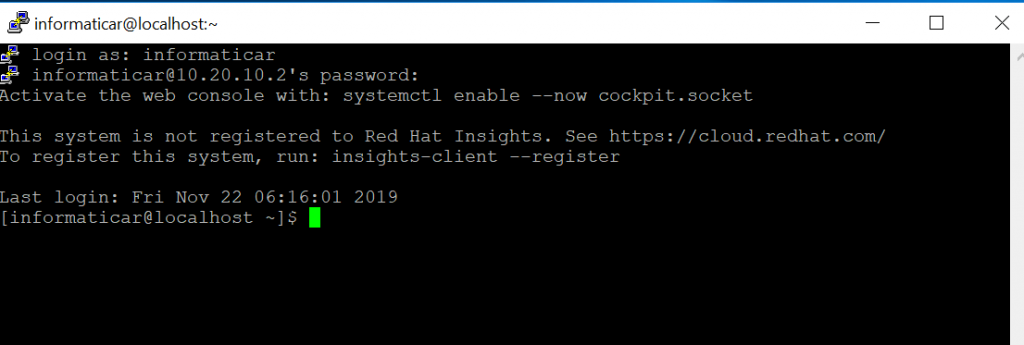
Works.
If you need to make configurational changes, ssh config file is located in /etc/ssh/sshd_config
After you are done with changing sshd_config, you will need to reload ssh service by running:
Systemctl reload sshdUninstall
To uninstall SSH enter following commands:
chkconfig sshd offservice sshd stopsuyum erase openssh-server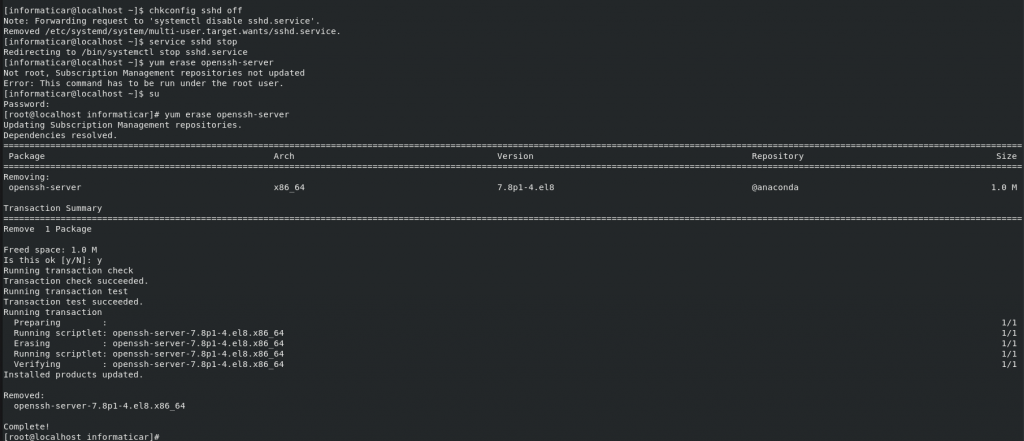
Check if ssh server is uninstalled by typing in:
systemctl status sshd