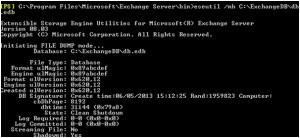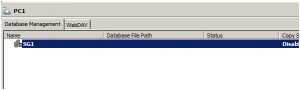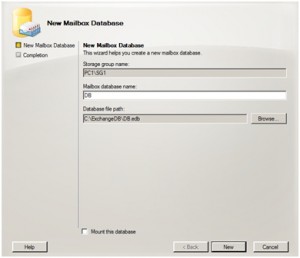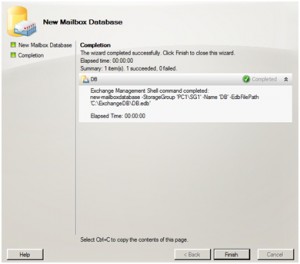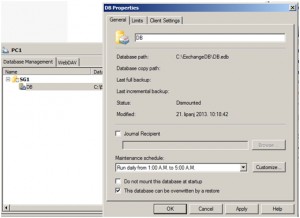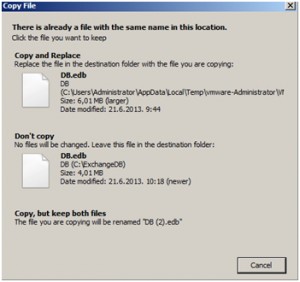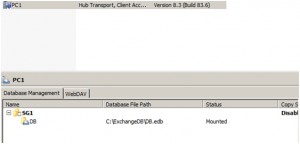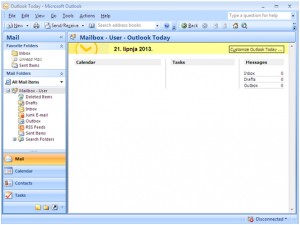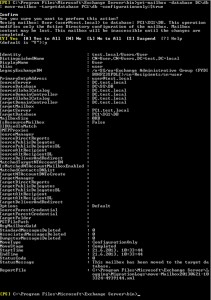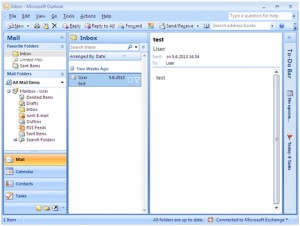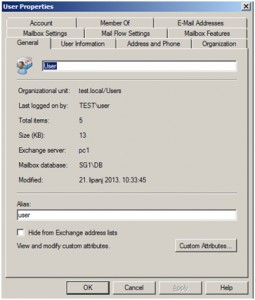In this article I`ll show you how to transfer (and mount) database from one Exchange Server 2007 to another. Let’s say that for some reason you want to shut down or discontinue you current Exchange Server 2007 installation and transfer your database and users to new installation.
In this LAB I used 2x Microsoft Windows Server 2008 R2 DTCNTR SP1, 1x Microsoft Exchange Server 2007 Ent SP3 and 1x Windows 7 Pro x64 with Microsoft Office Outlook 2007 SP3.
I`ll be transferring Exchange Server 2007 database from server named DC to server named PC1. Windows 7 installation with Outlook 2007 will be used as user machine with created Exchange account.
DC has active Exchange 2007 database and users on it, while PC1 has only clean installations on it, with no databases or users on Exchange 2007 installation.
Name of database that I`ll be transferring is DB.edb, and Exchange user is called – user.
Preparations:
First of all, I need to dismount active Exchange 2007 database on DC. After dismounting the database I need to check status of database (just to be sure everything is ok). My database has Clean Shutdown status.
Eseutil /mh C:\ExchangeDB\db.edb
Just one more bit of important info – both servers need to be in same Exchange organization.
Next thing I`ll need to do is creating new Storage Group on our new Exchange server (PC1). On PC1 I created new Storage Group named SG1
Under created Storage Group on PC1 I`ll create new database (DB). Database needs to have the same name as the database that I`ll be transferring. In my case DB is called DB. “Mount this database” option needs to be cleared.
Finish.
After I created new database on PC1 I`ll right click on it and choose Properties | General and then choose option “This database can be overwritten by a restore” |Apply | OK
With that step I finished preparations on my new Exchange server.
Copying database:
I`ll copy database from DC to PC1. Databases on both servers need to be dismounted.
I opened database folder on DC and choose Copy and then on PC1 pasted that database over the one that exists there (DB that we created earlier).
I choose Copy and Replace.
Right click on DB on PC1 – Mount Database. DB successfully mounted.
If I look on client computer, Outlook still has disconnected status. User mailbox is still looking for DB on DC.
I started following command on PC1 (My new Exchange server with valid Exchange DB) get-mailbox –database DC\db | move-mailbox –targetdatabase PC1\db -configurationonly:$true
Checking status of the client again…
If I look on the mailbox properties – everything is OK. Client looks at DB on PC1.
That’s it.