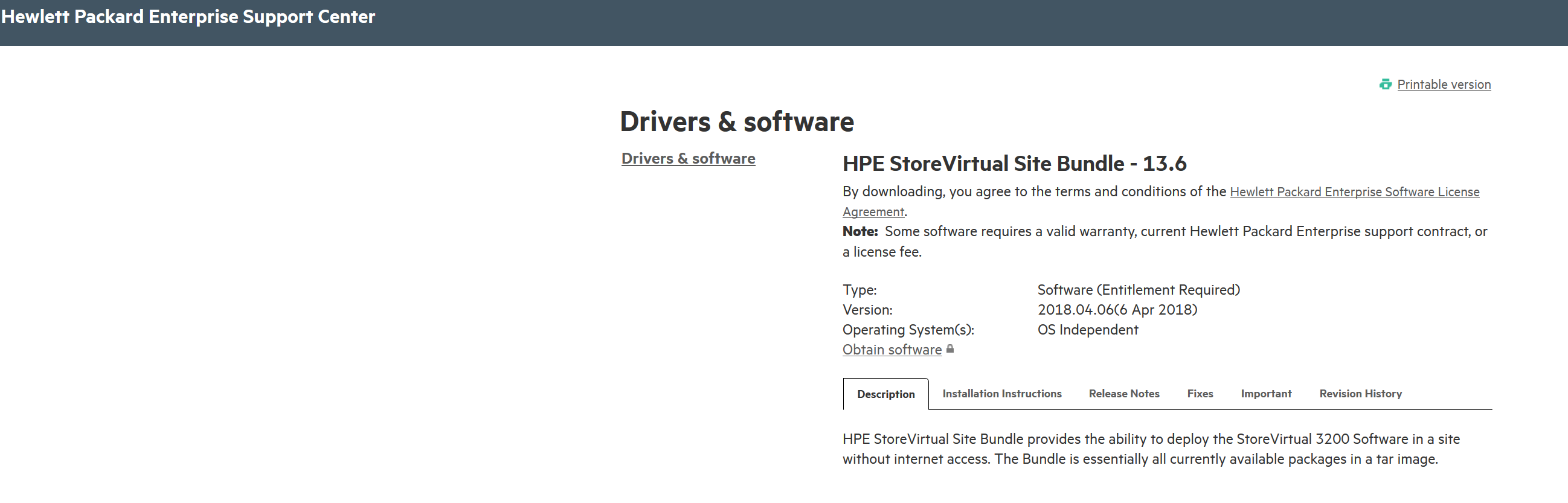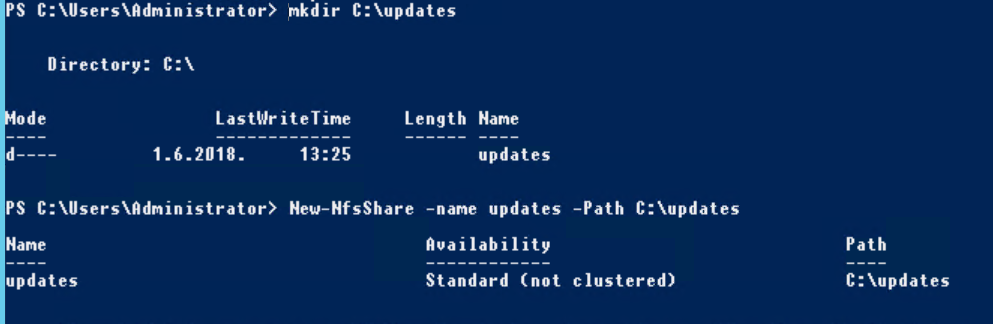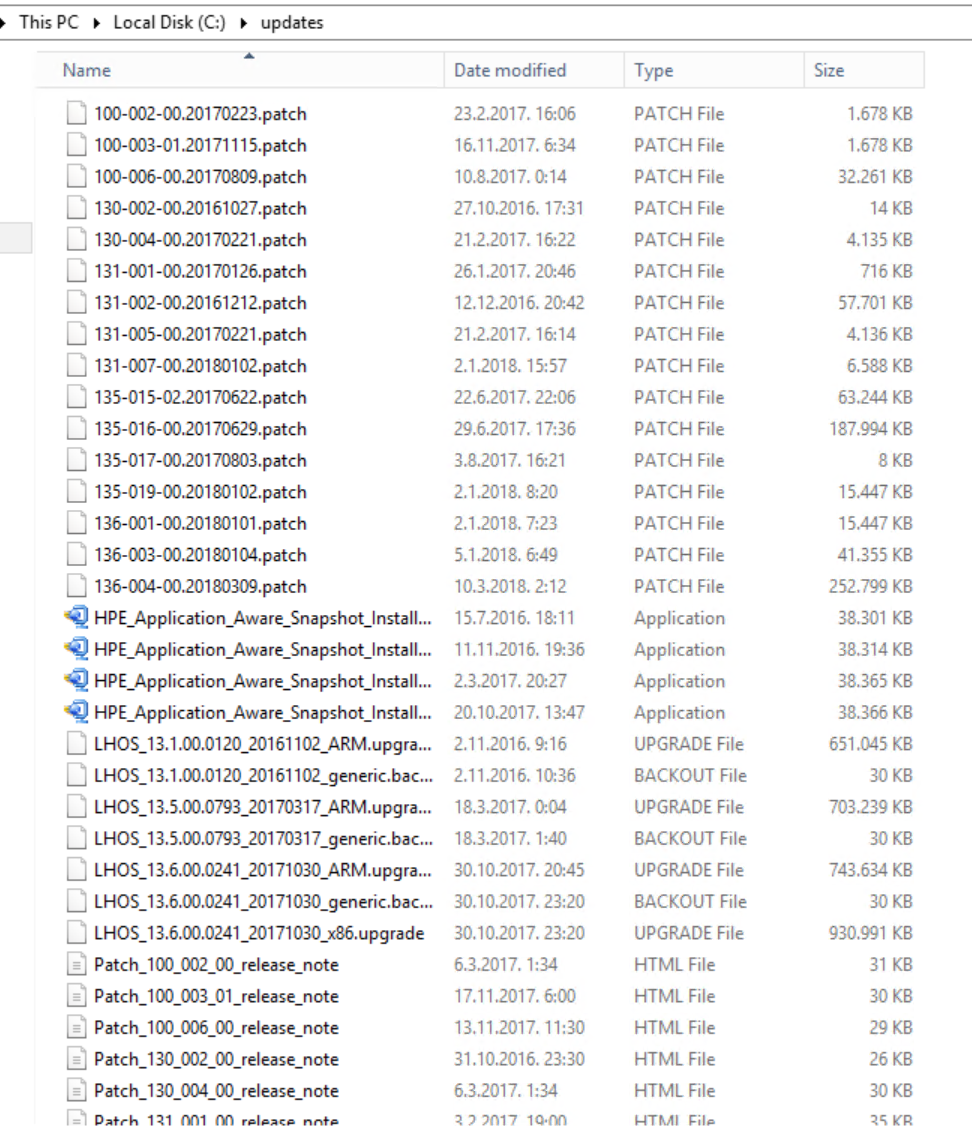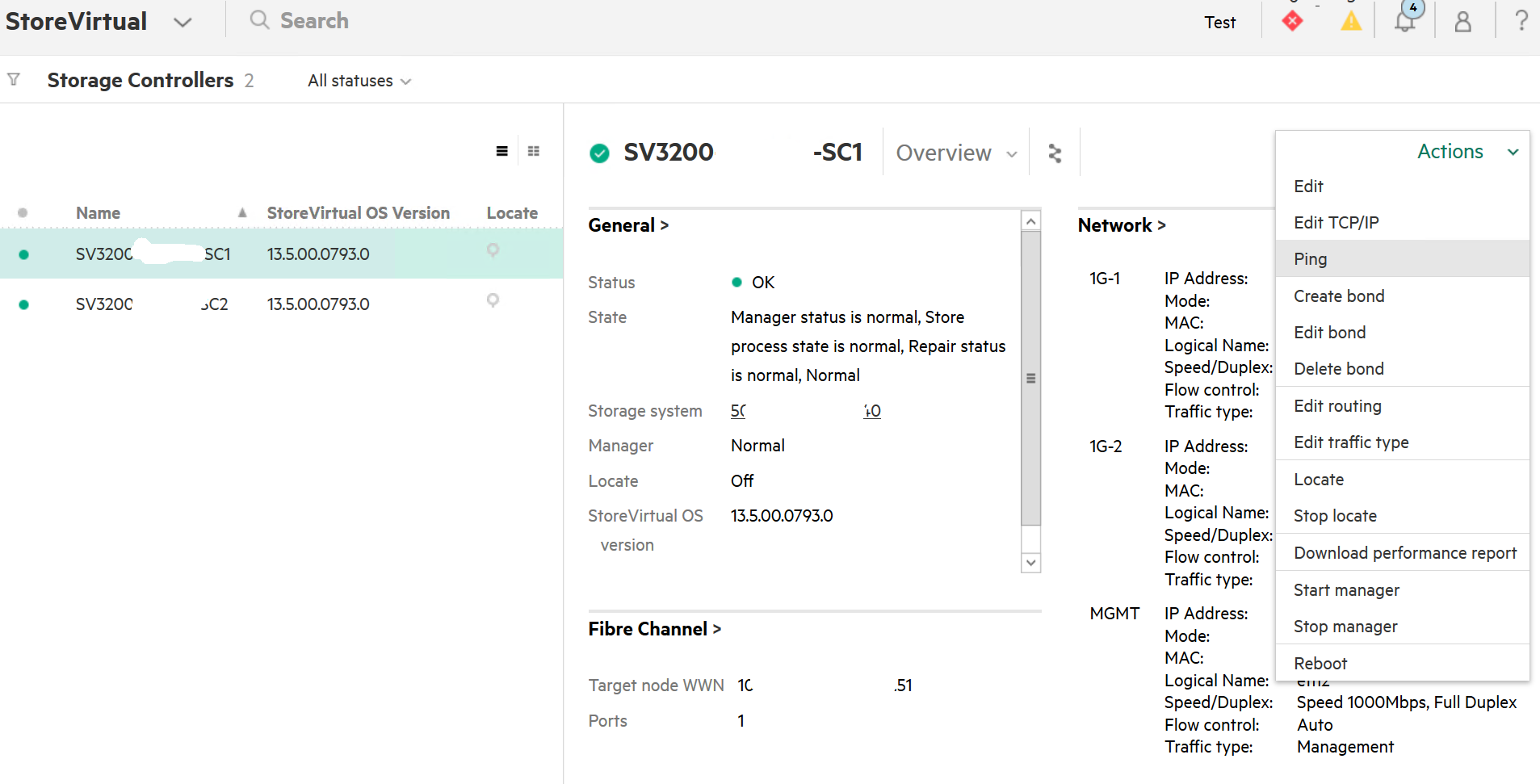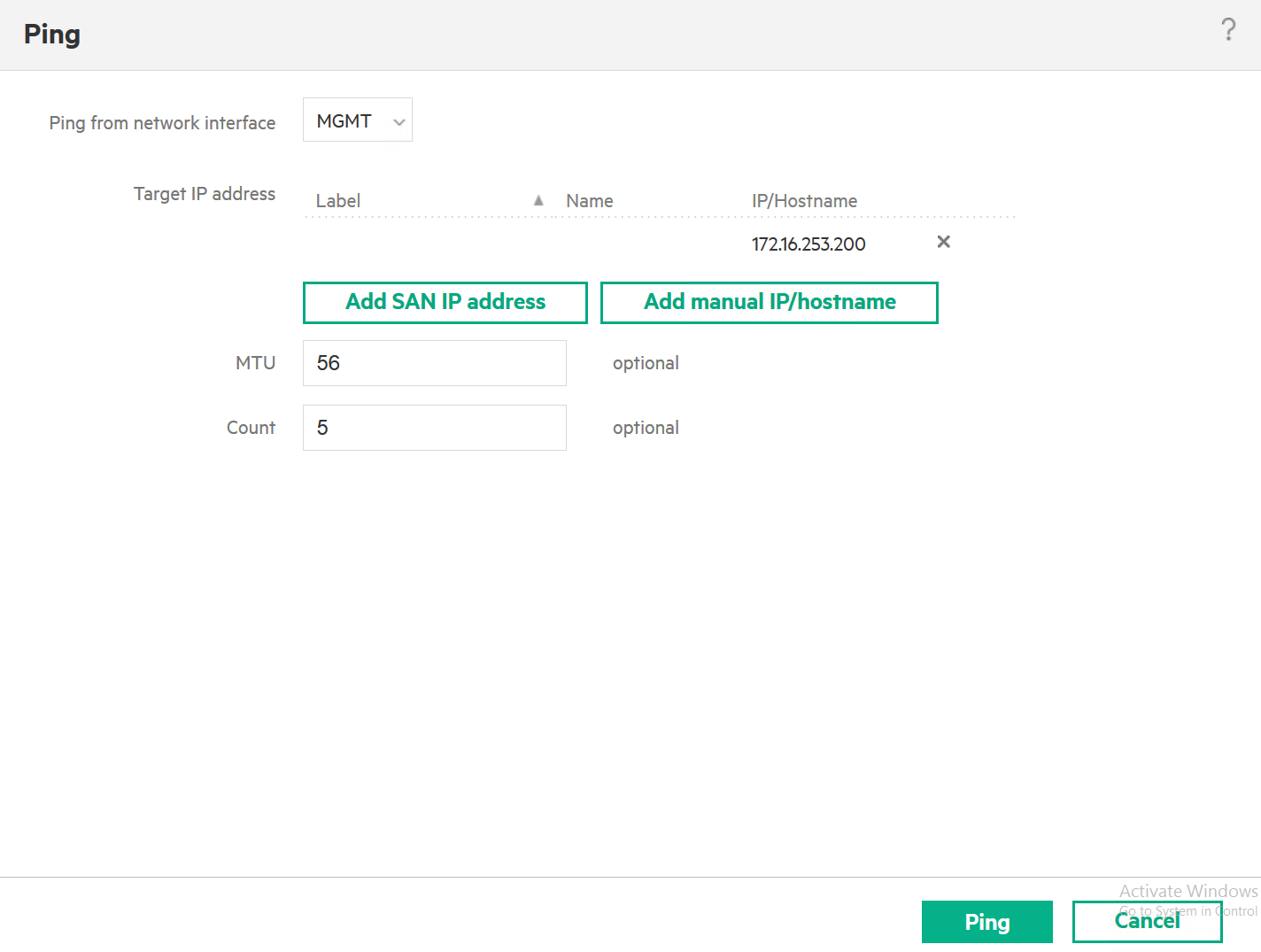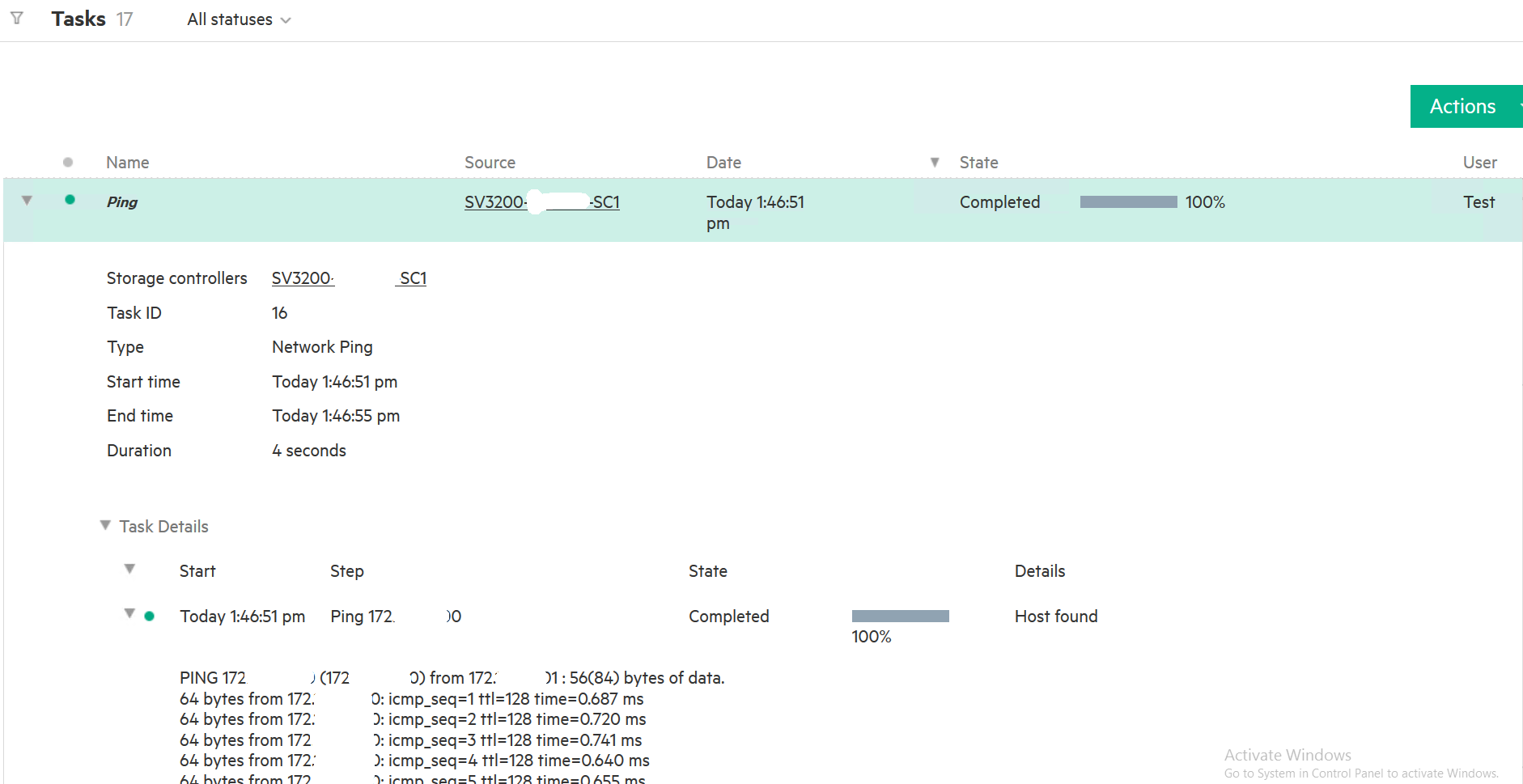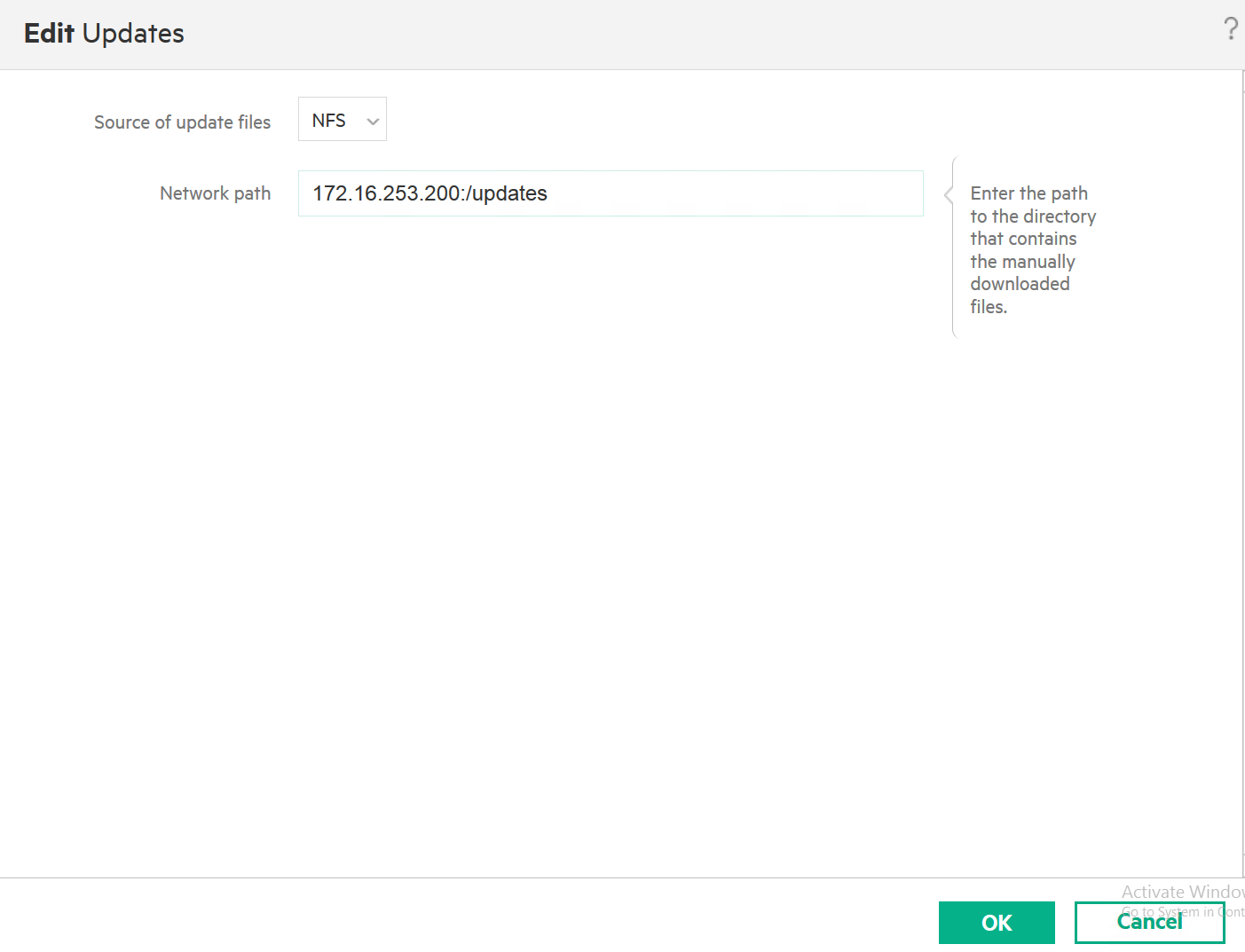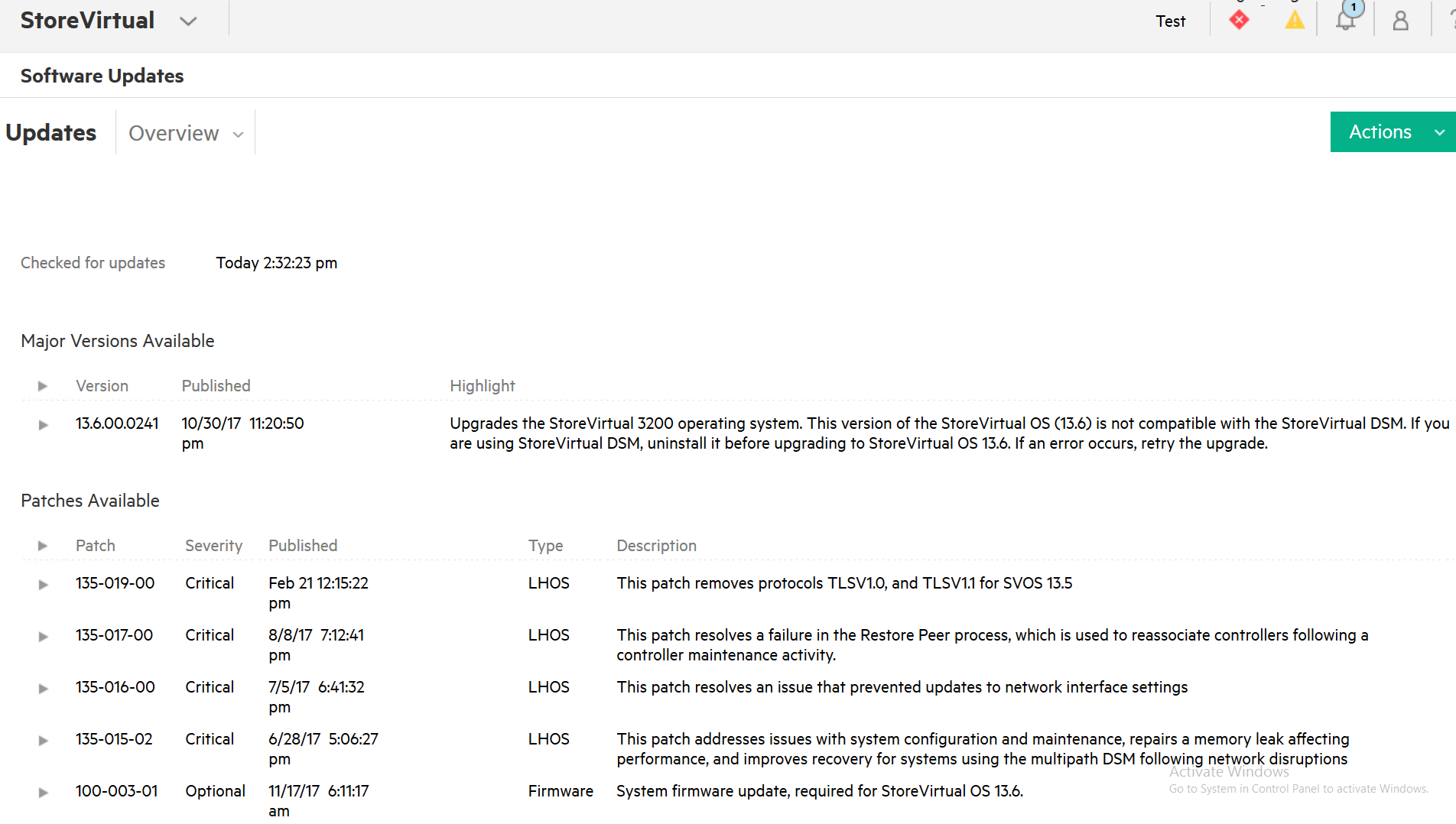Internet update wasn’t working for me, so I decided to update StoreVirtual 3200 manually and there are two options on the storage to do so – nfs and ftp.
This tutorial will cover NFS update method and Windows Server 2012 R2 STD from my testing LAB.
First – download HPE StoreVirtual Site Bundle
At the time of writing this, it was on this link:
While this is downloading, lets configure Windows Server 2012 R2
We need NFS service installed.
Open powershell
Enter following commands
Import-Module ServerManagerAdd-WindowsFeature FS-NFS-ServiceImport-Module NFS
mkdir C:\updates
New-NfsShare -name updates -Path C:\updatesGrant-NFSSharePermission -Name updates -ClientName 172.16.253.201 -ClientType host -Permission readonly -AllowRootAccess 1
*change IP address to your management IP address.
We are done with the commands
Now, when the download is done, extract downloaded .tar (7Zip is great for Windows) to the c:\updates
From the storage.
First make sure that Windows Server 2012 R2 and StoreVirtual 3200 can communicate and are on the same subnet. You can check communication by pinging Windows Server 2012 R2 from StoreVirtual 3200 (enable ping in Windows firewall).
Go to StoreVirtual | Storage Controllers | select controller with active management port (in my case it is SC1) go to Actions and select Ping
Enter IP on which is Windows Server 2012 R2 located and select MGMT as network interface | Ping
Ping is a success
Next step is configuration of the update source
StoreVirtual | Settings | Updates | Edit (it will show after you hover with mouse over Updates > text
Select NFS instead of HPE and enter path to the nfs server in following format
172.16.253.200:/updates
*change 172.16.253.200 for the IP address of your Windows machine on which you prepared updates. OK
After that go to StoreVirtual | Software Updates
Success, StoreVirtual sees updates from NFS
You can install updates by selecting Install from Actions menu.
After you are done updating, remove NFS permissions from Windows Server 2012 R2 by entering
Revoke-NFSSharePermission -Name updates -ClientName X.X.X.X -ClientType host