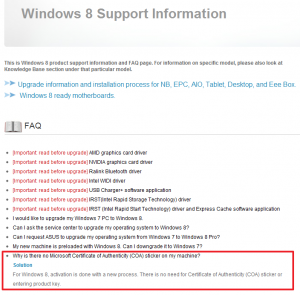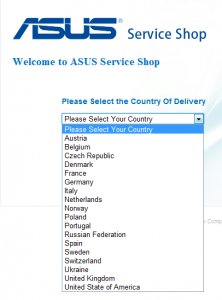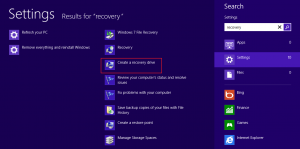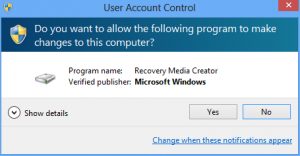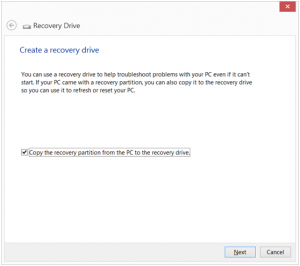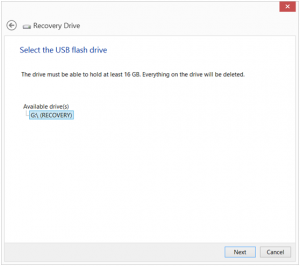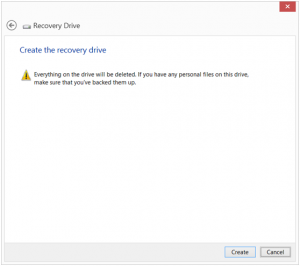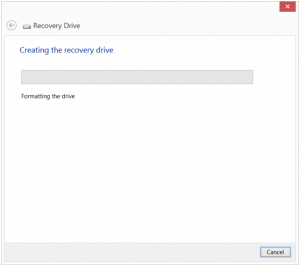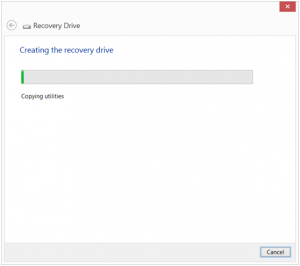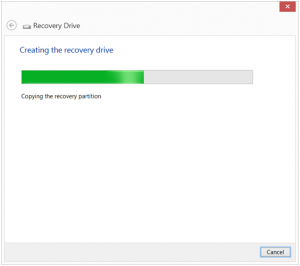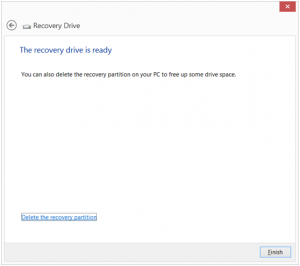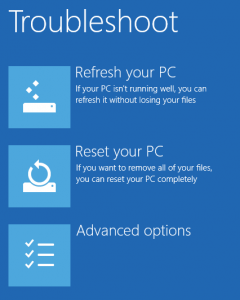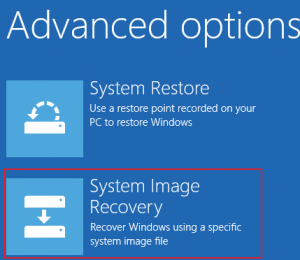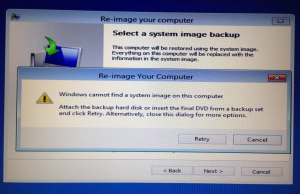This tutorial will cover everything that is new for Windows 8. Where can you find your license key? How to create bootable repair disc in case something goes wrong with Windows 8 installation? How to create image of your Windows 8 installation? How to boot and install Windows 8 on UEFI firmware powered machine? All these questions will be answered here.
After buying Asus N76VZ laptop with Windows 8 and UEFI firmware there were a few surprises for me. First of all, license. I knew I bought laptop with Windows 8, but except some silly Windows 8 sticker below laptop, license key was nowhere to be seen. Not even under the battery.
According to Asus Windows 8 support site there is no license sticker on new machines, but no further info is provided.
http://support.asus.com/Repair.aspx?no=605&SLanguage=en
After reading and browsing through internet, license key mystery is resolved. If you bought new machine with Windows 8 preinstalled, license key is encrypted somewhere in BIOS.
http://reviews.cnet.com/8301-33642_7-57554240-292/windows-8-moves-to-bios-based-product-keys/
Recovery:
Asus laptop that I bought wasn`t delivered with recovery media and I wanted to create image of installation for recovery purposes (new disk drive, corrupted installation).
Usually there are some tools provided by manufacturer to create image of new machine…
AI Recovery Burner that was getting imaging job done on Asus machines isn`t supported on Windows 8. http://rog.asus.com/forum/showthread.php?25547-AI-Recovery-Burner
I tested downloaded it myself, and it doesn`t work on Windows 8 indeed.
I even tried to buy recovery media from Asus – https://serviceshop.asus.com/(S(wa0gqzjgfooboufml0i3yg45))/index.aspx but without luck, Croatia is not supported.
No support from Asus for my Windows 8 recovery.
Creating bootable recovery drive:
Windows offers Recovery Tools which will create recovery disk for your installation. Recovery disk will help start your PC in case of Windows problems. It can help refresh or reset your PC, but you won`t be able to do System Image Recovery with just recovery disk (you`ll need to create image separately, but later more on that).
Type Recovery into Search | Choose Settings under the Search option |after that select Create a recovery drive option
Click Yes
You may select “Copy the recovery partition from the PC to the recovery drive” (If you have a ecovery partition on your PC this option will be enabled. I selected it for demonstration purposes) or you may skip this, it is up to you, main purpose of this is to create bootable recovery drive | Next
Since I clicked on „copy the recovery partition option“ I`m unable to create recovery drive to DVD or CD media, only USB stick with minimum 16GB ( If you haven`t selected „Copy the recovery partition option you`ll be able to burn recovery drive to CD/DVD media) |Next
Everything from USB drive will be removed!! |Create
Procedure is starting
Bootable USB with recovery partition is finished.
I`ll now test created recovery drive USB.
It boots successfully and I can see options that will allow refreshing or resetting a PC. With this drive you can refresh or reset your current Windows 8 install.
But If I choose |Advanced Options |System Image Recovery
I got this error although procedure copied my recovery partition to USB.
Now let’s see how to create image that won`t generate errors.
To learn how to create bootable image of Windows 8 installation, prepare (and install) Windows 8 installation media on UEFI enabled hardware read on:
How to: Windows 8 repairing, imaging and installation tutorial (huge) Part 2