We done a simple scenarios so far, just to figure out how M-Files works, and what is the logic behind it. One of the most important topics is definition of users and groups in M-Files. That way we can define who and which group can do what and see what inside M-Files. Users and Groups are extremely important in Workflow scenario and overall in M-Files.
Let’s see what we can do.
Users
I went through users in installation and basic configuration of M-Files series. We need to have Login Accounts defined, and then after that we need to also add accounts we wish to use in a vault – to that vault – via Users menu in a Vault
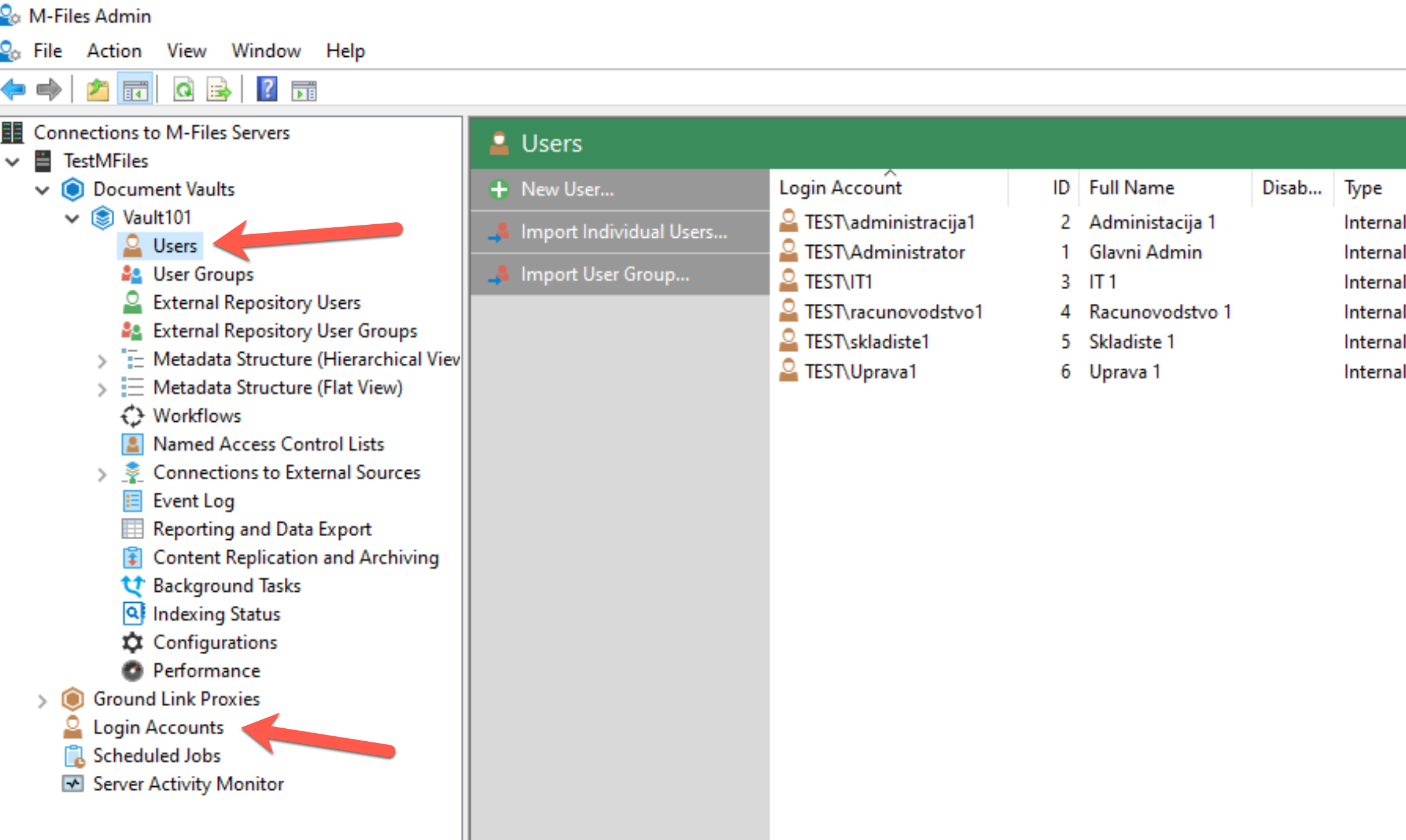
You can import Users from AD, have local users only on M-Files or integrate M-Files with Azure.
One important thing about users – when they leave company – do not delete them – disable user accounts inside M-Files. If you delete them you can mess up workflows, documents that they are part of.
More info about users can be found here – https://www.m-files.com/user-guide/2018/eng/Users.html
User Groups
It is easier to manage a lot of things when users are in groups. Again, we can manage groups locally in M-Files or import them from AD.
More details about groups you can find here –https://www.m-files.com/user-guide/2018/eng/User_groups.html?hl=user%2Cgroups
Local User Groups
This is overview of user groups in case you are not familiar with the concept.
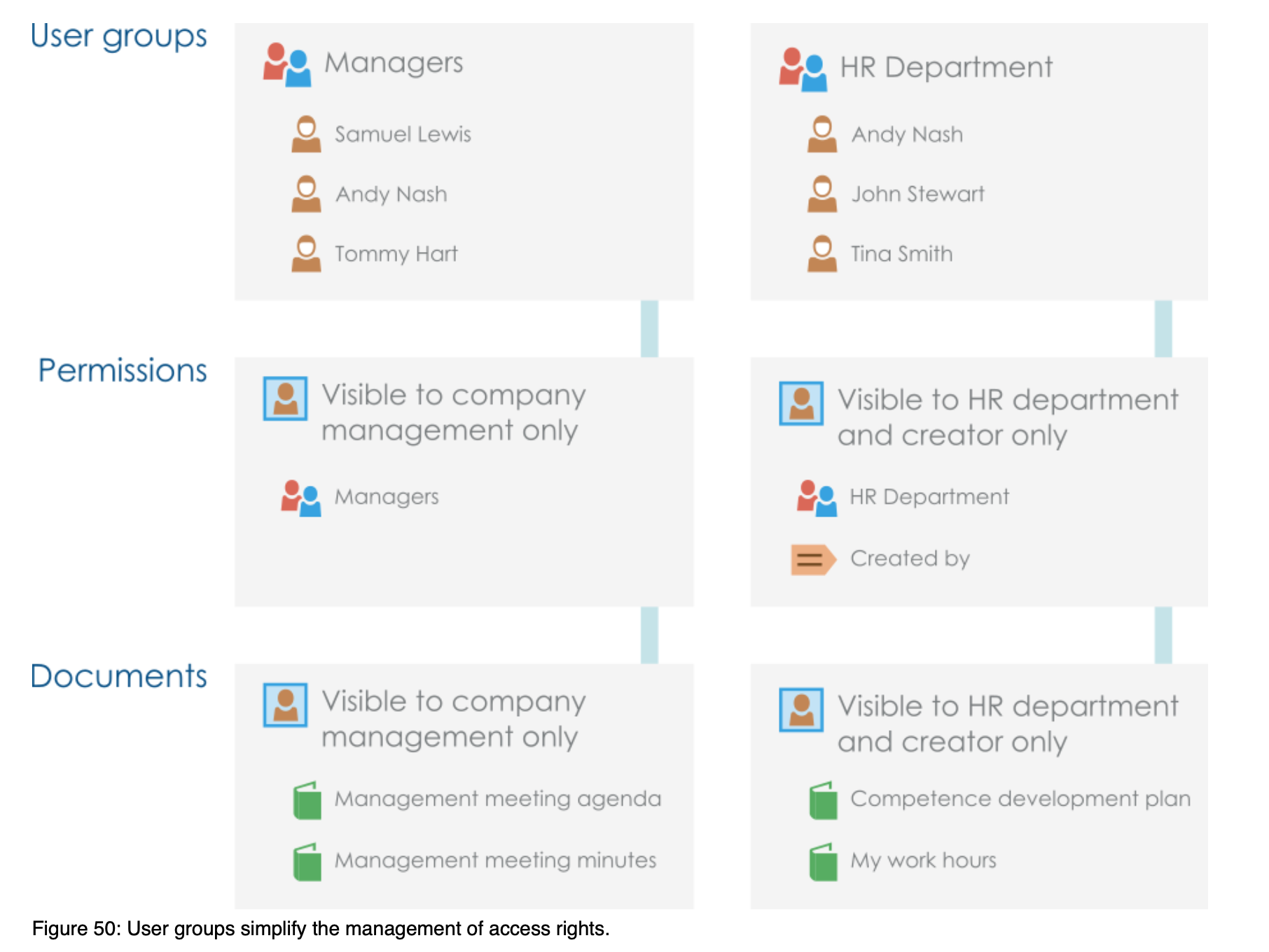
Let’s create one user group for our main Administrator. We will call group SuperAdmins and add user named Glavni Admin user to it.
Go to M-Files Admin, then select your server and vault you wish to define group in, after that click on User Groups inside that vault – from right screen select “New User Group…”
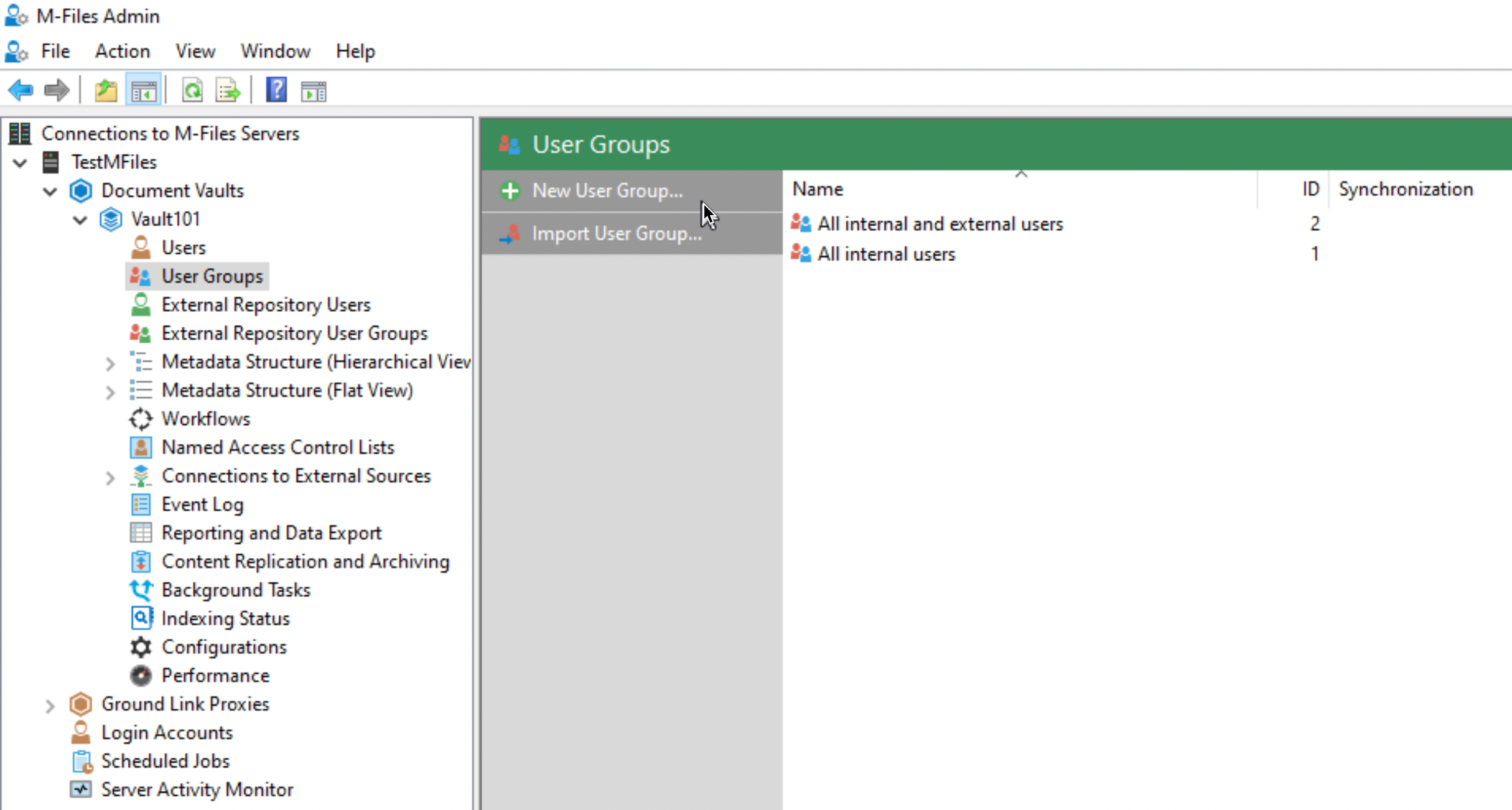
Name your group and click on Add
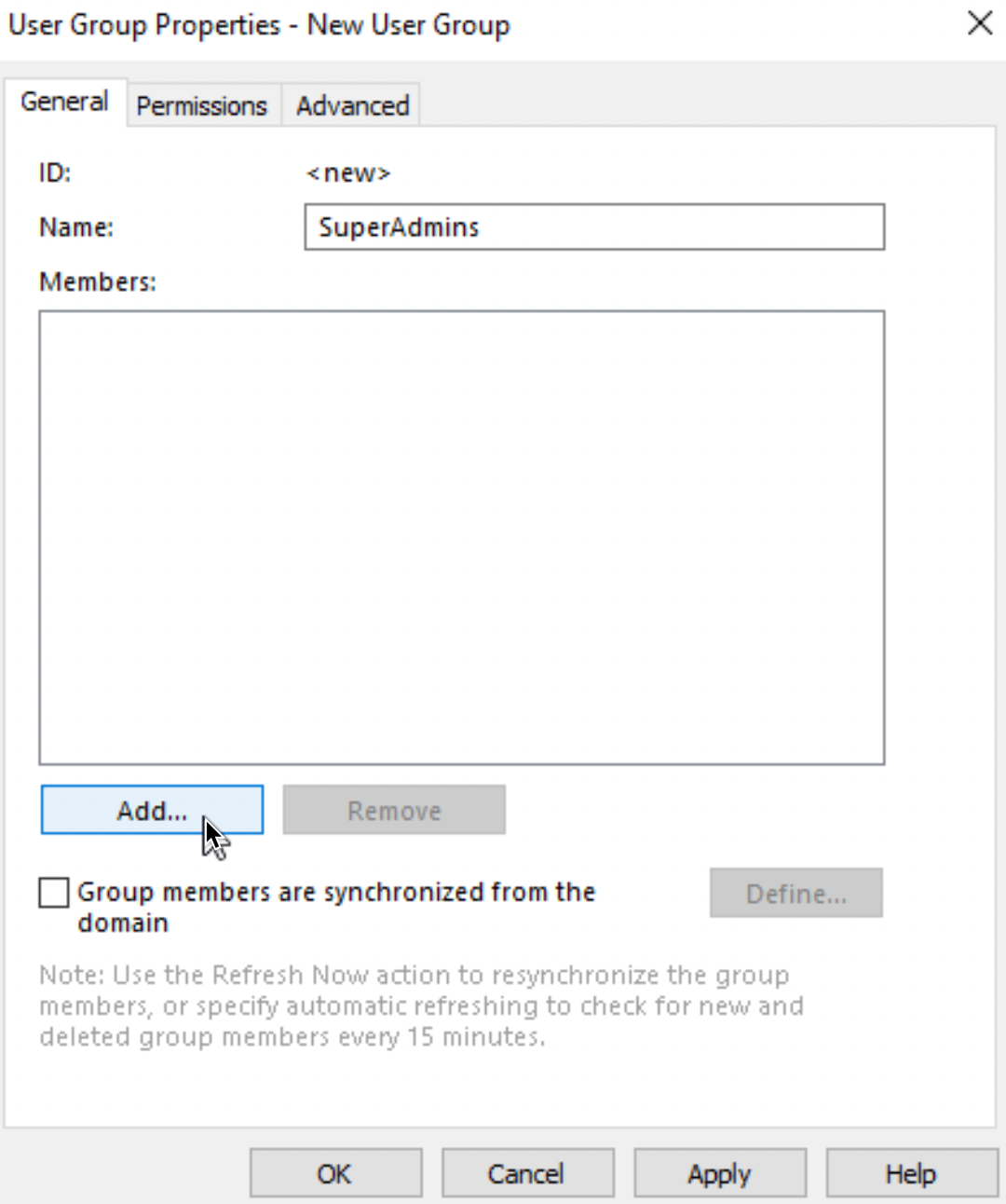
Select User you wish to add to group and click on Add
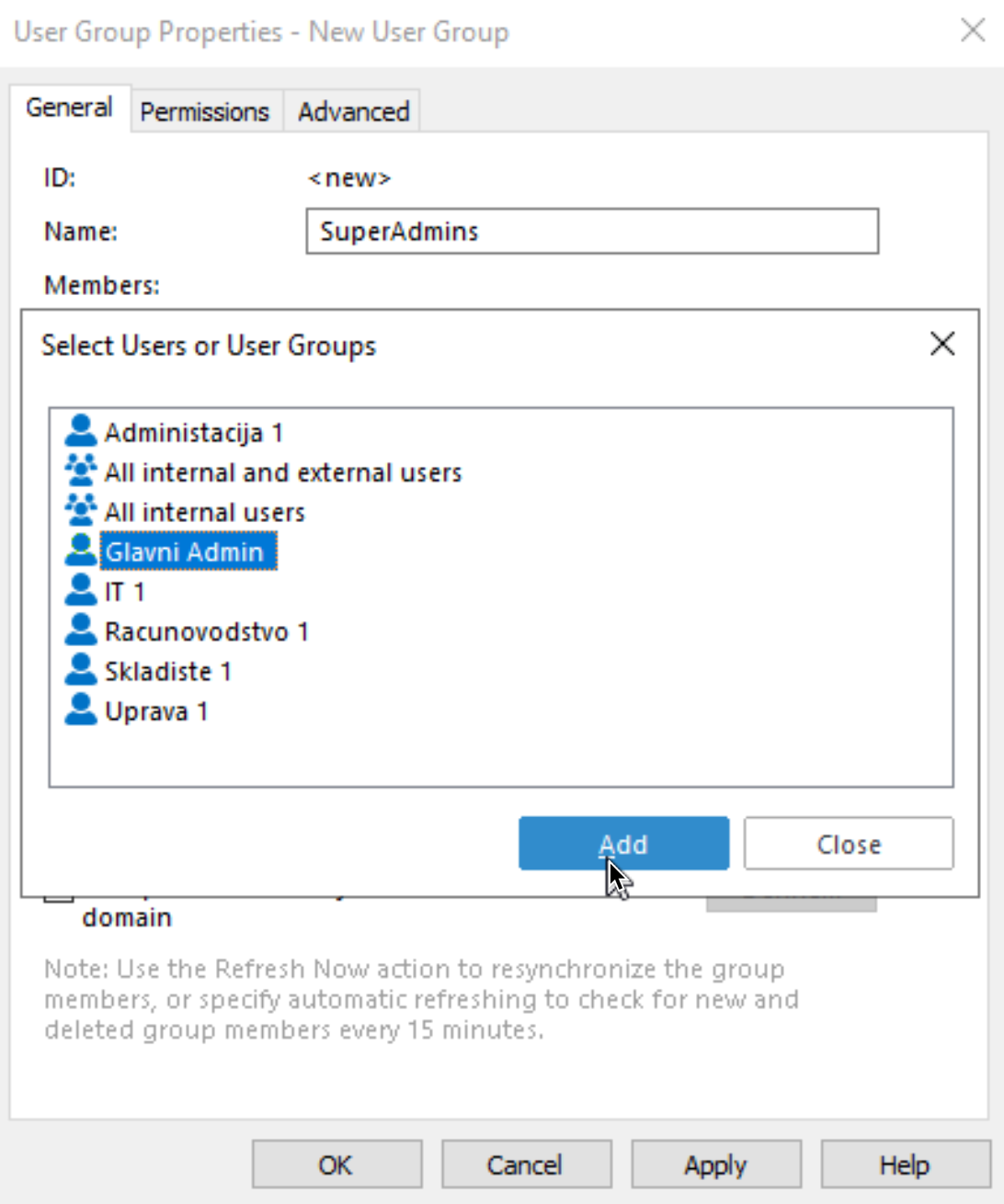
Ok, now we have a group and a user in it. Before we leave let’s just check Permissions and Advanced tab
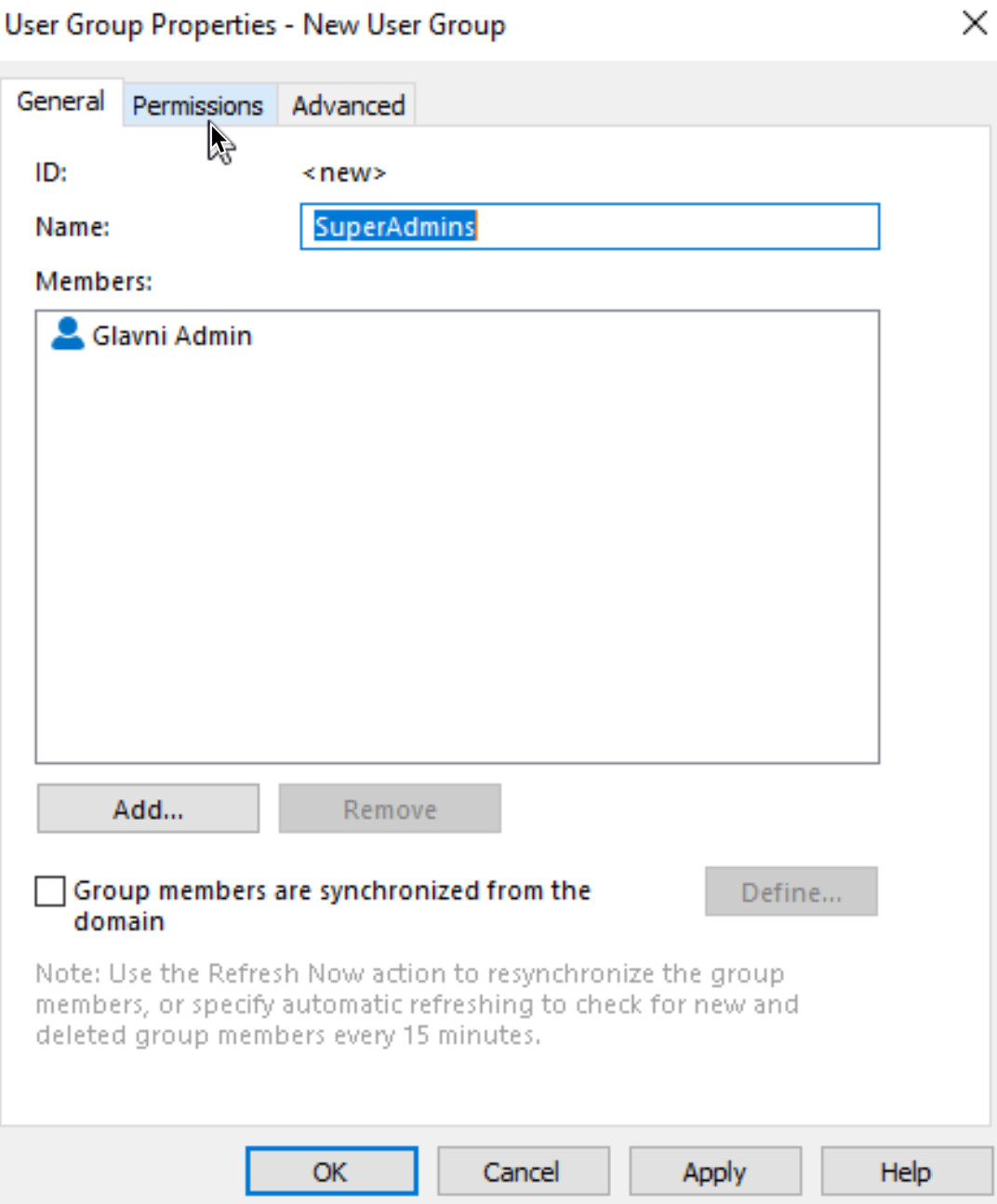
In Permission tab for now we won’t change anything.
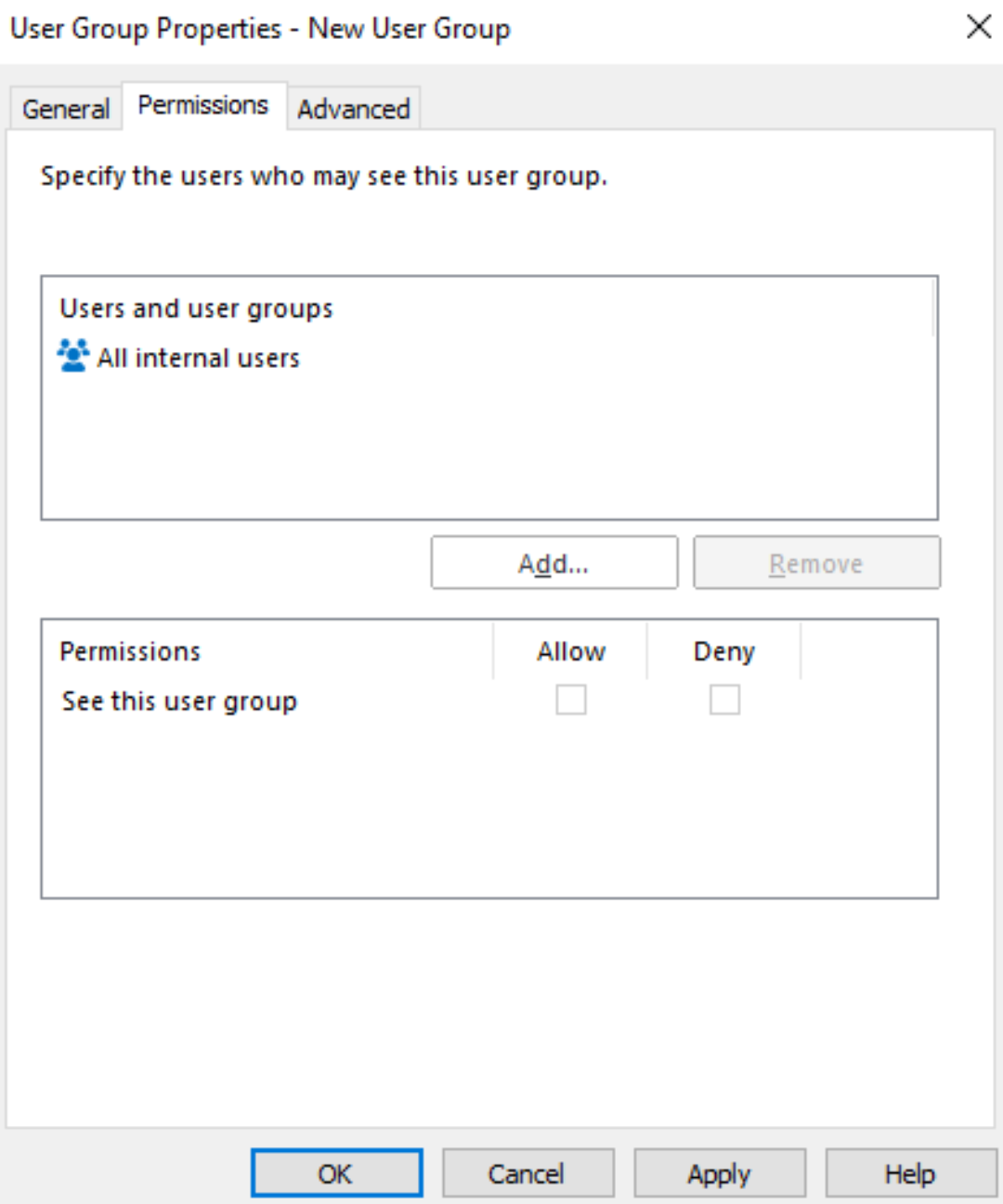
Advanced tab…
We can click Apply – OK
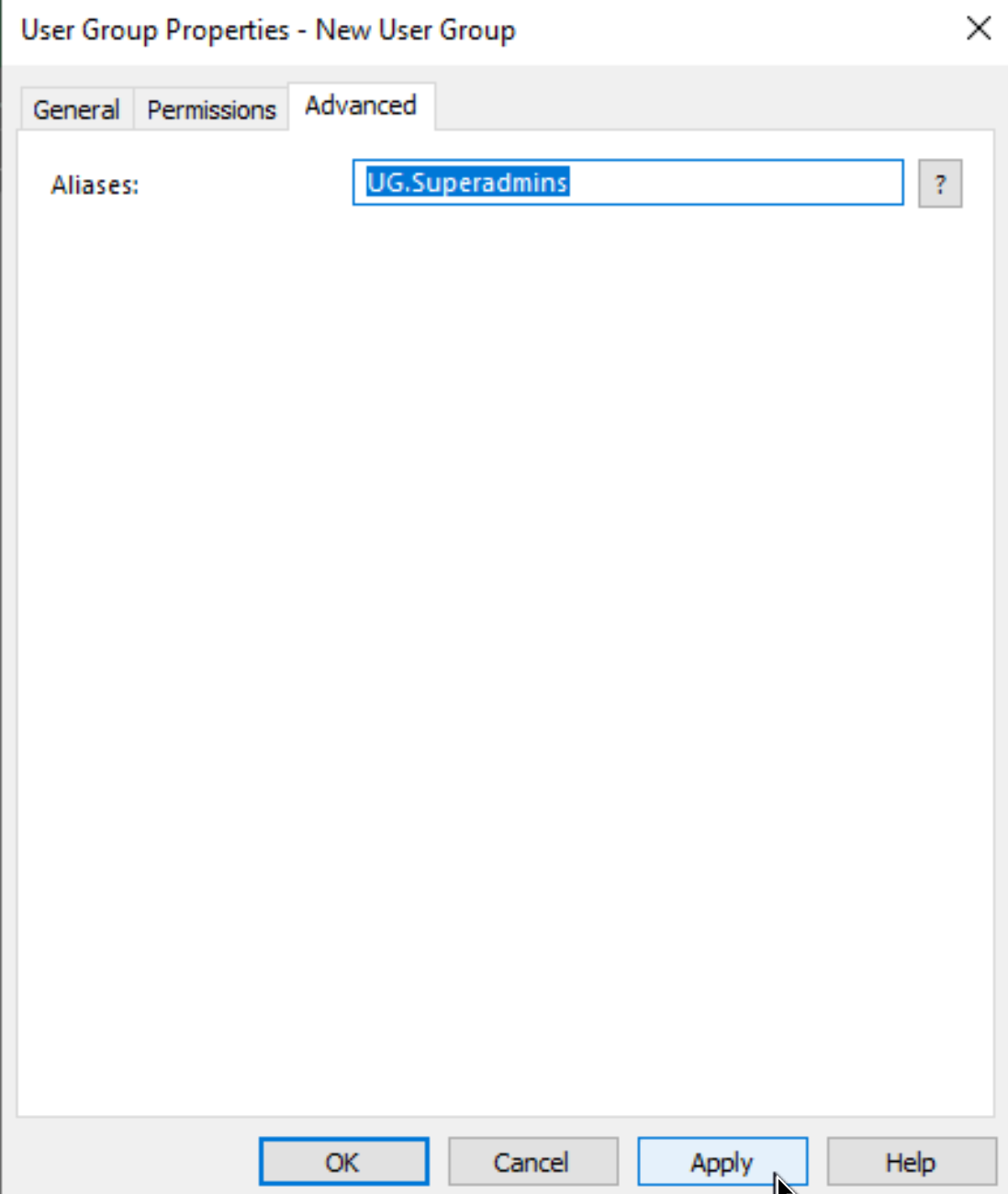
We can now see our group created
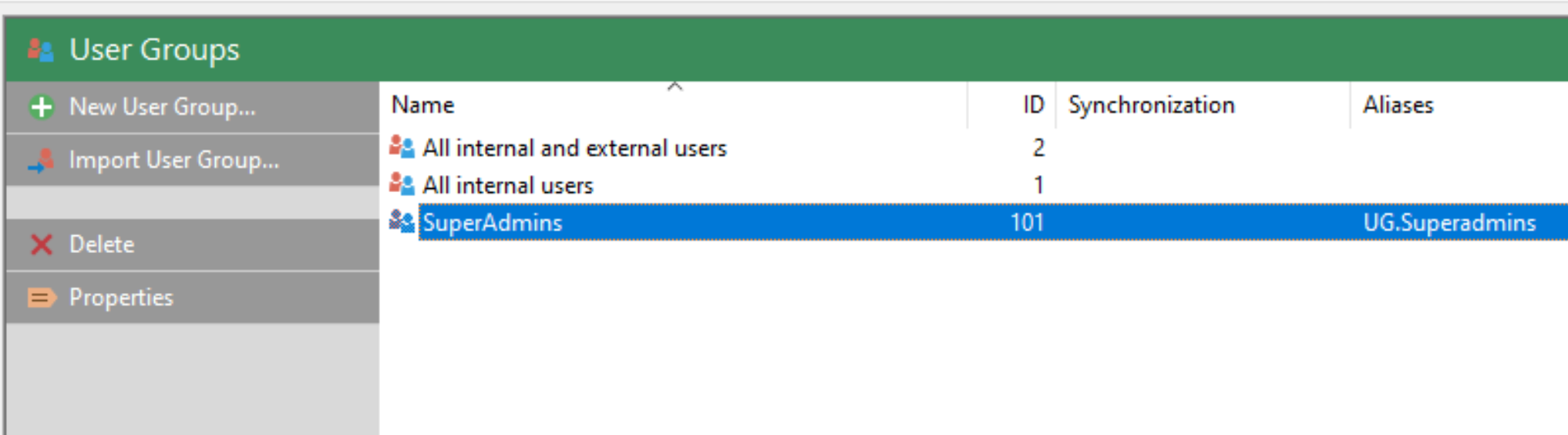
That is it for locally creating User Groups on M-Files.
Import User Group from AD
In the M-Files installation article I mentioned that I created groups inside AD. This is practical way to do it, since your administration is much easier system wide.
What we will do next, is import Groups I created in AD
This is how imported AD groups work in M-Files
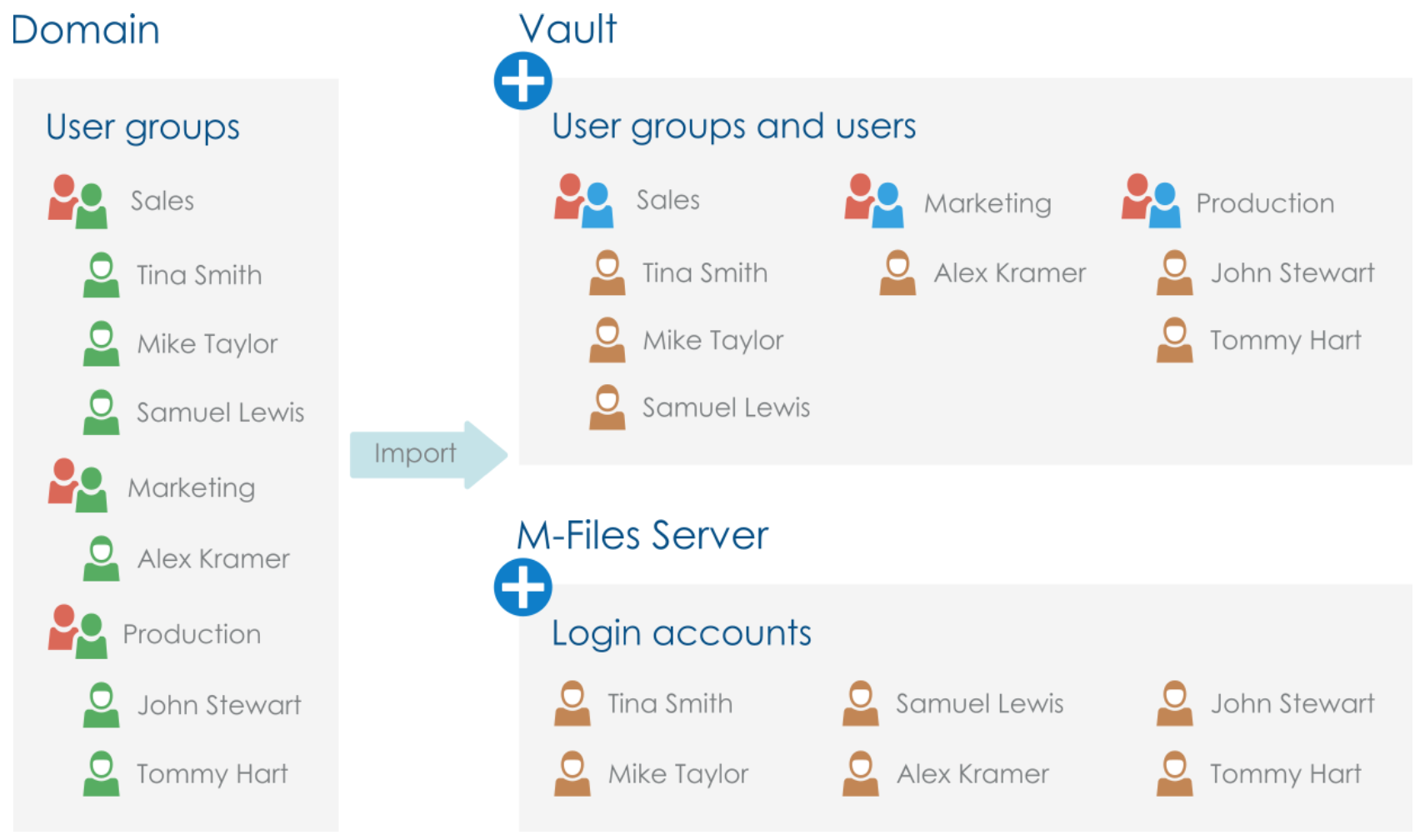
and these are important information to remember about AD groups and syncing them to the M-Files (both screenshots I took from M-Files link specified above)
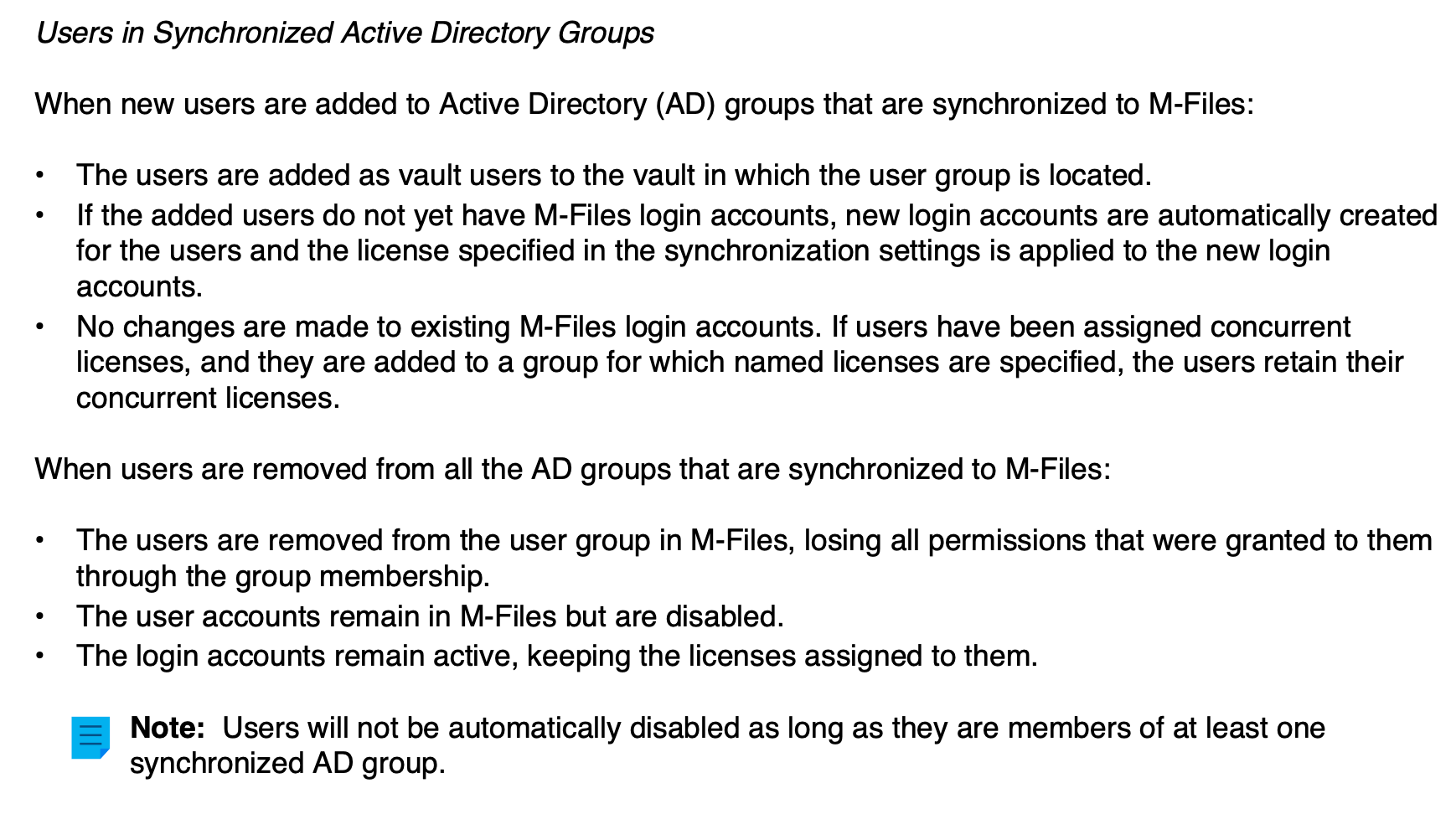
So, same place as the scenario above, just this time we will select Import User Group…
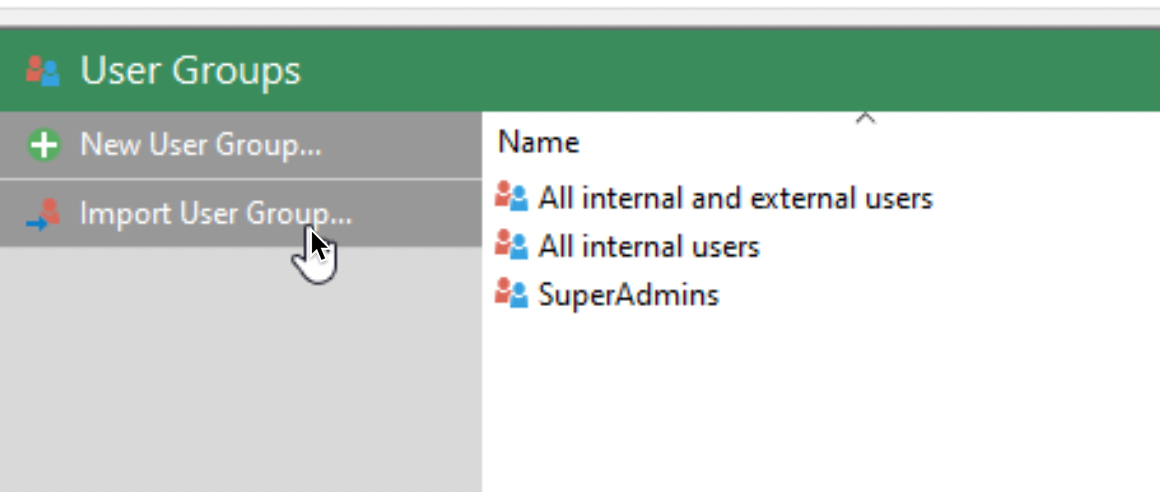
So, my domain is called TEST, OU inside which I have all my groups is called “Grupe” and inside them, for this example we will import Administracija group.
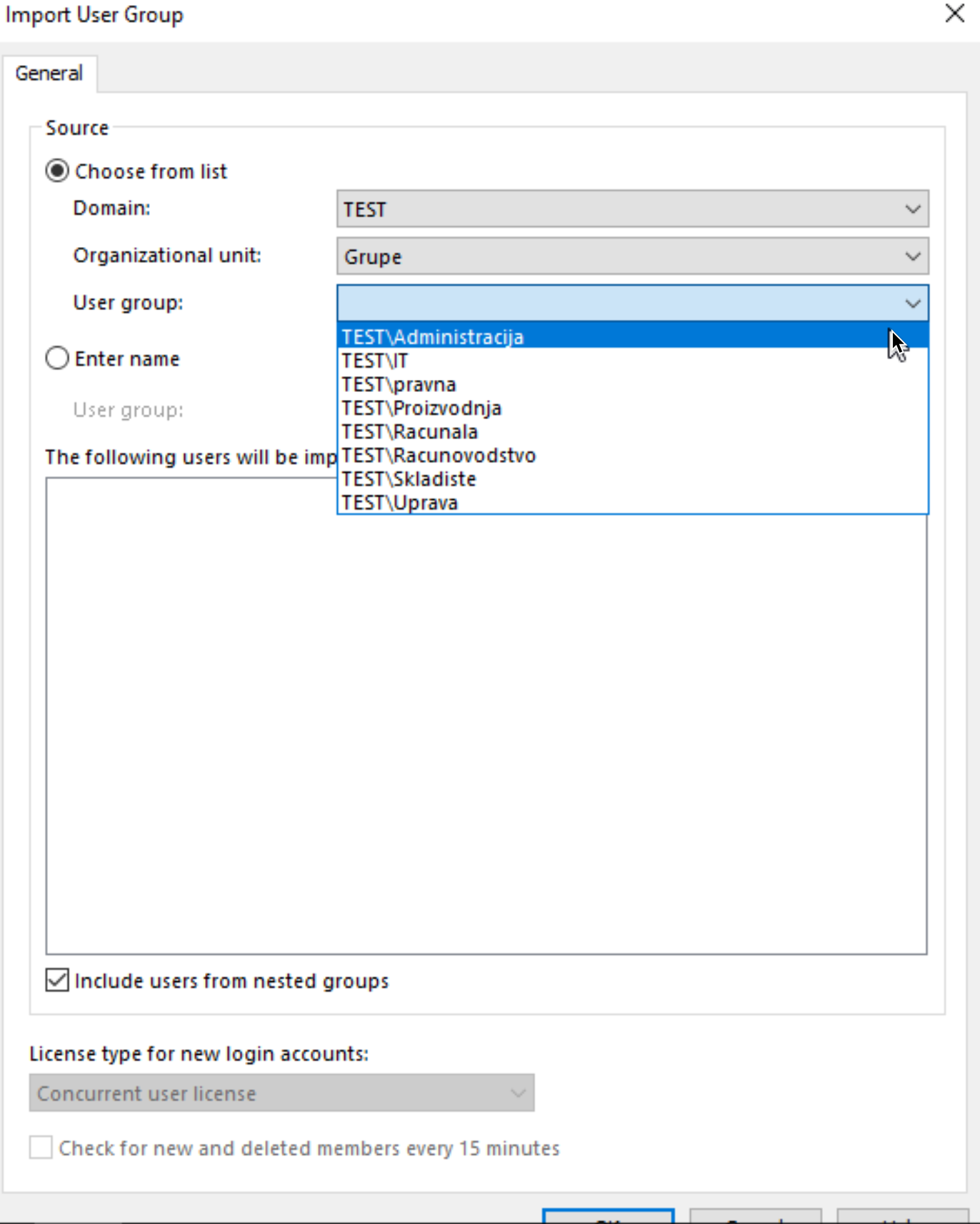
After we selected group we will see which users are inside that group, and also at the bottom define which license will the group use. Ok
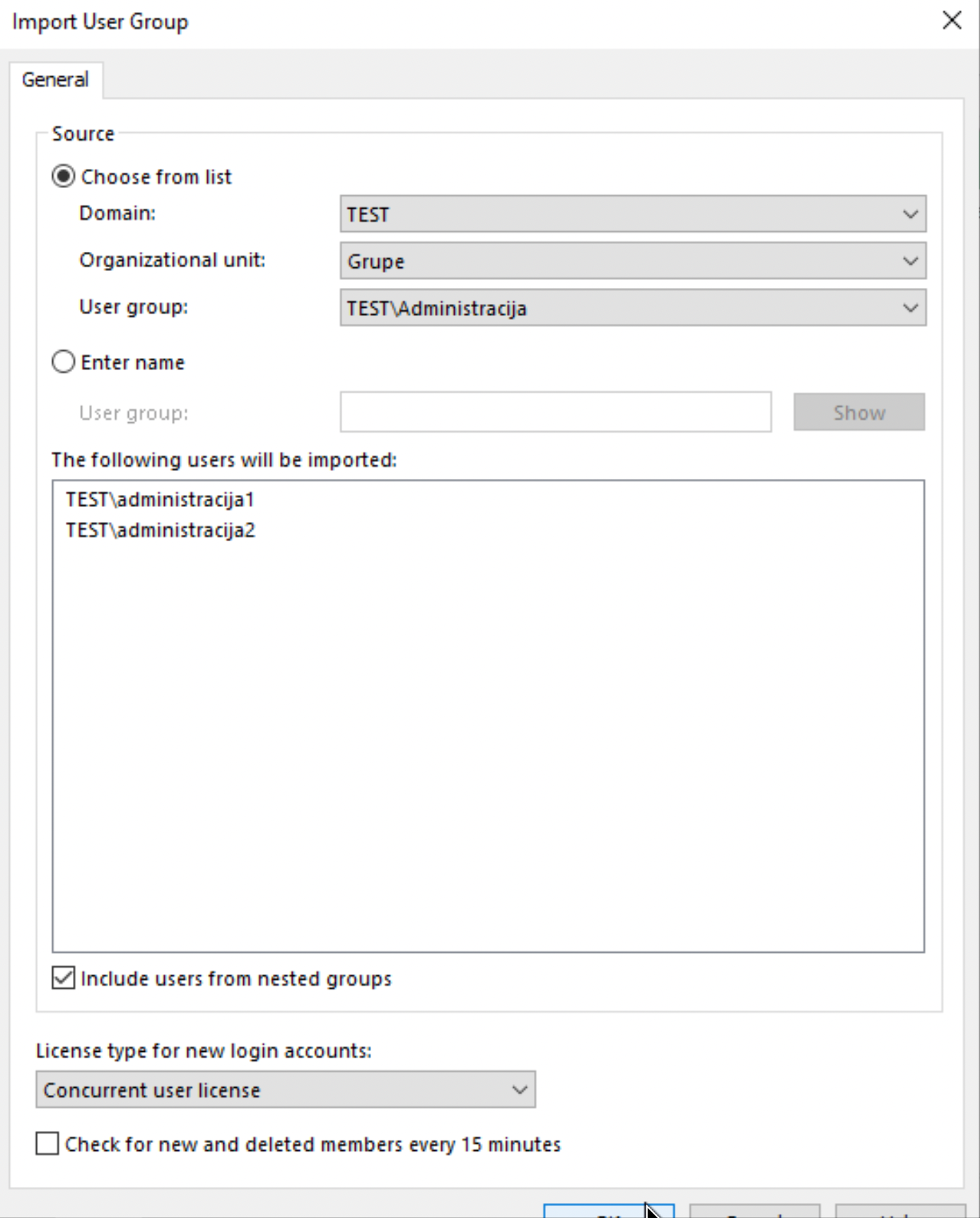
If there is a user inside group that does not have login and user account, it will now be created by M-Files.
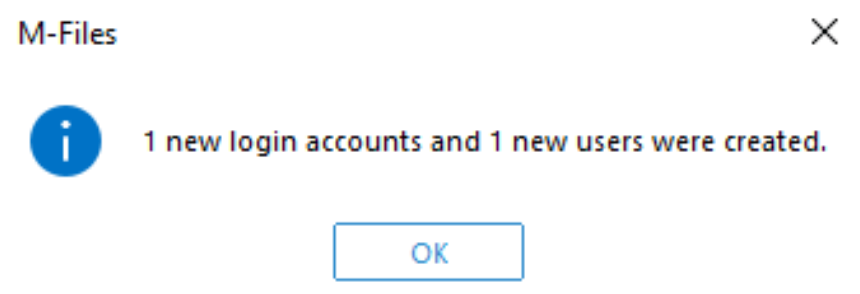
I imported all my groups
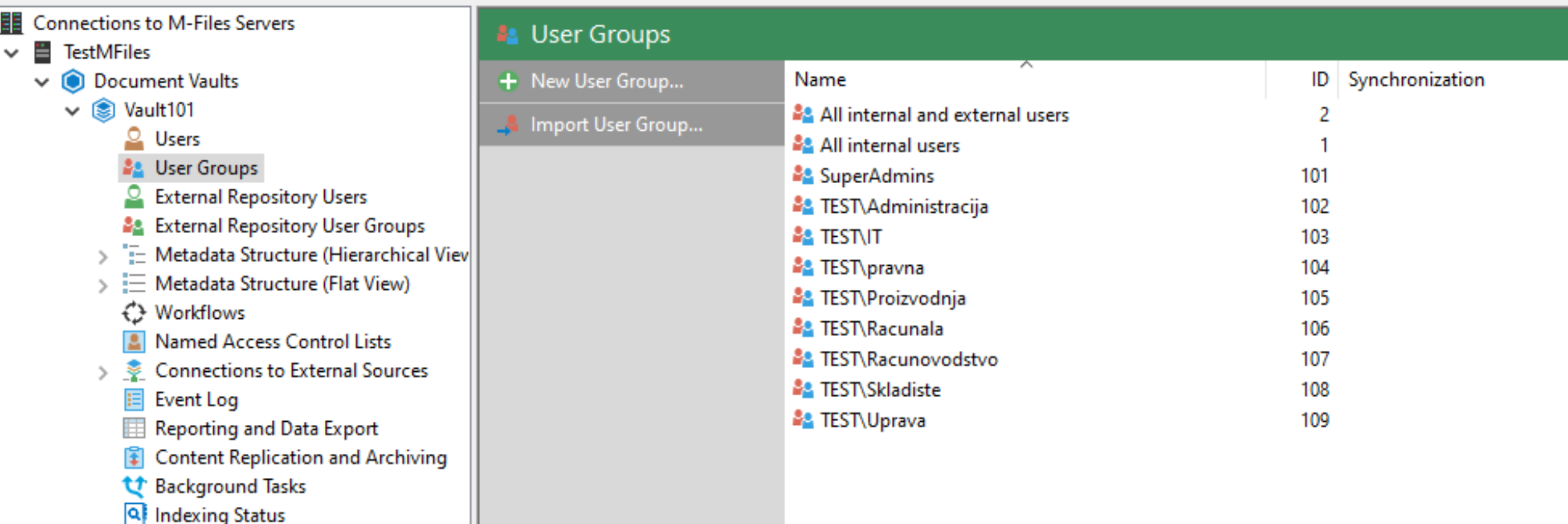
If we open one of the imported groups we can see that “Group members are synchronized from the domain” is checked. Be sure to read once again everything from the screenshot above to understand what happens when users are added or removed from a group.
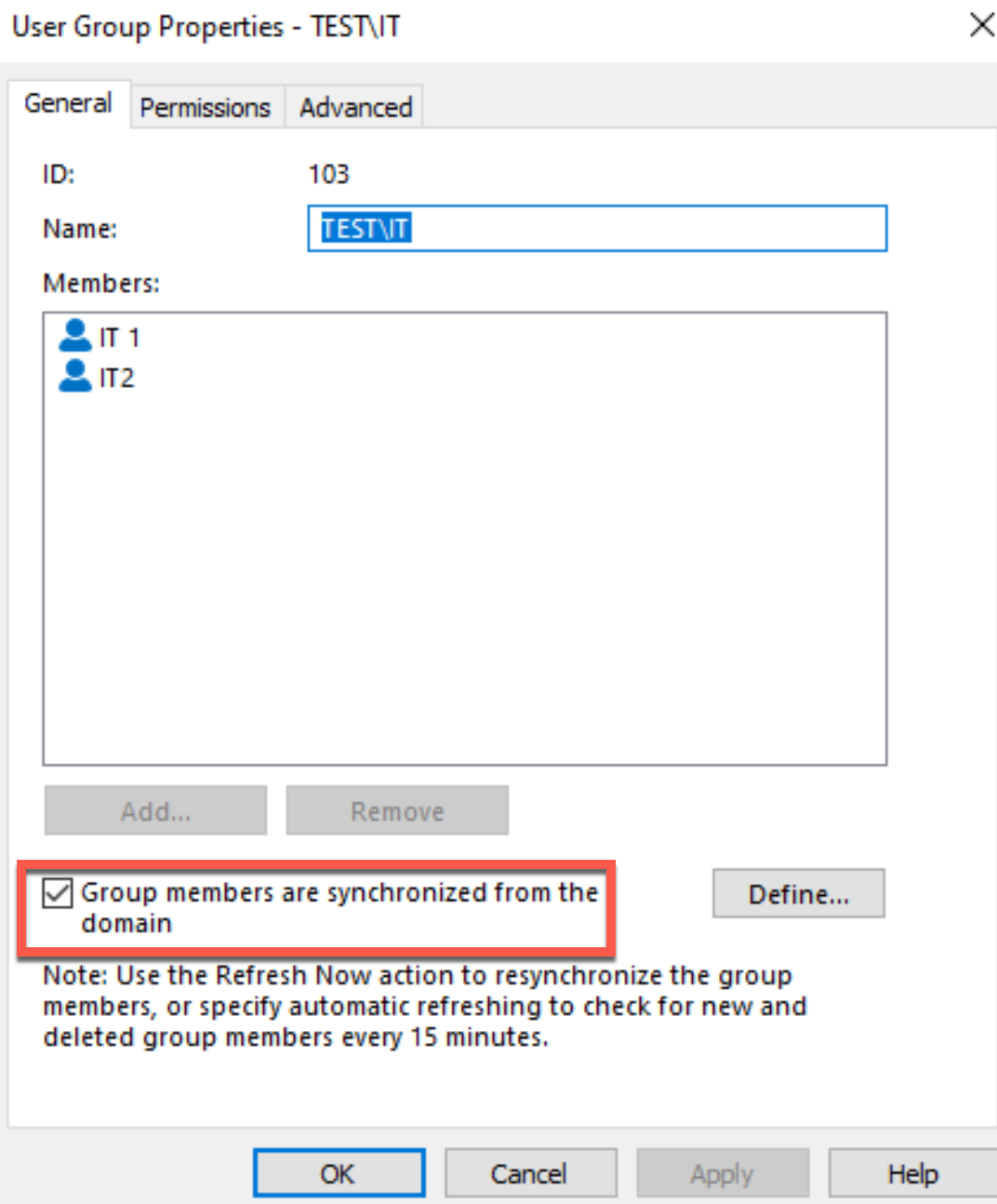
We have users and user groups defined now in our vault. We will use them through workflow (and metadata) scenarios we will create in future.
My series of articles about M-Files
Server
M-Files how to configure Metadata
M-Files – users and user groups
M-Files – Create and manage simple workflow
M-Files – Create Workflow with assignments
M-Files – Create Workflow with Approvals
M-Files – Manage permissions for Workflows
M-Files – how to create and use document templates
How to backup and restore M-Files Vault
M-Files – How to enable access to M-Files through website
M-Files how to secure connection between server and clients (HTTPS)
M-Files Migrate from Firebird DB to Microsoft SQL DB
Desktop
Understanding M-Files logic + Overview of M-Files desktop
M-Files Creating Views for M-Files Desktop
M-Files how to save or modify documents?
M-Files How to share documents? How to save eMails to M-Files?