After we are done with glance installation we can proceed onto placement installation. This is tutorial for Train release.
Prerequisites
You can find documentation for placement here – https://docs.openstack.org/placement/train/install/install-rdo.html
Database creation is first one.
mysql -u root -pReplace PLACEMENT_DBPASS with your password.
CREATE DATABASE placement;
GRANT ALL PRIVILEGES ON placement.* TO 'placement'@'localhost' \
IDENTIFIED BY 'PLACEMENT_DBPASS';
MariaDB [(none)]> GRANT ALL PRIVILEGES ON placement.* TO 'placement'@'%' \
IDENTIFIED BY 'PLACEMENT_DBPASS';
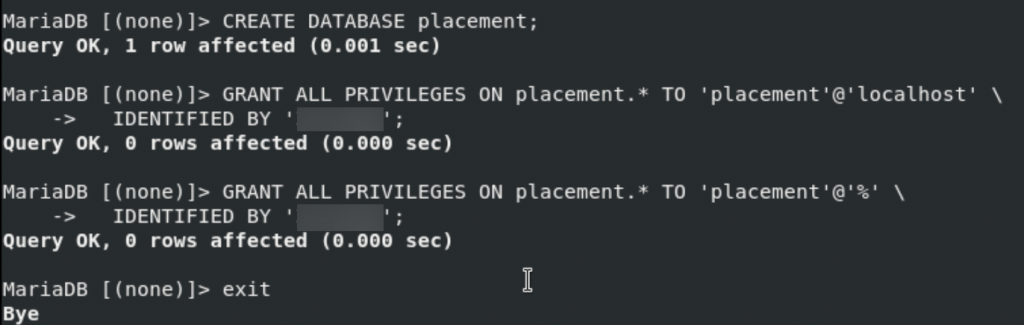
Source admin credentials
. admin-openrcOr, if that doesnt work for you, since you followed my previous tutorials
. admin-openrc.shCreate placement service user and enter pass for it
openstack user create --domain default --password-prompt placement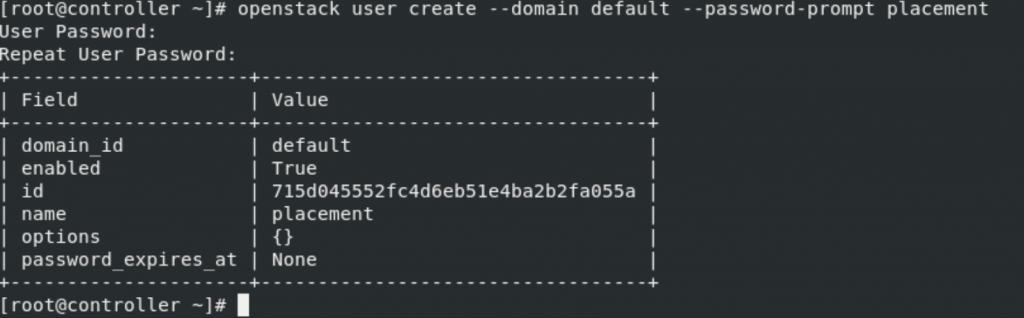
Add placement user to service project with admin role.
openstack role add --project service --user placement admin
Create placement API in the service catalog
openstack service create --name placement \
--description "Placement API" placement
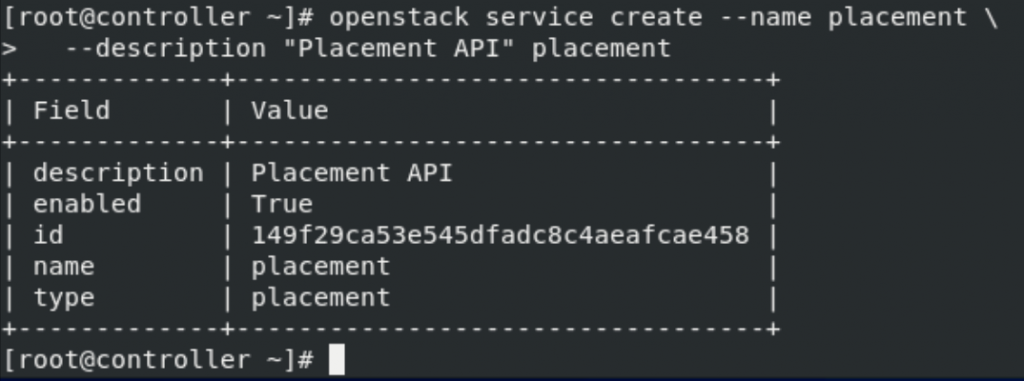
Create Placement API service endpoints
openstack endpoint create --region RegionOne \
placement public http://controller:8778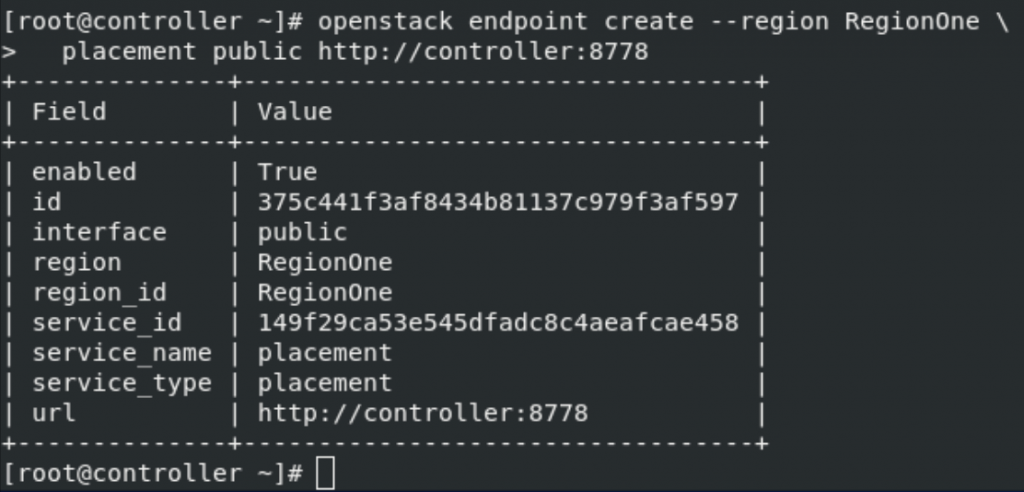
openstack endpoint create --region RegionOne \ placement internal http://controller:8778
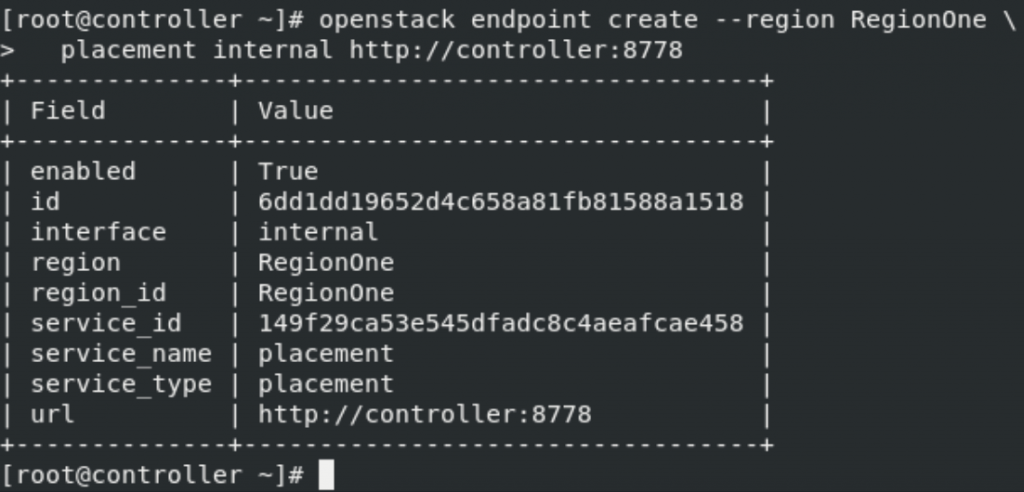
openstack endpoint create --region RegionOne \ placement admin http://controller:8778
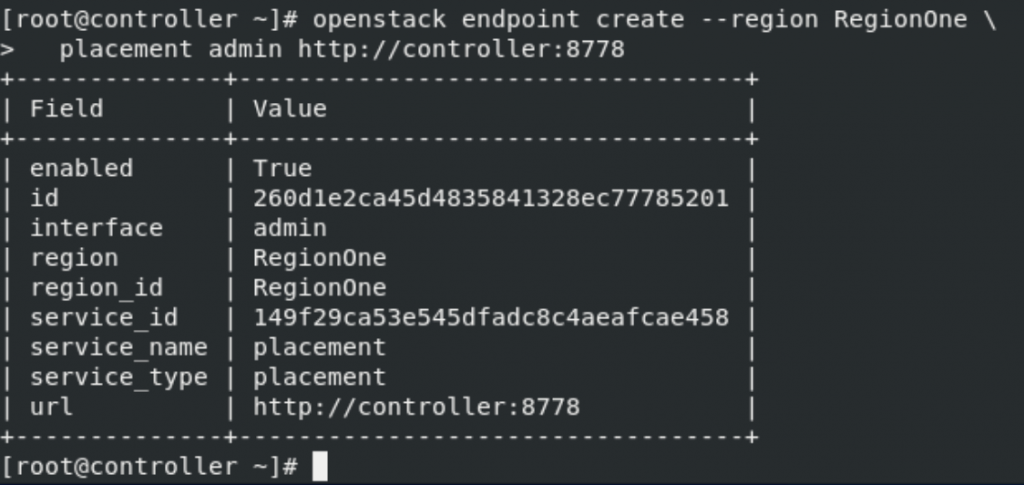
sudo firewall-cmd --add-port=8778/tcp --permanent
sudo firewall-cmd --reloadInstallation and configuration
Install the package
sudo yum install openstack-placement-apiNext, we need to edit /etc/placement/placement.conf file.
sudo vi /etc/placement/placement.confplacement_database section
Replace PLACEMENT_DBPASS with your placement database password.
[placement_database]
# ...
connection = mysql+pymysql://placement:PLACEMENT_DBPASS@controller/placement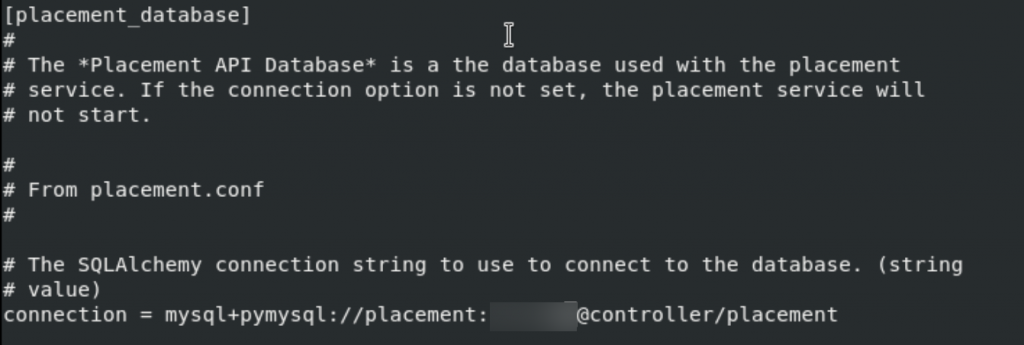
api and keystone_authoken sections
Replace PLACEMENT_PASS with your placement service password.
[api]
# ...
auth_strategy = keystone
[keystone_authtoken]
# ...
auth_url = http://controller:5000/v3
memcached_servers = controller:11211
auth_type = password
project_domain_name = Default
user_domain_name = Default
project_name = service
username = placement
password = PLACEMENT_PASS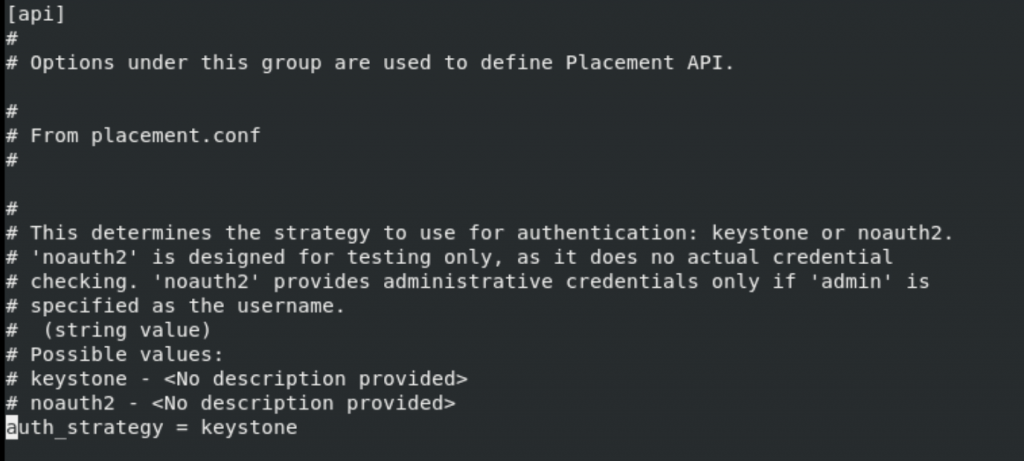
!!!! Change auth_uri = to auth_url =
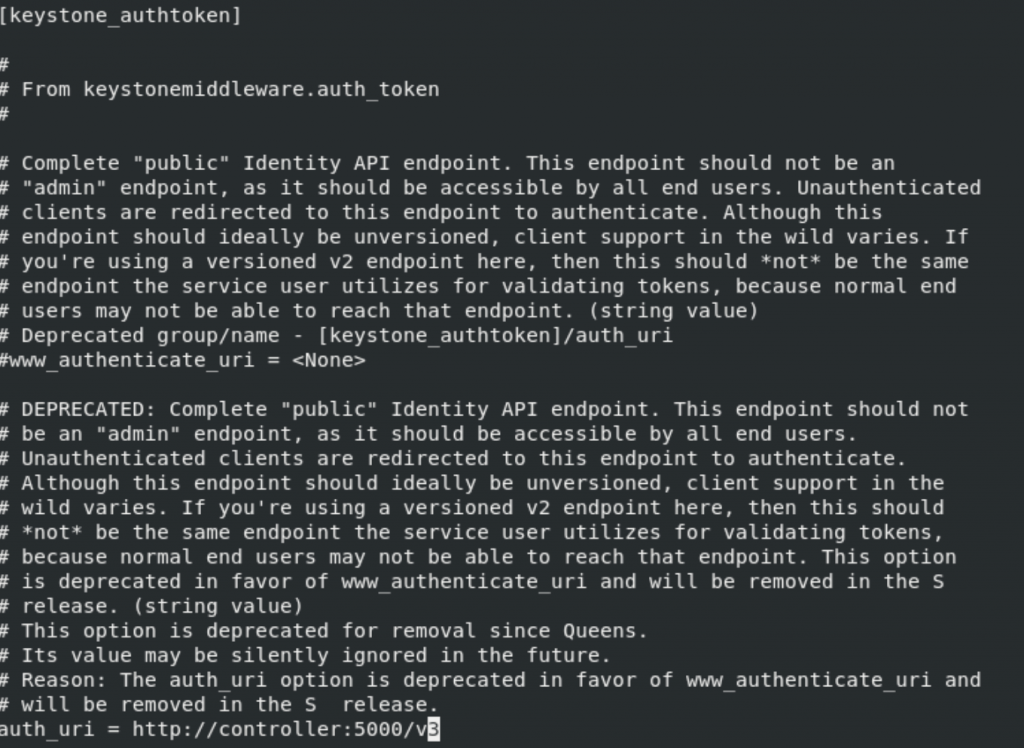


Again as in the glance file, one part is missing in keystone_authtoken, so I added it on the bottom of keystone_authtoken section. Not sure if this will work, proceed with caution.
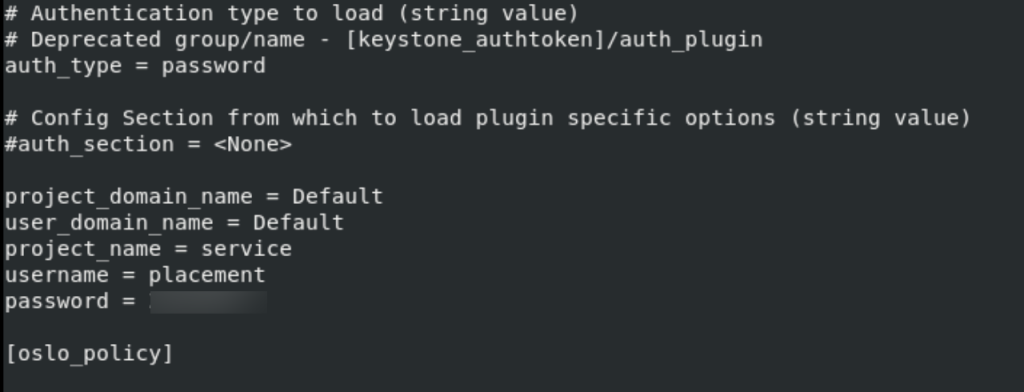
We will populate the database now
su -s /bin/sh -c "placement-manage db sync" placement
We just need to restart httpd for the end
sudo systemctl restart httpdWe are done with the placement.
Next will be Compute service – nova