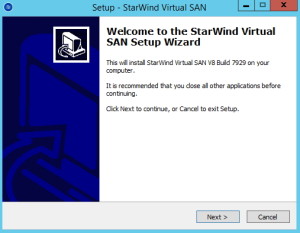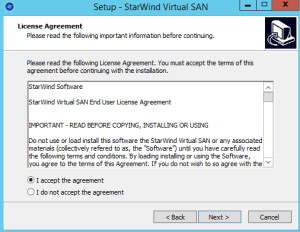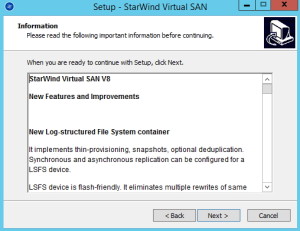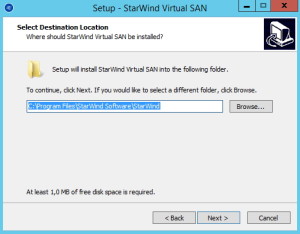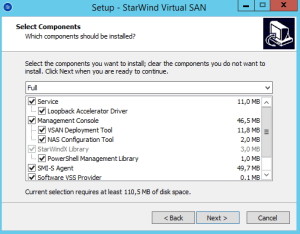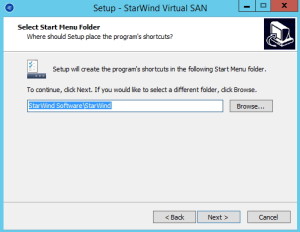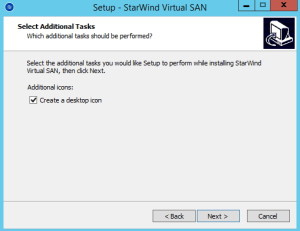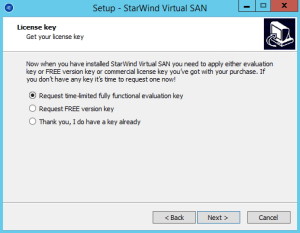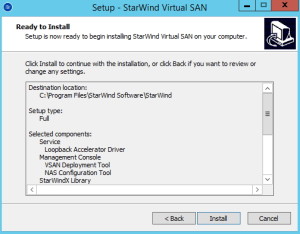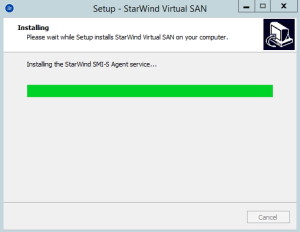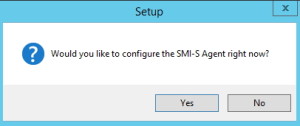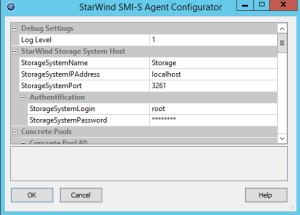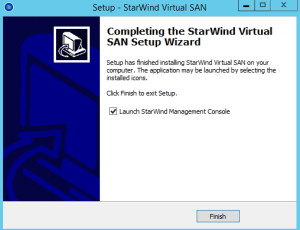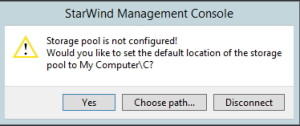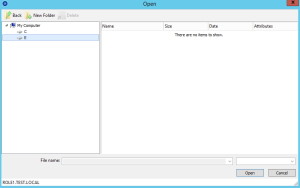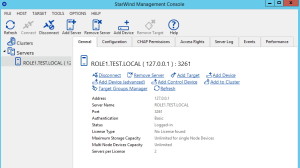Let’s say you are IT admin/engineer in small or medium company, and you want to cluster services in your environment but you don’t have enough money for “serious” SAN. You have (at least) two servers with enough storage and (at least) two switches, and you are ready to start.
But when you bring up Failover Clustering Feature you realize that storage will be your single point of failure.
You don`t have budget for additional SAN (or NAS) hardware, and clustering looked so nice and promising…
Solution is Starwind VirtualSAN – https://www.starwindsoftware.com/starwind-virtual-san-free
It is software solution that will enable you to bring up virtual SAN and cluster storage on your servers, in hypervisor. Two nodes edition is free for production use, you can read about details here -> https://www.starwindsoftware.com/styles-v2/pdf/starwind-free/Free_vs_Paid.pdf
This (and connected) LAB will be presented as follows:
Two separate servers with Windows Server 2012 R2 STD and HyperV installed on each.
On every physical server inside HyperV is VM based on Windows Server 2012 R2 STD that will host Starwind VirtualSAN, one VM for every physical server. One additional virtual machine will be used for trying and testing storage what we created with Starwind Virtual SAN Free.
Machines that are hosting Starwind Virtual SAN:
Server 1:
HyperV machine with Windows Server 2012 R2 STD
Server name: Role1
2NICs: LAN: 10.10.10.6 Private: 192.168.1.10
Disk config: Windows system disk C:\ and disk that will store Starwind virtual disk E:
Server 2:
HyperV machine with Windows Server 2012 R2 STD
Server name: Role2
2NICs: LAN: 10.10.10.7 Private: 192.168.1.11
Disk config: Windows system disk C:\ and disk that will store Starwind virtual disk E:
Additional machine on which we`ll attach created virtual disks via iSCSI initiator
HyperV machine with Windows Server 2012 R2 STD
Server name: DC2012
NIC: LAN: 10.10.10.3
So, you will need at least two machines which will host Starwind Virtual SAN in order for it to make sense. You can install single installation of Starwind Virtual SAN and it will work as iSCSI Target but you`ll still have storage as single point of failure.
This article will cover installation of Starwind Virtual SAN on server Role1, same procedure needs to be done on the second server, in my case Role2 server.
Next
I accept | Next
Next
Choose location for install, I`ll choose default one for the lab | Next
I`ll choose Full installation | Next
Next
Next
As I already mention, you can get 1 Node license free, and second one if you send mail to Starwind. I will enter my key here and click Next
Install
Yes (you can choose no if you like and configure it later)
I`ll check settings and click on OK to confirm
Finish
Before console starts it will ask you to choose storage pool. Choose path on disk you wish to keep VHDs for Starwind
I chosen E:\ as entire disk |Open
Management Console starts
Repeat process on second server.
This was easy part.
Configuration and testing is covered in this article -> https://www.informaticar.net/?p=1695