From time to time I need to work with Supermicro motherboards, usually on custom server/workstation builds. One thing with Supermicro motherboards (in my experience) is consistent – loud fans / fans that are spinning up and down whole time.
Supermicro motherboards that I worked with (2017,2018,2019 models) more or less don’t have any kind of advanced fan control in BIOS.
You can generally regulate fan speed in IPMI interface in Configuration menu | Fan Mode, but whichever setting you choose you will probably get loud fans or fans that are spinning up and down. At least that is how it is in my case.
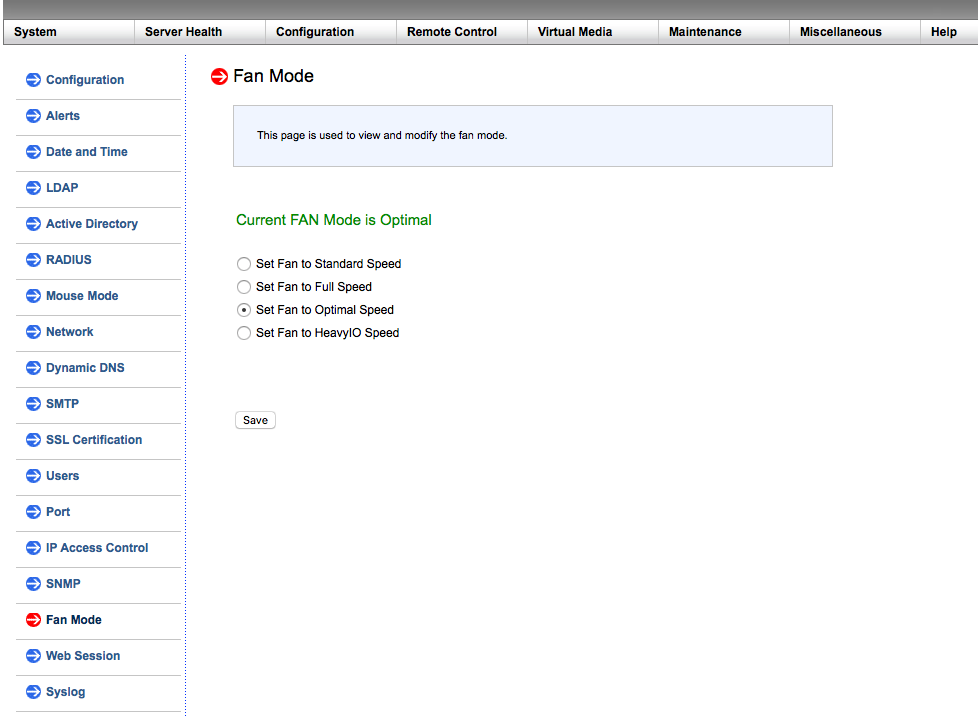
One thing maybe worth mentioning is that I don’t usually use Supermicro cases, fans or passive CPU coolers. I mostly use Noctua cooling solutions.
What I’ve done to mitigate loud noise is following:
Completed server build with Supermicro motherboard and installed VMware ESXi on it.
Connected Supermicro IPMI network interface to the LAN and gave it local IP address (lets say 10.155.20.200)
On the VMware ESXi I installed Ubuntu 16.04.3 LTS as virtual machine with LAN and internet access (local IP 10.155.20.201).
Ubuntu virtual machine needs to have access to the internet and also needs to be on the same network as your Supermicro motherboard IPMI interface, so make sure your Ubuntu machine can access Supermicro IPMI LAN interface and internet.
Now, following part of the tutorial is done on the Ubuntu installation.
Start terminal on your Ubuntu installation and type in following command:
sudo apt-get install ipmitool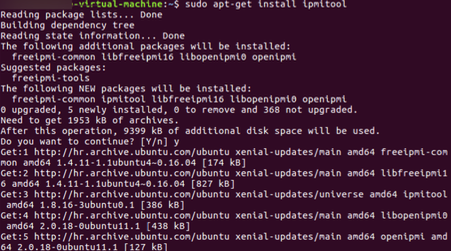
After ipmi tool is installed you will need to run following commands:
My motherboard has five fan headers on it: FAN1, FAN2, FAN3, FAN4 and FANA
I ran the same command five times, once for each fan.
Command goes as follows(after ipmitool is capital letter i)
ipmitool -I lan -U ADMIN -H 10.100.10.200 sensor thresh FAN1 lower 150 225 300ADMIN – enter username of your IPMI interface
10.1550.20.200 – enter IP address of your IPMI interface
FAN1 – FAN for which you want to set values
150 – lower non-recoverable value
225 – lower critical value
300 – lower non-critical value
You will be asked for IPMI password after entering command

Success for all five fans. After you ran command for all fan headers on your Supermicro motherboard – shutdown completely your Supermicro machine, disconnect power cord from it and leave it off for few minutes. After you power it on again fans should work normally.
Conclusion:
This worked for every Supermicro motherboard build I did so far. Even after flashing BIOS or IPMI settings would still be ok.