M-Files is different kind of application – logic in the desktop application is different, everything looks upside down at first, even for IT people. Where are my documents, what is the logic of this app, how will I find what I need, where are my documents? Where are folders??? If you give this system a chance – you may like it. This is definitely a powerful tool, but requires mind and workflow change. It works more like a Google and other search engines then typical document management, and it can be very useful if configured properly.
Let’s go step by step.
As always, if you want more information, here is M-Files documentation link – https://www.m-files.com/user-guide/latest/eng/using_m_files.html
I will base this whole article around documents, because that is what people are confused the most when they start with M-Files.
First of all – all of your documents in M-Files are inside vault – it is one structure, database that all the documents are thrown into.
I will try to give high level overview of M-Files structure, just to push you in right direction.
What you need to learn about M-Files?
A lot of things, but main thing to understand is Metadata and Workflows. I have a series of practical articles on that topic (listed below) that will help you quickly crack into the logic of an M-Files.
After you understand Metadata and Workflow, you are ready to configure you server, create Vaults, Metadata and Workflows you need. As a last step, understand M-Files Desktop app so you can make life easier for your colleagues and customers, and make transition for them easier.
Here is the logic you should follow before you start with M-Files in production:
Understand what business processes you are covering and how they work
Understand how metadata/workflows work in M-Files
Write down business processes and visualise how your documents flow through company and process (invoicing, HR, orders, approvals…)
Understand critical information that is need in every process – see how it translates to metadata.
Then create metadata for your processes with all critical info they encompass – and try them through (if needed) Workflows in M-Files
When you understand your business needs, it will be easier to translate that to M-Files.
When you are ready, you can go to practical part.
Practical part:
(Again, covered through series of M-Files articles on my site)
Install M-Files Server
Configure M-Files Server (email notifications, secure connection…)
Create Login Accounts
Create Vault (maybe couple of vaults – sorted by department, process, or whatever you see fit for your usecase)
Create needed accounts inside vault (admin and users)
Create Metadata you will need for the Vault
Create Workflows (if needed) for a Vault
Manage user permissions for metadata, workflows…
Create predefined Common (and Restricted) for Views for M-Files desktop
Install and configure M-Files Desktop for clients
And that is it…
A lot of information from above is covered in my articles about M-Files. But thing that is not covered in detail is M-Files Desktop. And that is what our users see, and it is very important for us to understand. If you are nicely prepared and have good understanding of M-Files Desktop, it will result in less stress and anger once you deploy it.
M-Files Desktop Overview
This is M-Files Desktop main screen, and a quick explanation
M-Files in top left part – when you click on logo – you will be taken to your home screen.
Vault 101 – This is Vault, all your information and work is saved here.
Views can be seen under All (icons like blue windows) – (think of them as folders) these are saved searches you did in M-Files. You will use Views to find and organise your data inside M-Files. You can define view for whatever info you need and reuse that view as often as you need. Since this is extremely important part I covered it in separate article named – M-Files Creating Views for M-Files Desktop
Recent – Here is everything you accessed in last 30 days.
Assigned – tasks that you get from workflows and which need to be done are located here.
Checked out – Things you currently work on are here
Pinned – you can use this tab to pin things you frequently use here – just right click on the item you wish to pin -select pin – and it will be pinned.
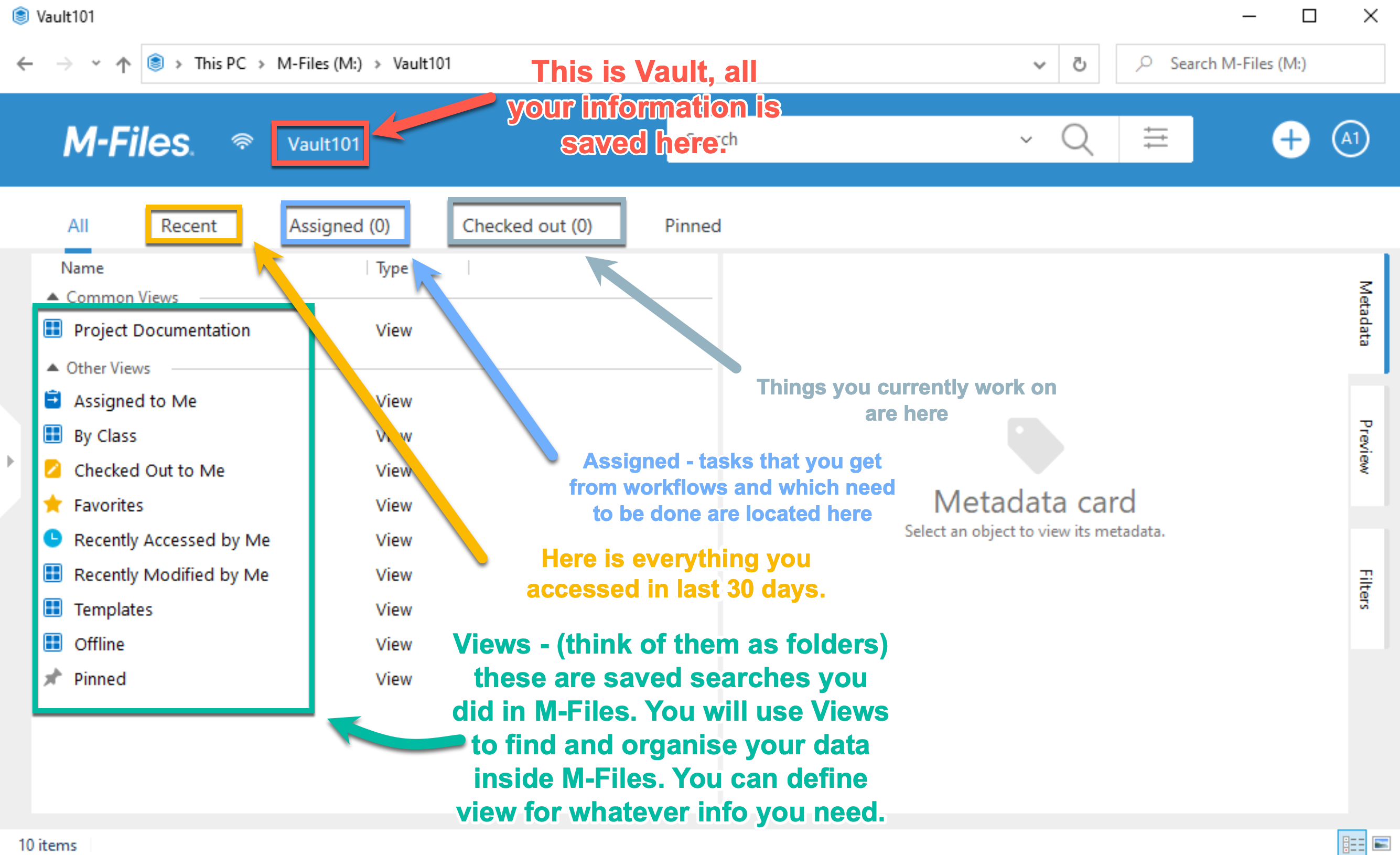
If you click on Plus (+) on top right corner you can create documents and other objects from here
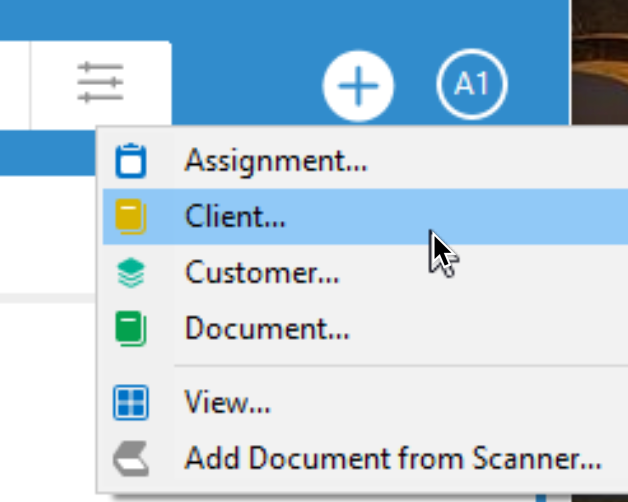
Search will be function that is used a lot, in case you haven’t defined view for items you need.
You can only use search bar and search for what you need. Also, you can use expanded search and search by defined metadata (let’s say agreement, invice details)
You can also filter you search by – search filters
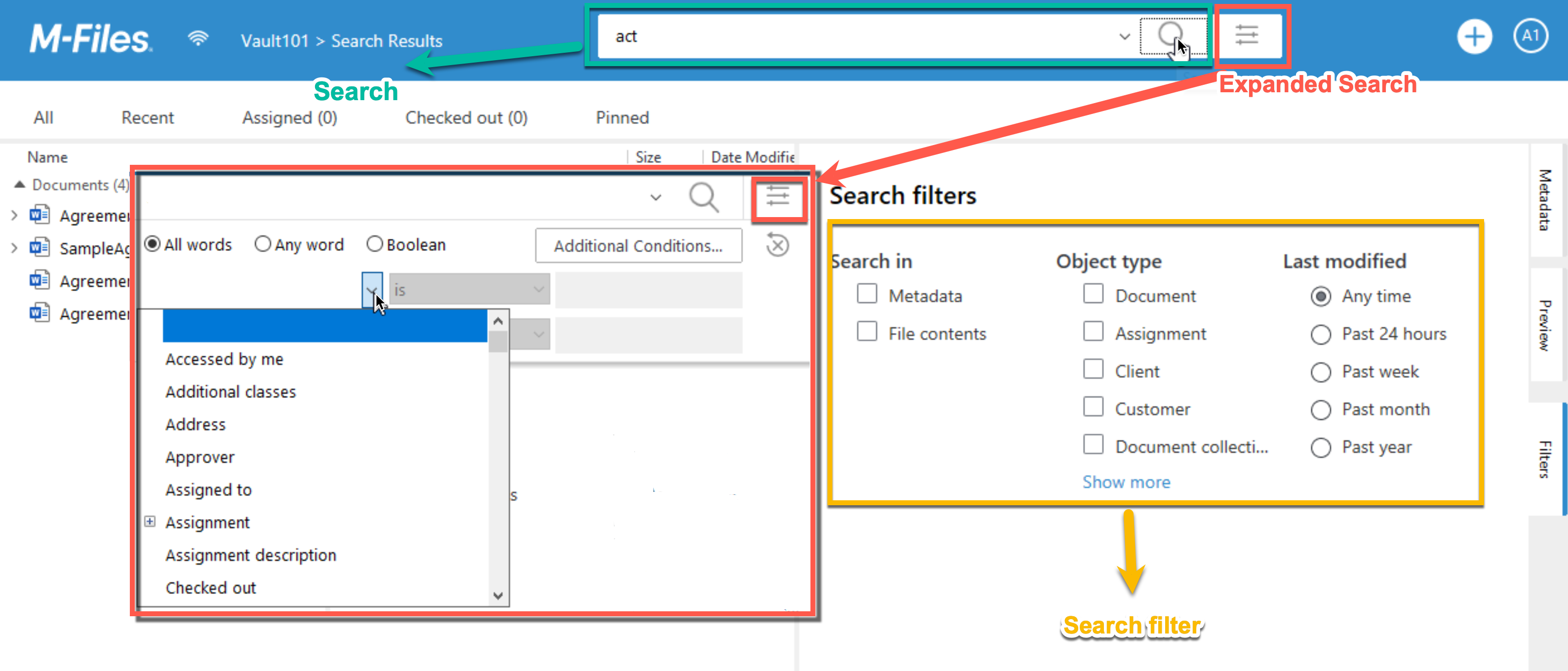
Let’s now just select one of the documents we found with our search
On the right part of the screen you can can see Metadata we are talking all over again, metadata helps us (if configured) populate our documents faster, find a manage them faster.
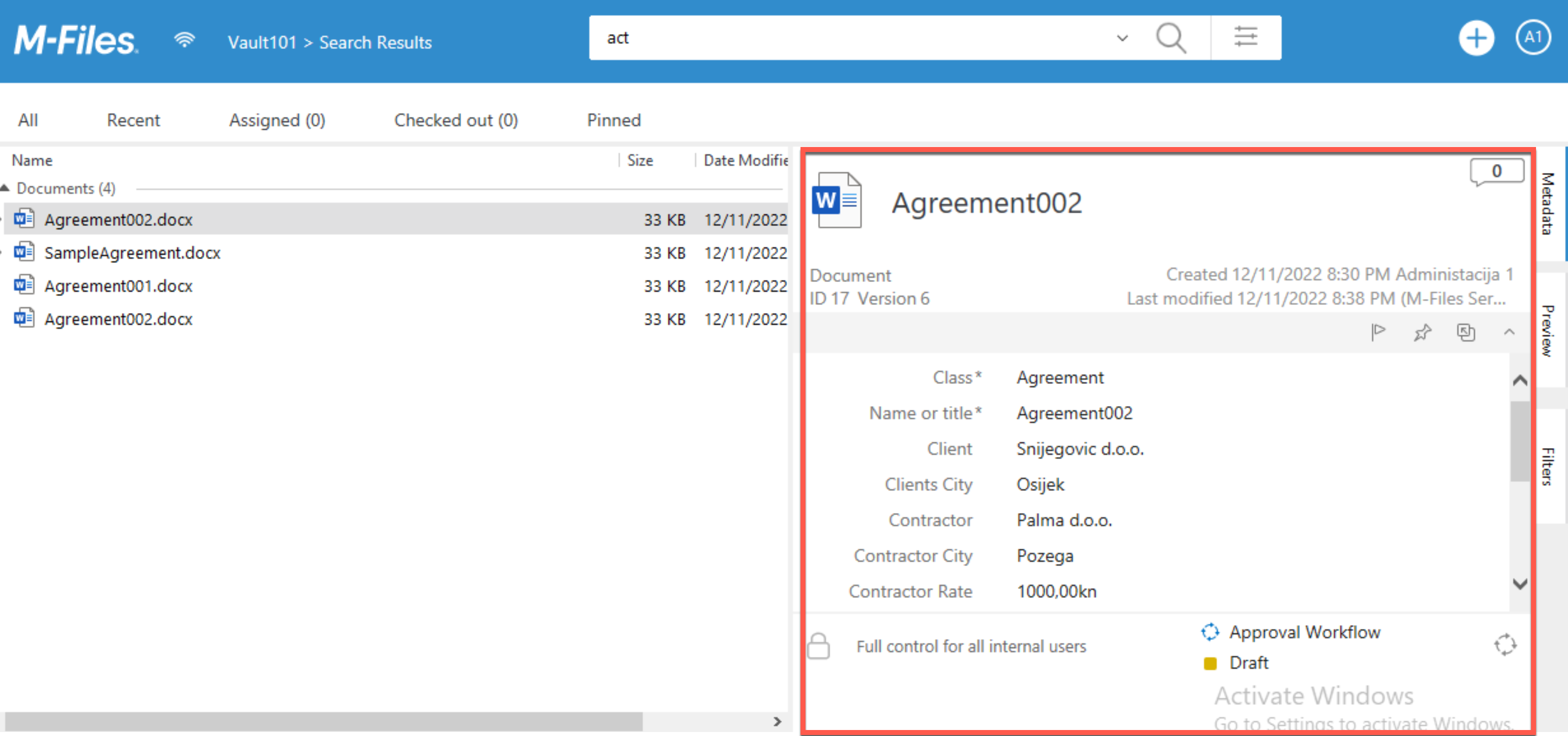
Also, on the right part of the screen on the edge there are three ribbons. We are currently looking at metadata.
Let’s click on preview
As the name says, it gives as preview of the document we selected
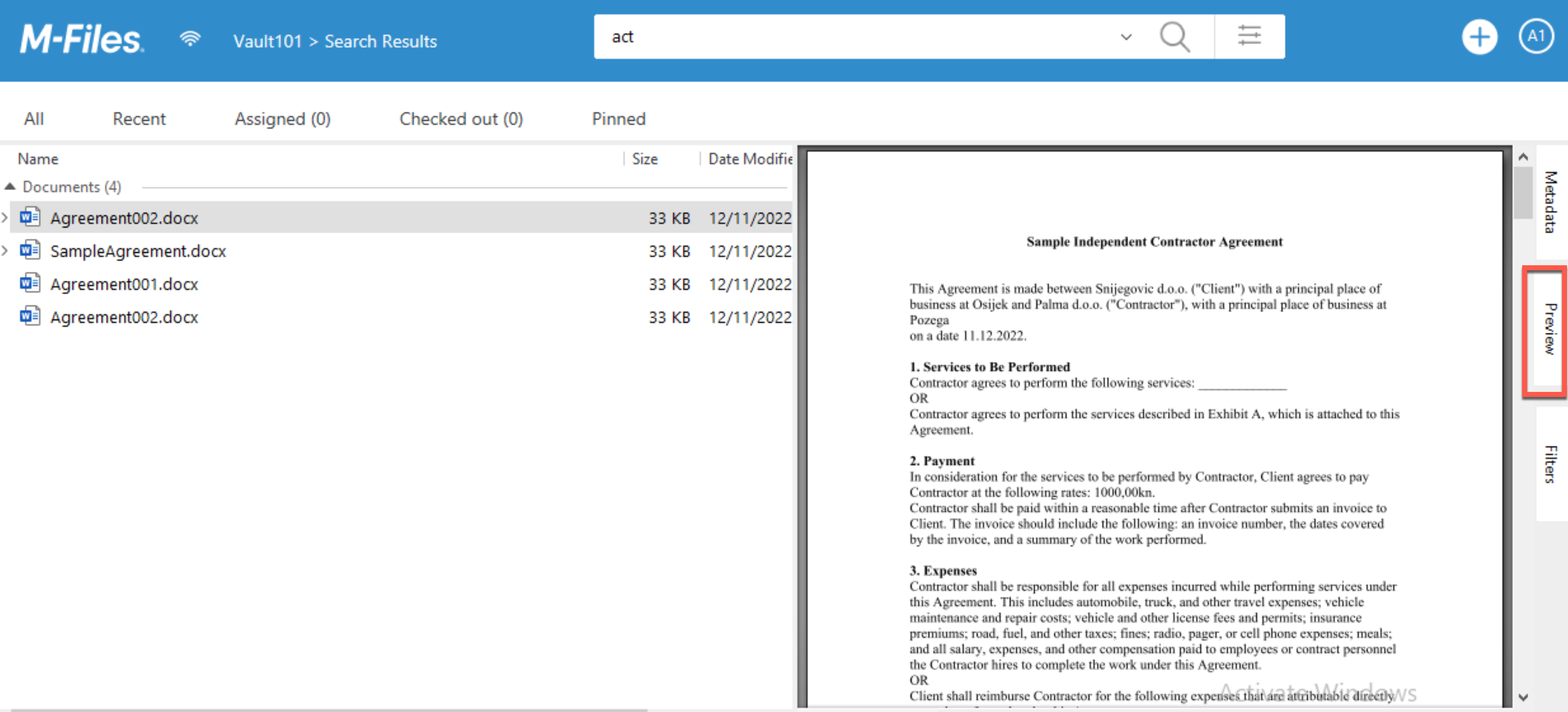
User Menu – And at last, let’s look at that A1 in the circle at the right top of the M-Files Desktop screen.
This is our username – when we click on it, we can see that through it we are able to customize our interface a bit. We can change default start page, language, customize notification settings…

And that is it, now we can be a bit more comfortable with M-Files Desktop.
My series of articles about M-Files
Server
M-Files how to configure Metadata
M-Files – users and user groups
M-Files – Create and manage simple workflow
M-Files – Create Workflow with assignments
M-Files – Create Workflow with Approvals
M-Files – Manage permissions for Workflows
M-Files – how to create and use document templates
How to backup and restore M-Files Vault
M-Files – How to enable access to M-Files through website
M-Files how to secure connection between server and clients (HTTPS)
M-Files Migrate from Firebird DB to Microsoft SQL DB
Desktop
Understanding M-Files logic + Overview of M-Files desktop
M-Files Creating Views for M-Files Desktop
M-Files how to save or modify documents?
M-Files How to share documents? How to save eMails to M-Files?