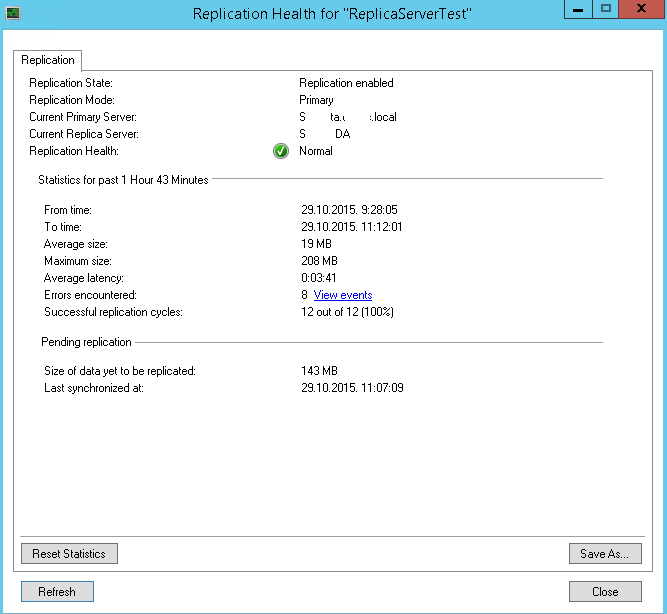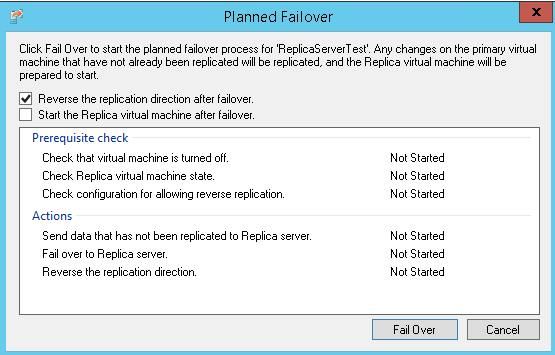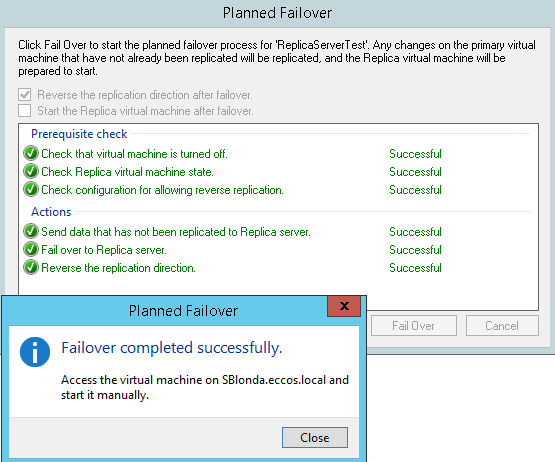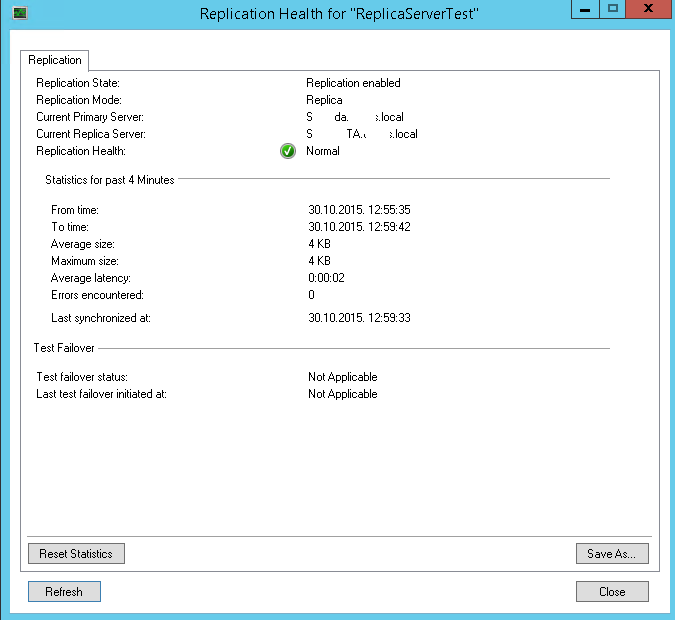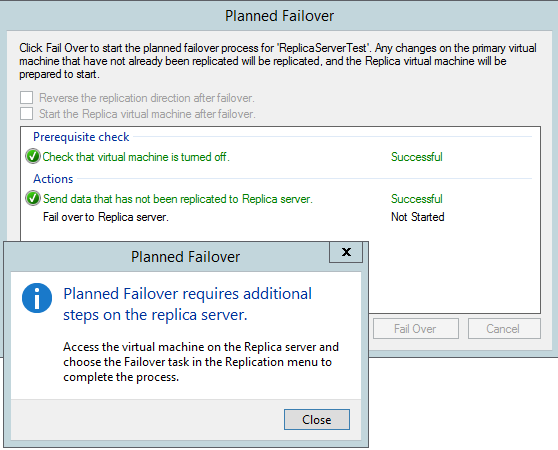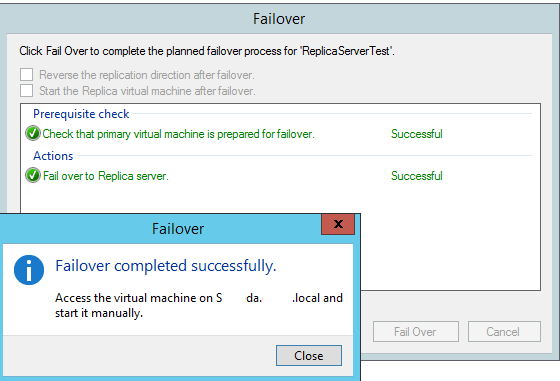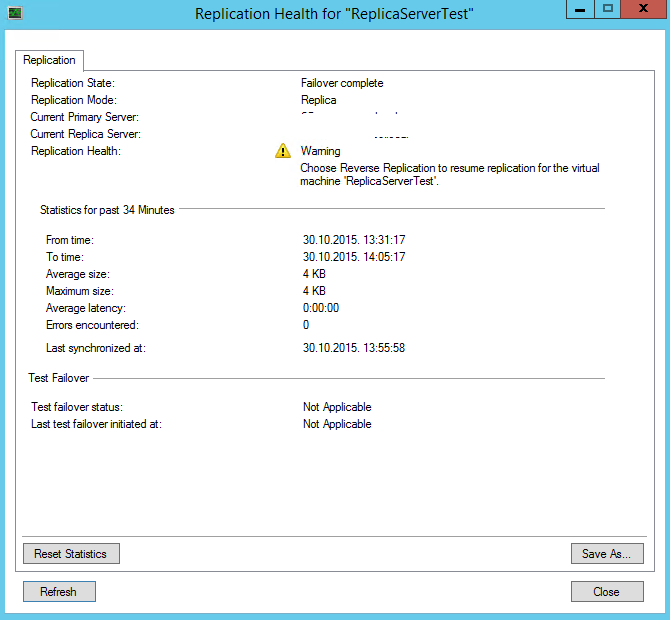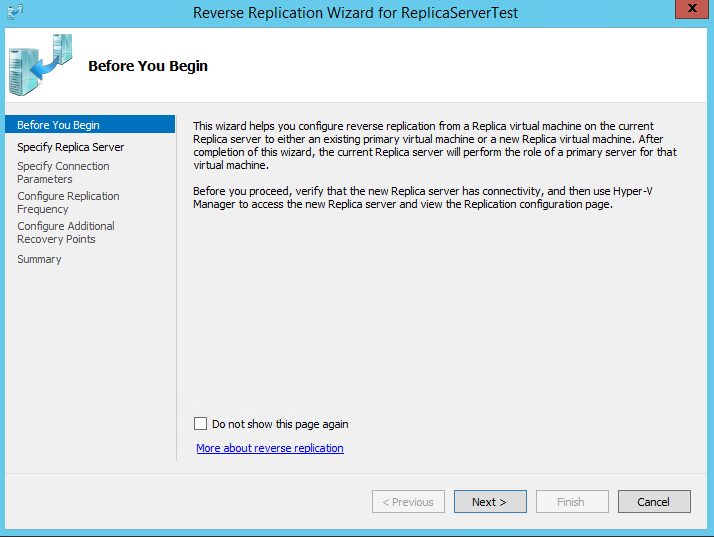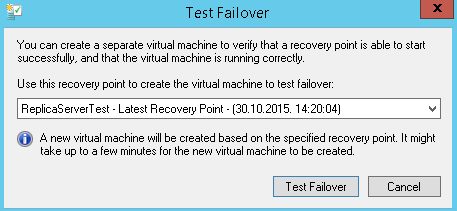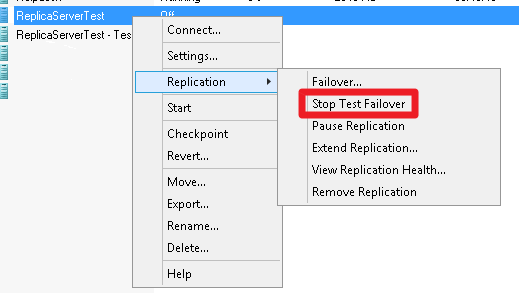Recently I done LAB in which I showed how to install and configure Hyper V replica. It is all covered here – https://www.informaticar.net/?p=2139#more-2139 This is second part and it will cover failover testing – so let’s test failover.
Planned Failover
Failover Method – Option “Reverse the replication direction after failover” selected
Before starting failover, make sure that your replica is healthy: Mine is ok (S_ta is primary and S_DA is replica server.)
VM should be off
On source server right click on source VM, choose Replication | Planned Failover
I choose “Reverse the replication direction after failover” and left unchecked “Start the Replica virtual machine after failover” option. You decide whether you want to enable these options or not. Depends of what you want to achieve (if you don`t choose “Reverse the replication direction after failover” you`ll have to do few steps manually to finish failover) | Fail Over
Everything went fine and failover is done | Close
S_da is now primary server and S_ta is replica server. You can also always reverse procedure the same way.
Failover Method – Option “Reverse the replication direction after failover” blank
In Planned Failover step if you choose to leave “Reverse the replication direction after failover” option blank on primary server, it will just prepare machine for failover, and the screen will look like this. Second part of failover is then finished on the replica server.
On replica server right click on VM for that you started Failover procedure | choose Replication | Failover.
There is one more step when you are doing Failover this way.
After failover is done, on primary server right click on the machine that we just moved and choose Replication |View Replication Health
So, Failover is complete but Replication is inactive.
On primary server right click on the machine that we just moved and choose Replication |View Replication Health |Reverse Replication |Click through wizard (everything is just like in initial Enable Replication wizard). You now have to select other server as replica server, choose authentication method, replication frequency, recovery points and that is about that. With this step “manual” failover is done and you`ll have replication on the way again with new primary server.
Test Failover
You can test if your VM is replicating ok. This can be done on replica server.
Before testing, go to HyperV Manager |choose VM that you plane to test, right click on it | Replication | View Replication Health
If replication health is ok, we can proceed with testing. Choose VM that you plane to test, right click on it | Replication | Test Failover
New windows will be opened | choose recovery point that you want to test and click on Test Failover
You`ll notice that in HyperV Manager one more instance of VM replica is created
You can start this instance to see if everything is up to date and working.
This instance is only for test, it is not permanent solution, all changes done into this instance will be deleted!!!
When you are done right click on VM that you tested | Replication | Stop Test Failover. This will delete created Test Replica.
This way you can check your recovery points and see that everything works.
Extend Replica
I won`t be showing Extend Replica scenario here, but I`m mentioning it here, so you can explore it if it sounds interesting to you. There is a scenario where there is primary replica server, replica server and extended replica server, so you can replicate you replica. This is great option and you can find more info here – http://blogs.technet.com/b/virtualization/archive/2013/12/10/hyper-v-replica-extend-replication.aspx
Conclusion:
HyperV Replica is great and affordable DR solution already included in Windows Server 2012 R2. Although I had some glitches with replication during testing, all-round this is great solution for small businesses.